Using smfs on the pocketstudio 5, Loading an smf from the card, Setting smf song tempo – Teac PocketStudio 5 Reference Manual User Manual
Page 26: Setting part parameters in the smf, 5 – standard midi files and the pocketstudio 5
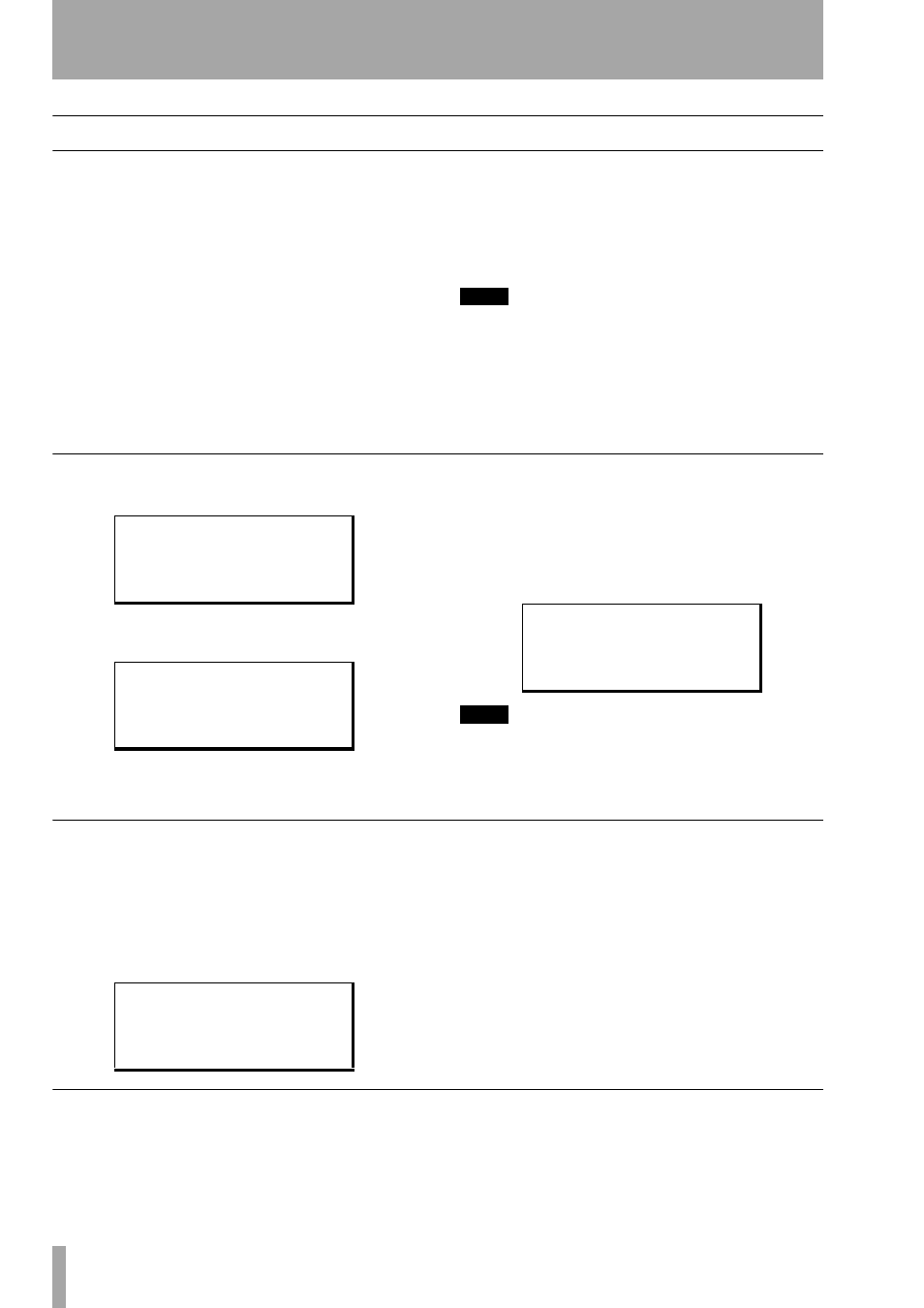
5 – Standard MIDI files and the Pocketstudio 5
26
TASCAM Pocketstudio 5
Reference Manual
Using SMFs on the Pocketstudio 5
When you play back an SMF on the Pocketstudio 5,
you can record along with it.
Use the
PLAY
,
STOP
,
REW
,
F FWD
and
MARK
trans-
port keys to play back the SMF along with the audio
tracks. When you work in this way, the audio will
always be synchronized to the MIDI.
Playing back an SMF when the
TG
screen is dis-
played means that when a part is playing a note, an
o
flashes briefly on the third line of the display above
the part number.
You can also disable playback of the SMF, if you
want, and use the transport keys to control the audio
only.
Control the volume of the tone generator with the
TG
fader (just like the backing tracks).
TIP
When you are using an SMF as backing to your audio
tracks, you may prefer to set the time display to bars
and beats, rather than minutes, seconds and frames.
See “Choosing the time type” on page 28.
Since the card can contain many SMFs, you must
choose the one to play back.
Loading an SMF from the card
To load an SMF from the card, use the
CARD
menu:
Move the cursor to the
SMF Load
menu item and
press
ENTER
.
Move the cursor to the title of the SMF you want to
load, and press
ENTER
.
When an SMF is loaded, the tone generator is auto-
matically set to play back SMFs (not patterns).
If you want to check this, from the main menu, enter
the
SYSTEM
menu, and select the
TgMode
option.
TIP
You may also want to set the time display to bars and
beats, since you are working with a MIDI file. See
“Choosing the time type” on page 28.
Setting SMF song tempo
Also in the
SYSTEM
menu is the option to play the
SMF at a tempo different from that it was originally
saved at. Since MIDI does not change pitch with
tempo, this can be a great way of learning guitar
licks, etc. at a slow speed and working up to full
speed.
You see the tempo expressed as a percentage of the
original value of the SMF. Set this, using the wheel,
between
50%
(half speed) and
200%
(double
speed) of the original.
100%
is, of course, the origi-
nal speed. Tempo changes within the SMF are pre-
served.
Setting part parameters in the SMF
As mentioned earlier, you can set the following for
each of the16 parts in the SMF (not every SMF will
have all of these parameters set, and not every SMF
will use 16 instruments):
S O N G
L O A D
S O N G
S A V E
S O N G
E D I T
/ S M F
L O A D
;
/ B L U E D O L L
I W A N T Y O U
T H R A S H 1
L o a d > > [ E N T E R ]
R e c o r d : T r a c k i n g
T g M o d e
/ S M F
P l a y
T e m p o
: 1 0 0 %
T i m e
: A B S
;
R e c o r d : T r a c k i n g
T g M o d e : S M F
P l a y
T e m p o
/
7 5 %
T i m e
: A B S
;