5 – standard midi files and the pocketstudio 5 – Teac PocketStudio 5 Reference Manual User Manual
Page 27
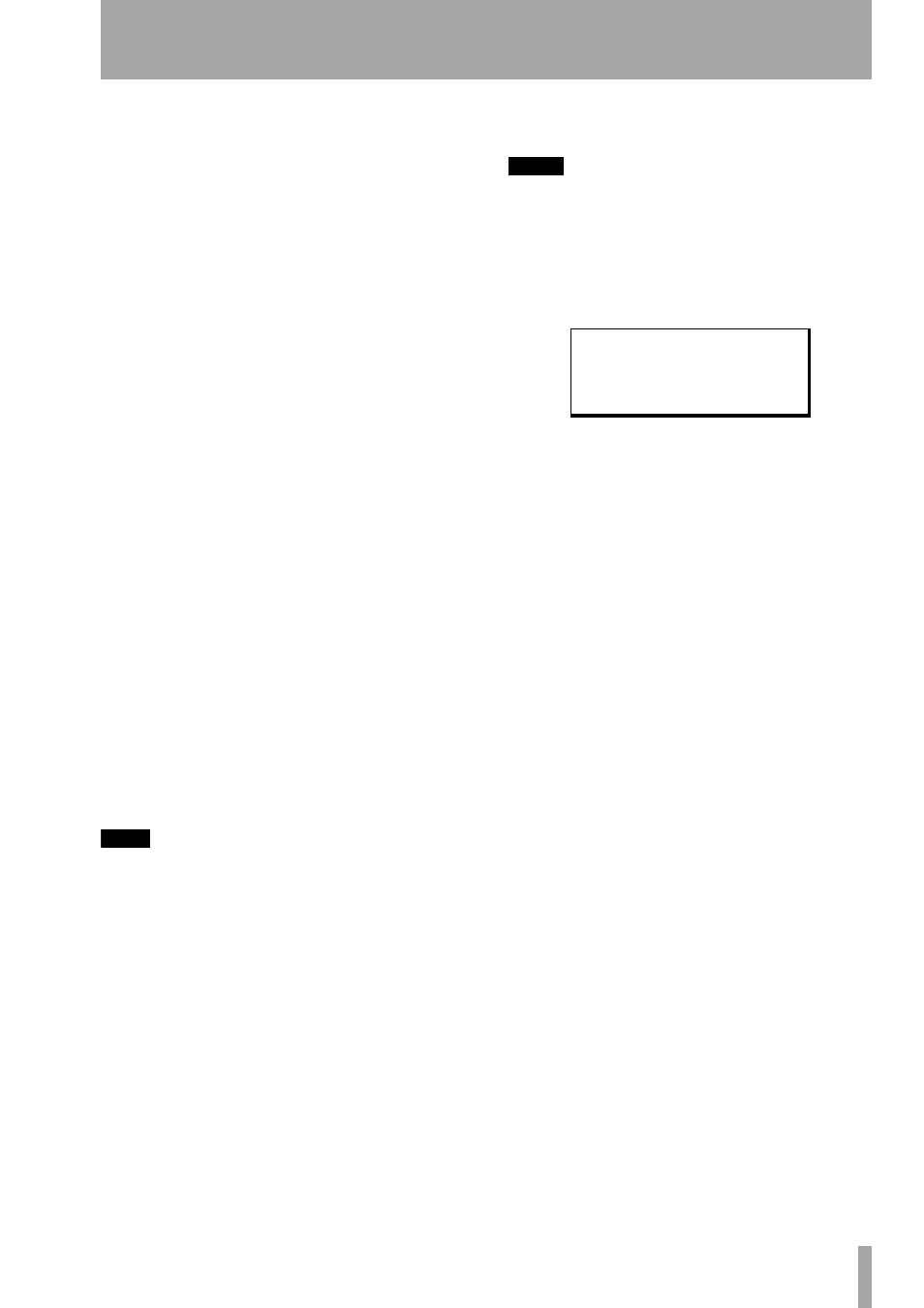
5 – Standard MIDI files and the Pocketstudio 5
TASCAM Pocketstudio 5
Reference Manual
27
• Instrument—there are 128 instruments and 5
drumkits (a special kind of instrument) to choose
from, corresponding to the settings defined in the
General MIDI list. See “Instruments” on page 9 of
the Patterns documentation for a full list of the
General MIDI instruments as implemented on the
Pocketstudio 5. Note that you do not have to assign
only bass instruments to bass parts, etc. but you can
only assign drum kits to part 10 (traditionally
reserved for drums).
•
Level
—from
0
to
127
•
Pan
—from
L63
(hard left) through
C
(center) to
R63
(hard right)
•
Mute
—
on
(part does not sound) or
off
(part
sounds)
•
Rx. Ch
(receive channel)—the MIDI channel
that the part receives data on. Typically, part 1
receives data on channel 1, etc., but you can change
this.
•
ChoType
(chorus type)—there are several types
of chorus/effect available. Use this parameter to
pick the effect that you will use with the tone gen-
erator.
•
ChoSend
(chorus send)—the level of signal
sent to the “chorus” effect, whose type is deter-
mined above.
•
RevType
(reverb type)—in addition to the first
“chorus” effect, the tone generator can also use its
own reverb/delay effect. Pick the type of effect to
use here.
•
RevSend
(reverb send)—the level of signal sent
to the second “reverb” effect.
•
KeyTrans
(key transposition) —transpose the
original ±36 semitones (three octaves).
TIP
The transposition is useful if you are learning a piece
written in F#, for example, but you’re not yet sure of
the chords, or if you are singing along to a MIDI back-
ing track, but can’t quite make the high notes.
NOTE
The two effects here are entirely independent of any
other effects in the Pocketstudio 5. You cannot use
these effects with the audio tracks, the audio effects
cannot be used with the tone generator, and you can-
not use the audio effects with the tone generator
effects.
From the main menu, select the
TG
menu:
The name of the sequence (if the SMF contains the
sequence name this is used, otherwise the filename is
used here) is given at the top, together with the first
part.
Press ¶ to start editing the parameters.
Use Ó and Á to select the part. The number of the
selected part flashes on the bottom line of the display
(if the part is muted, a hyphen
-
represents the num-
ber), and the part number and selected instrument are
shown on the top line of the display.
Use § and ¶ to select the parameter to be changed.
The second line shows the parameter to be changed,
as listed above.
Use the wheel to change the value. There is no need
to press
ENTER
—the value changes instantly.
This way of working allows you to work easily in
one of two ways: either setting all the parameters for
one part (use § and ¶) or setting the same parame-
ter for different parts (use Ó and Á).
W i l d H a n d
0 0 0 : P i a n o 1
;
1 2 - 4 - - 7 8 -
p q w e - - -