2 – pan and eq, Panning, Panning eq – Teac PocketStudio 5 Reference Manual User Manual
Page 6
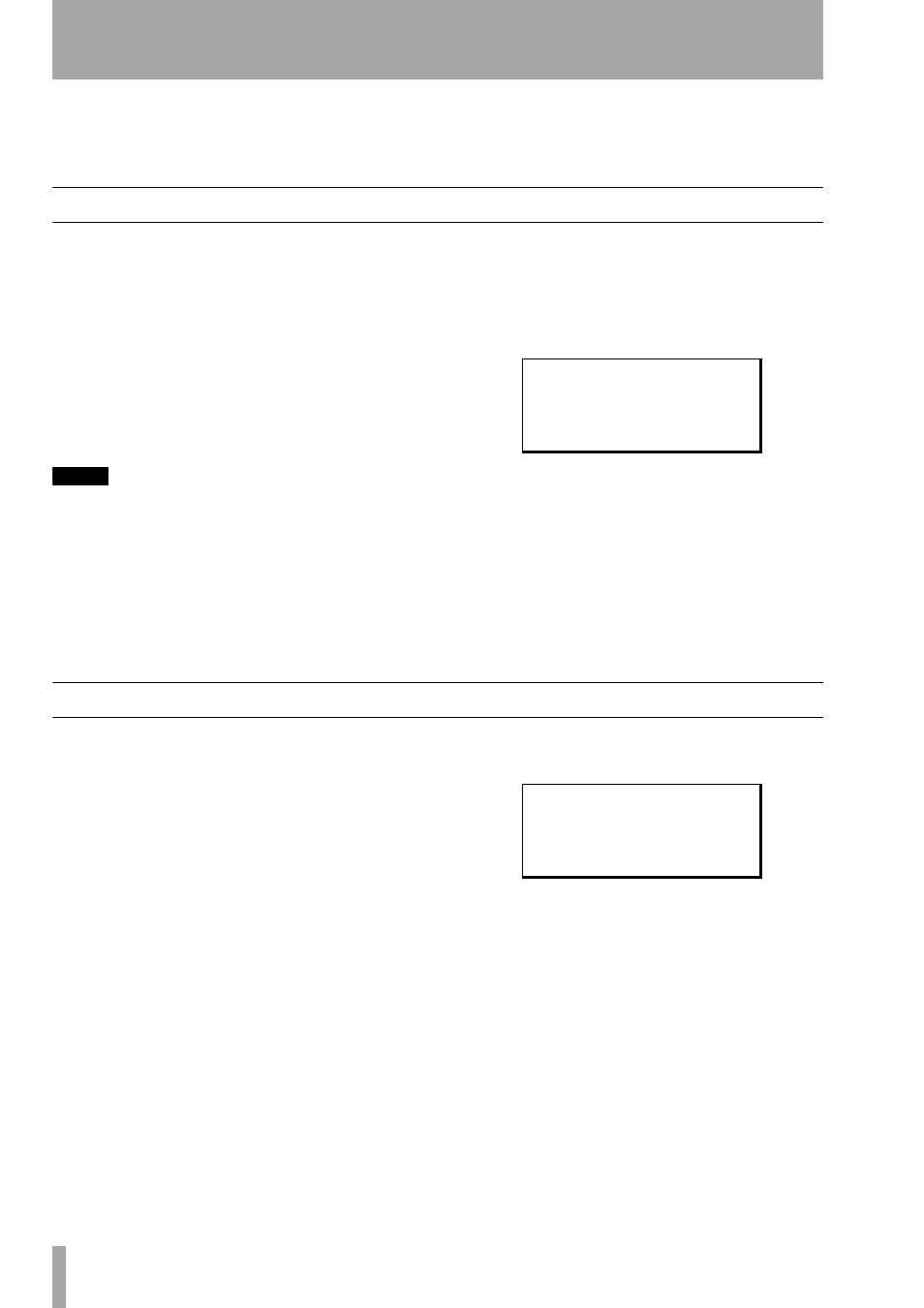
6
TASCAM Pocketstudio 5
Reference Manual
2 – Pan and EQ
Although you can get to the pan and EQ separately
from the main menu, as described here, you can also
move between these screens, as well as the reverb
screen (“Reverb” on page 11), by moving the cursor
to the to line of the display and using the left and
right keys of the cursor pad.
Panning
In audio terms, panning refers to the left-right place-
ment of a signal in the stereo “image” created by the
left and right speakers (or headphones).
Placing instruments successfully in the left-right
image helps to create a realistic sound, or, if the
effect is exaggerated, can be used to create special
effects.
The panning on the Pocketstudio 5 is used with the
four recorded tracks to place them in the left-right
image when mixing to a stereo MP3 file.
NOTE
It is also possible to pan the tone generator instruments
within the tone generator’s own mixer. This operation is
described in the sections on patterns and Standard MIDI
files (“Patterns on the Pocketstudio 5” on page 12 and
(“Standard MIDI files and the Pocketstudio 5” on
page 25).
Since the outputs from both the FX1 and the FX2
“recording” effects are stereo, you will probably
want to make the most of these stereo effects.
1
From the main home screen, press
MENU
,
move the cursor to
PAN
, and press
ENTER
.
2
Move the cursor to the bottom of the screen
and then move the cursor between the four
tracks.
3
Use the wheel to set the pan position (if you
do this while you play back the recorded
tracks, you can hear your changes).
The full left position is shown as
L63
, the
center position as
C
, and the full right posi-
tion as
R63
.
EQ
Both inputs A and B, as well as the four recorded
tracks, can have EQ (equalization) settings added to
them, to add or subtract treble or bass.
When the input EQ is used, it affects the sound which
is recorded onto the track (or if an instrument is
played through the inputs on mixdown, to the stereo
mix), and when track EQ is used, it affects the sound
sent to the stereo mix and the headphones/line out-
puts.
On most stereo systems with tone controls, there are
two controls; treble (high) and bass (low), which add
or subtract sound at a fixed pitch.
On the Pocketstudio 5, the low and high EQ controls
allow you to choose the frequency (pitch) that will be
cut or boosted) as well as the amount of cut or boost
(gain).
1
From the main home screen, press
MENU
,
move the cursor to
EQ
, and press
ENTER
.
2
Move the cursor to the
Source
field and
then use the wheel to select the source that
will be affected by these settings (
TR1
,
TR2
,
TR3
,
TR4
,
InputA
, or
InputB
).
3
Move to the
LowGain
field and select the
amount of cut or boost (
-12 dB
to
12 dB
in 1 dB steps).
4
Move to the
LowFreq
field and select the
frequency which will be cut or boosted. The
available frequencies are:
32Hz
,
40Hz
,
50Hz
,
60Hz
,
70Hz
,
80Hz
,
90Hz
,
100Hz
,
125Hz
,
150Hz
,
175Hz
,
200Hz
,
225Hz
,
250Hz
,
300Hz
,
350Hz
,
400Hz
,
450Hz
,
500Hz
,
F u n c
: P A N
, .
T r 1
T r 2
T r 3
T r 4
/
C
C
C
C
F u n c
: E Q
, .
S o u r c e
/ I n p u t A
L o w G a i n :
0
d B
L o w F r e q : 1 . 6 k H z
;