Element download, Element download -19 – Verilink SCC 2130 (880-503282-001) Product Manual User Manual
Page 39
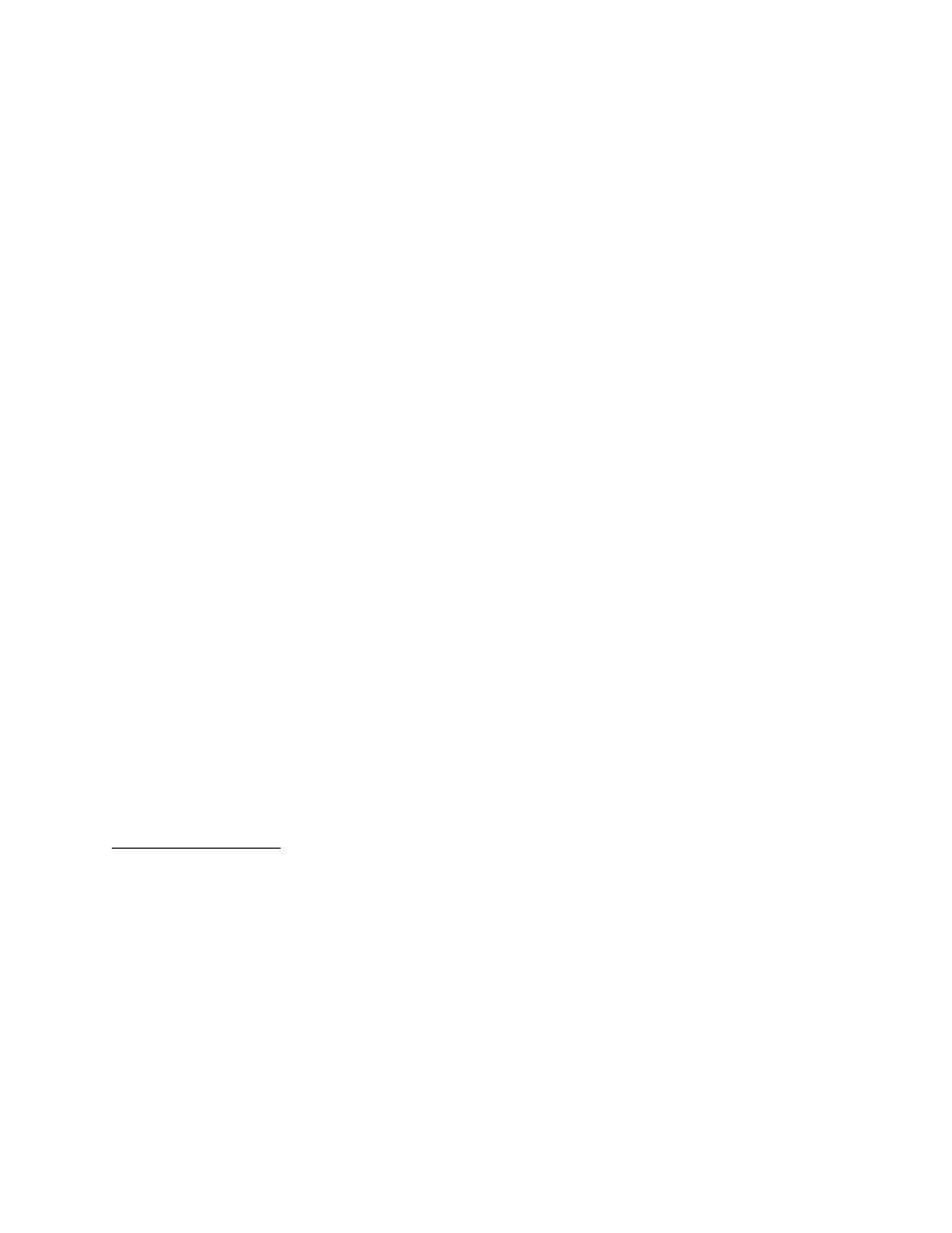
Configuration
Verilink SCC 2130 User Manual
3-19
The file is now transferred from the FTP server to a RAM disk in the
SCC card. If you are using Ethernet, this process will take about a
minute, more or less, depending on LAN segment traffic. If using
FTP over SLIP instead of Ethernet, it may require 15 to 30 minutes
to transfer the file.
12. End the FTP session by typing “quit” and you will be returned
to the
pSH+>
pSH+>
pSH+>
pSH+> prompt in the SCC 2130
13. Confirm that the transfer was successful by issuing the
command “ls -l” and comparing the size of FLASH.HEX to
FLASH.B as recorded in step 9. If the file sizes do not match,
DO NOT PROCEED, instead type “rm flash.hex” to remove the
incorrect size file and return to step 5
14. If the file sizes match in step 13, type “craft” and login to the
Craft interface
15. Select the Node Administration Menu by typing “O”
16. Select flash download by typing “F”
17. Select flashbank B
18. Once the flash download is complete, use the B command to
boot. Boot from flashbank B. Login to the craft interface of
the SCC and verify that the version of firmware being
executed, as shown on the top line of the Main Menu, is the
version you just installed.
If you received new firmware for both flashbank A and flashbank B,
it is not necessary to upgrade both flashbanks to the same revision.
It may be more desirable to leave the original version of firmware
in flashbank A permanently, or while the new firmware in bank B is
tested.
To upgrade flashbank A, use the first procedure listed in this
section “
Downloading Version 1.69C to Flashbank A
”, substituting
the filename FLASH.A for FLASH.A_U.
Element
Download
The SCC 2130 module can be used to broadcast new versions of
firmware to other modules in the node. In some cases, it can be
used to upgrade remote modules through a T1 circuit. The
procedure for element downloads is as follows:
1. Place the download file received from Verilink in a known path
on an FTP server
2. Connect to the SCC 2130 directly or using Telnet
3. At the
pSH+>
pSH+>
pSH+>
pSH+> prompt, issue the command to connect to the
FTP server, “FTP 192.94.45.229” (use the IP address of your
FTP server)