Verilink SCC 2130 (880-503282-001) Product Manual User Manual
Page 40
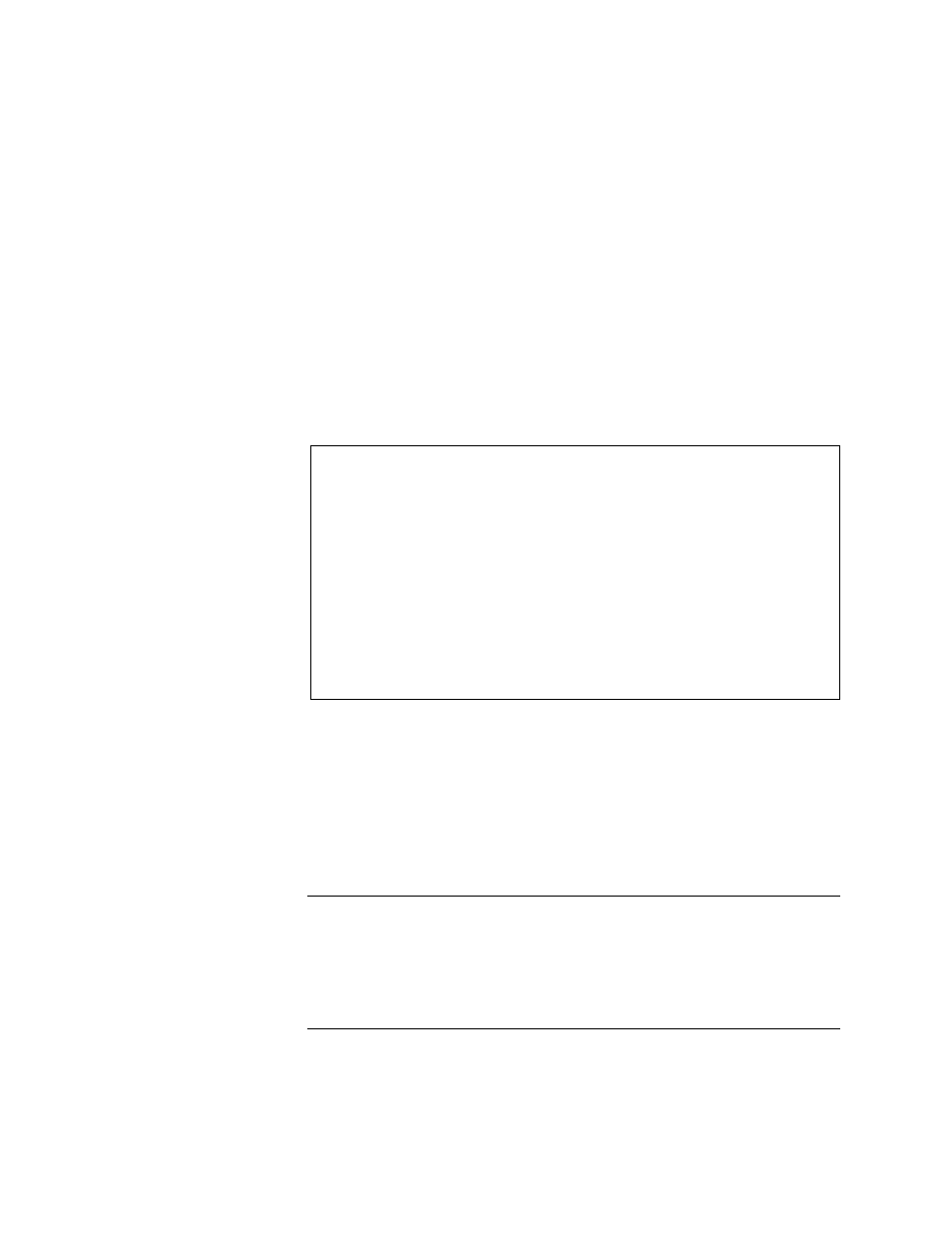
Configuration
3-20
Verilink SCC 2130 User Manual
4. Navigate to the directory where the Verilink upgrade file is
located by using the “cd” command
5. Set the transfer type to binary by typing “binary”
6. Transfer the file to the SCC 2130 by typing “get myfile.ext” (use
the actual name of the file received from Verilink)
7. Now end the FTP session by typing “quit”
8. At the
pSH+>
pSH+>
pSH+>
pSH+> prompt, type “craft” to enter the Craft interface
9. Type “O” for the Node Administration Menu
10. Type “Y” for the Element Download Menu
The Element Download Menu is shown in
, the
commands presented are documented in
Figure 3-5
Element Download Menu
The commands used on the Element Download Menu will vary
according to:
•
The type of application module(s) you are upgrading
•
The name of the file provided for the upgrade
•
The shelf and slot location of the module(s)
•
Whether the module to be upgraded resides in the local node
or a remote location.
NOTE: In order for remote upgrade to work, the locations must be
connected with a T1 which has ESF framing and an
uninterrupted Facilities Data Link (FDL). In very many cases
the T1 will be routed through a Digital Access and
Crossconnect System (DACS) and the FDL will be terminated
at the DACS —in these cases remote upgrade will not
function.
The commands are used as follows:
---- element download ----
---- element download ----
---- element download ----
---- element download ----
T) element : ----
T) element : ----
T) element : ----
T) element : ----
F) file :
F) file :
F) file :
F) file :
S) shelf : 0 - 0
S) shelf : 0 - 0
S) shelf : 0 - 0
S) shelf : 0 - 0
L) slot : 0 - 0
L) slot : 0 - 0
L) slot : 0 - 0
L) slot : 0 - 0
D) dwnload
D) dwnload
D) dwnload
D) dwnload
X) exit menu
X) exit menu
X) exit menu
X) exit menu
[1,1] NEAR TAC 2010 >
[1,1] NEAR TAC 2010 >
[1,1] NEAR TAC 2010 >
[1,1] NEAR TAC 2010 >