Vinpower Digital Titan Lightscribe Autoloader User Manual
Page 13
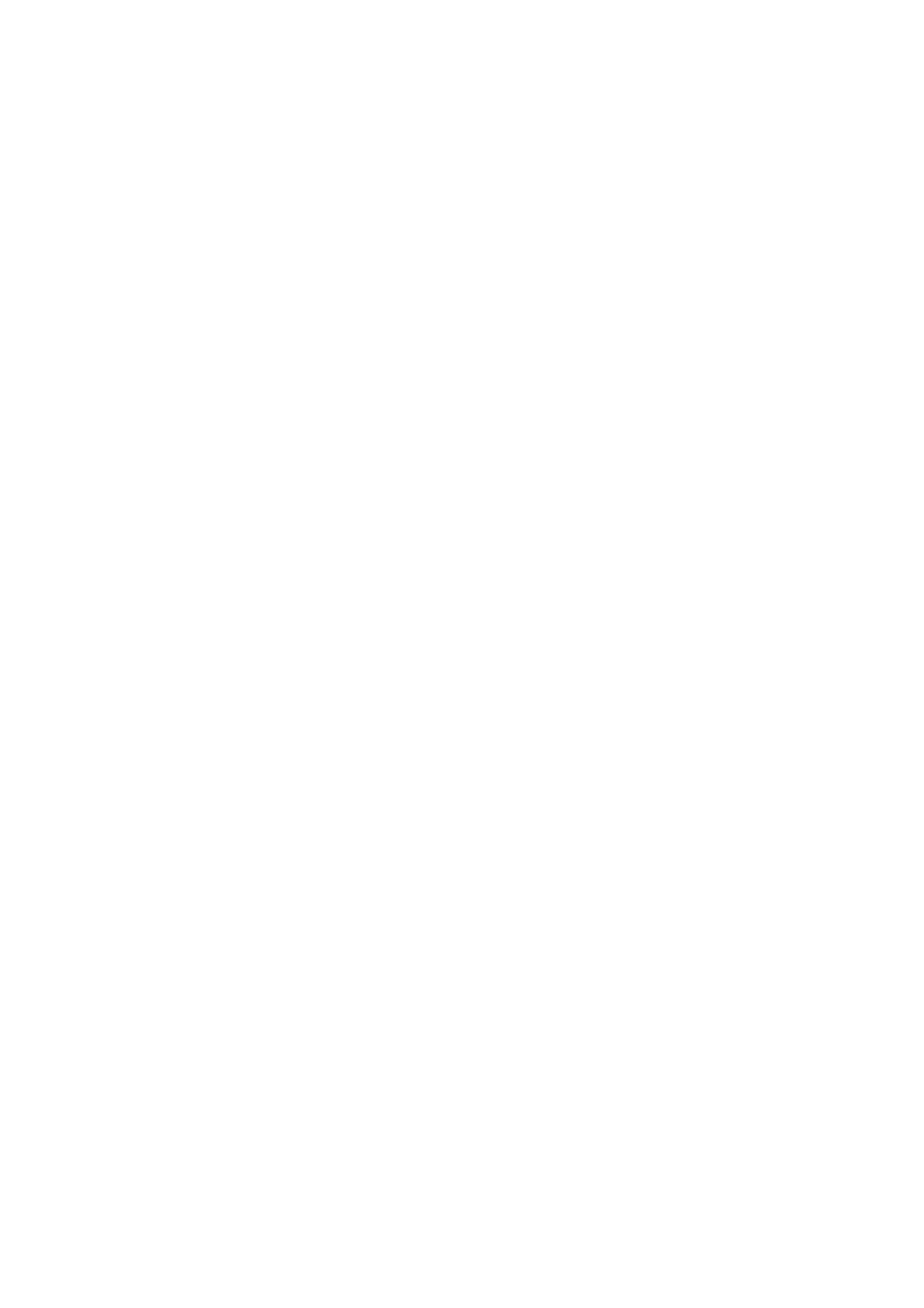
11
4. Menu Overview
This section provides an overview of the menu options. These menu options are explained in detail on the
referenced pages.
1 Copy
page 19
Use the Copy menu or Copy quick key to make CD/DVD/Blu-Ray Disc (Optional) copies. Before
you start a copy process, make sure you have selected the correct Master Mode. Please refer to
“Single Master and Multi Master Modes” on page 16 for additional information.
If you plan to use Single Master Mode, please make sure you have successfully loaded your master
disc to a partition on the Hard Drive.
If you plan to use Multi Master Mode, please make sure you have placed every master disc on top
of the corresponding number of blank discs.
2 BD Safe Copy
page 24
Use the “BD Safe Copy” menu will allow the user to ensure they are creating a more reliable Blu-ray
copy. During the BD Safe Copy process, it will perform the data recording and a verification process
at the same time to ensure the data readability and accuracy of the subsequent copied discs.
However, because of this extra measure, the duplication process will take longer than the
traditional copy process.
Note: This menu will only be shown in Blu-ray models and only applies when making Blu-ray
copies.
3 Print
page 24
Use the Print menu to print label(s) directly onto the label side of your LightScribe printable media.
Before you start a printing process, please make sure you have successfully loaded your
LightScirbe label file(s) into the Hard Drive via the “Load Label” function under “Print Setup”. See
page 32 for details.
For additional information on creating/designing your labels, please refer to “Appendix C – Design
and Create a Label File” on page 58.
4 Test
page 26
Use the Test menu or Test quick key to simulate the copy process. With simulation, write once
recordable discs such as DVD-R, or CDR will be reusable. The purpose of simulation is to ensure
error free duplication.
Note: Due to physical limitations of the BD-R/DVD+R recordable format, if you try to simulate
BD-R/DVD+R copying, you will encounter failure messages.
Warning: If you are using CD/DVD/BD Rewritable discs as your blank media during the simulation,
the content on those discs will be permanently erased.
5 Compare
page 26
Use the Compare function to perform a bit-by-bit comparison between the content of your master
disc(s) in the Hard Drive and the contents of all discs it copied. This ensures that all of your copies
are identical to original master disc(s).
Note: The bit-by-bit comparison will only apply on all Blu-Ray Discs, DVDs and Data CDs. A
readability check will be applied for other formats like Audio CDs, CD+G, and Video CDs
discs due to their lack of error correction mechanisms.