Vinpower Digital Titan Lightscribe Autoloader User Manual
Page 46
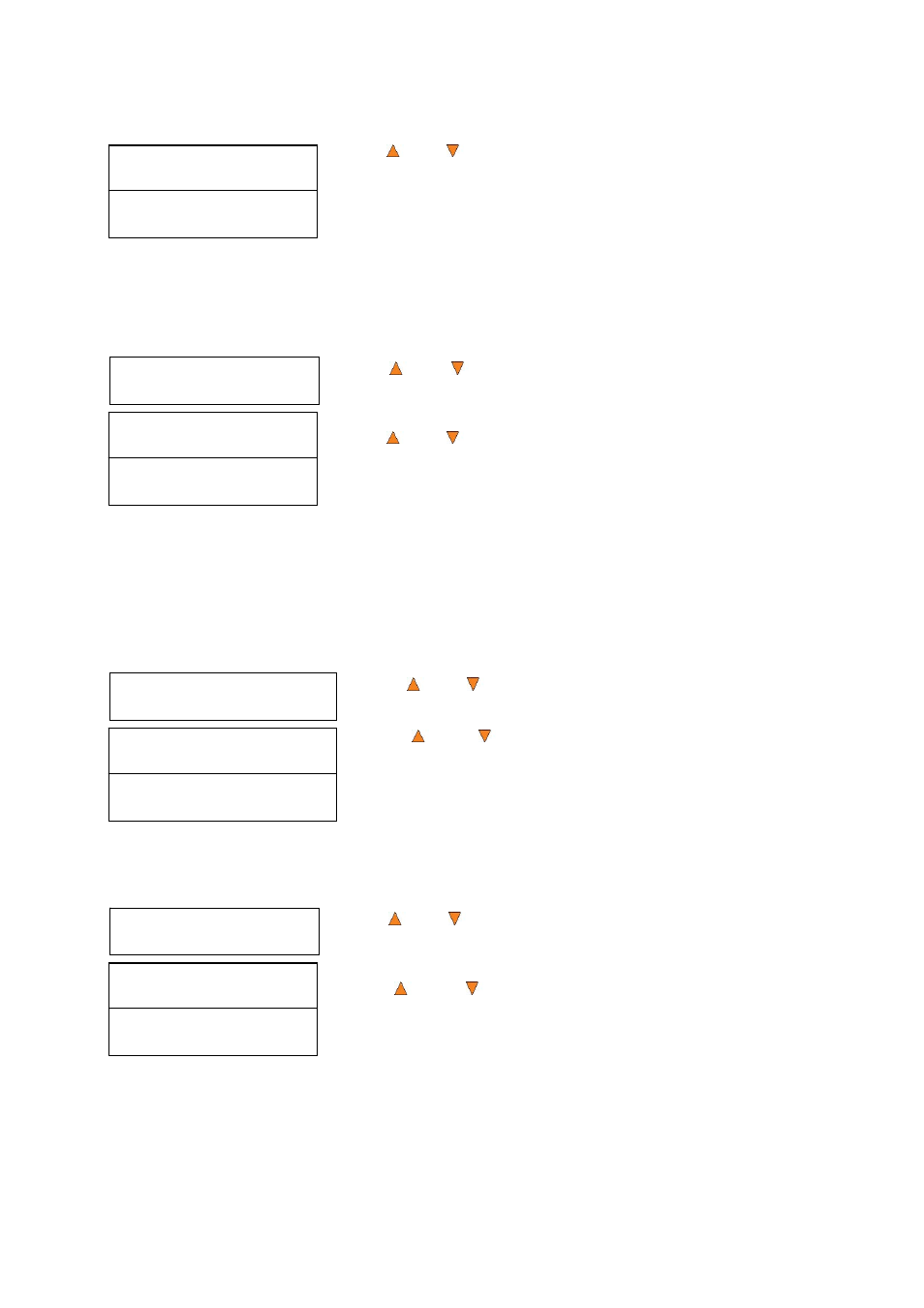
44
Robot Speed Mode
Safe Mode
Robot Speed Mode
Turbo Mode
Loader Utilities
6.Fast Boot Up
Fast Boot Up
On
Fast Boot Up
Off
Loader Utilities
7.Sticky Media Detection
Sticky Media Detection
On
Sticky Media Detection
Off
Loader Utilities
8.Robot Capacity
Robot Capacity
Defualt
Robot Capacity
200 Disc
Use the
Up or Down button to select whether Robot Speed Mode is
set to Safe Mode or Turbo Mode, and press the ENT/Enter button to
select that option.
15.6 Fast Boot up
Use this setting to enable/disable the robot’s calibration performed during the boot-up procedure for each
drive. By enabling this feature, the robotic arm’s picking and placement performance could be affected.
To enable the Fast Boot Up function:
Use the Up or Down button to select the Fast Boot Up menu and
press the ENT/Enter button to enter that menu.
Use the
Up or Down button to select whether Fast Boot Up is ON or
OFF, and press the ENT/Enter button to select that option.
15.7 Sticky Media Detection
This feature protects your system by double checking that every tray is empty before loading a disc into a
drive tray. The purpose is to protect against placing media in a tray if the previous loading accidentally
placed multiple discs in the tray due to sticky media. By enabling this feature, it may slow down the speed of
the system.
To enable the Sticky Media Detection function:
Use the Up or Down button to select the Sticky Media Detection
menu and press the ENT/Enter button to enter that menu.
Use the Up or Down button to select whether Sticky Media
Detection is ON or OFF, and press the ENT/Enter button to select that
option.
15.8 Robot Capacity * (For 100/200 Disc Capacity Models ONLY)
When a third spindle is installed, the total disc capacity is increased by 100 discs, creating a 200 disc
capacity system. To use the full 200 disc capacity, the Robot Capacity needs to be set accordingly.
To change the Robot Capacity setting:
Use the Up or Down button to select the Robot Capacity menu and
press the ENT/Enter button to enter that menu.
Use the Up or Down button to select the appropriate Robot
Capacity of either Default (100 disc) or 200 disc, and press the ENT/Enter
button to select that option.
15.9 Update Robot Firmware
Use this utility to update the software in your autoloader’s robot controller. To update, you need to insert the
manufacturer’s Certified Update CD into one of the drives and make sure no other discs are in rest of the