Vinpower Digital Titan Lightscribe Autoloader User Manual
Page 48
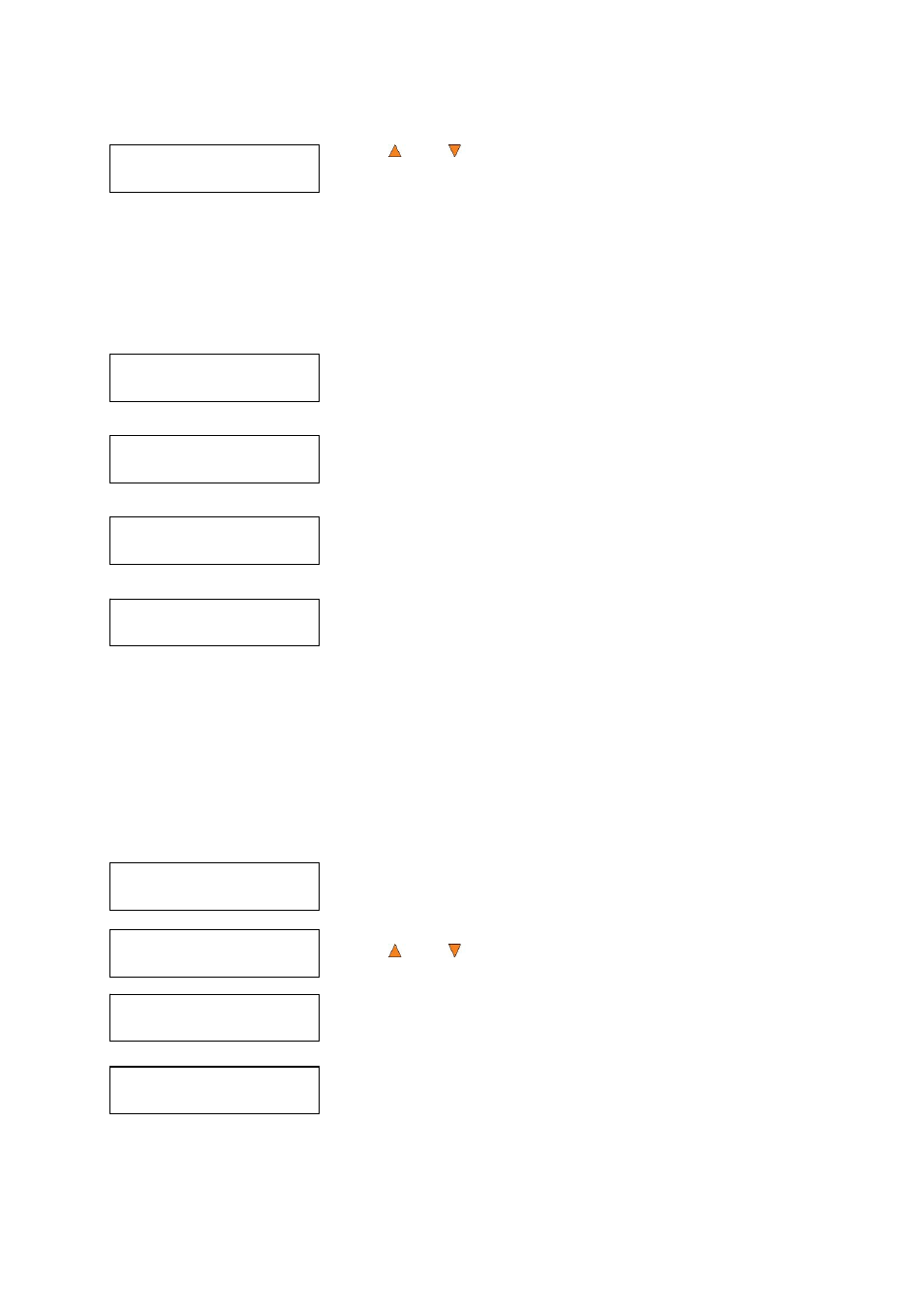
46
View User
1.[ADMIN ]
Manage Accounts
2.Create User
Edit User’s Name
[RALPH ] OK?
Enter PWD
[0 ] OK?
User Ralph
Added!
Manage Accounts
3.Edit User Info
Edit User Info
1.[ADMIN ]
Edit User’s Name
[RALPH ] OK?
Enter PWD
[0 ] OK?
Use the Up or Down button to scroll through the list of users. Press
the ESC/Escape button to go back to the Manage Accounts menu.
16.2 Create User
This menu allows you to create additional user accounts. Each user has their own settings and hard drive
partitions. During this process, you will be prompted to enter a new username and user password for a new
account.
Note: The User name consists of a maximum of eight alphanumeric letters or numbers.
Note: The User password consists of four numbers.
Press the ENT/Enter button to enter this menu.
Enter the user’s name using the instructions shown in “Setting Counters
and Assigning Names” on page 17. Press the ENT/Enter button to move
on to the Enter Password stage.
Enter the user’s password using the instructions shown in “Setting
Counters and Assigning Names” on page 17.
Press the ENT/Enter to complete.
The autoloader will display a confirmation message and automatically
return you to the Manage Accounts menu.
16.3 Edit User Info
The Edit User Info menu allows you to change the existing user’s account name and password. During this
process, you will be asked to select the existing account and then you will be prompted to enter the new
user name and new user password for this account.
Note: User “Admin” is the administrative account; you cannot change the user name for this
account, but can change the password for this account.
Note: The User name consists of a maximum of eight alphanumeric letters or numbers.
Note: The User password consists of four digits.
Press the ENT/Enter button to enter this menu.
Use the Up or Down button to scroll through the list of users. Press
the ENT/Enter button to select user.
Edit the user’s name using the instructions shown in “Setting Counters
and Assigning Names” on page 17. Press the ENT/Enter button to move
on to the Enter Password stage.
Enter the new password for this user via the instructions shown in
“Setting Counters and Assigning Names” on page 17. Press the
ENT/Enter button to complete.