Vinpower Digital Titan Lightscribe Autoloader User Manual
Page 14
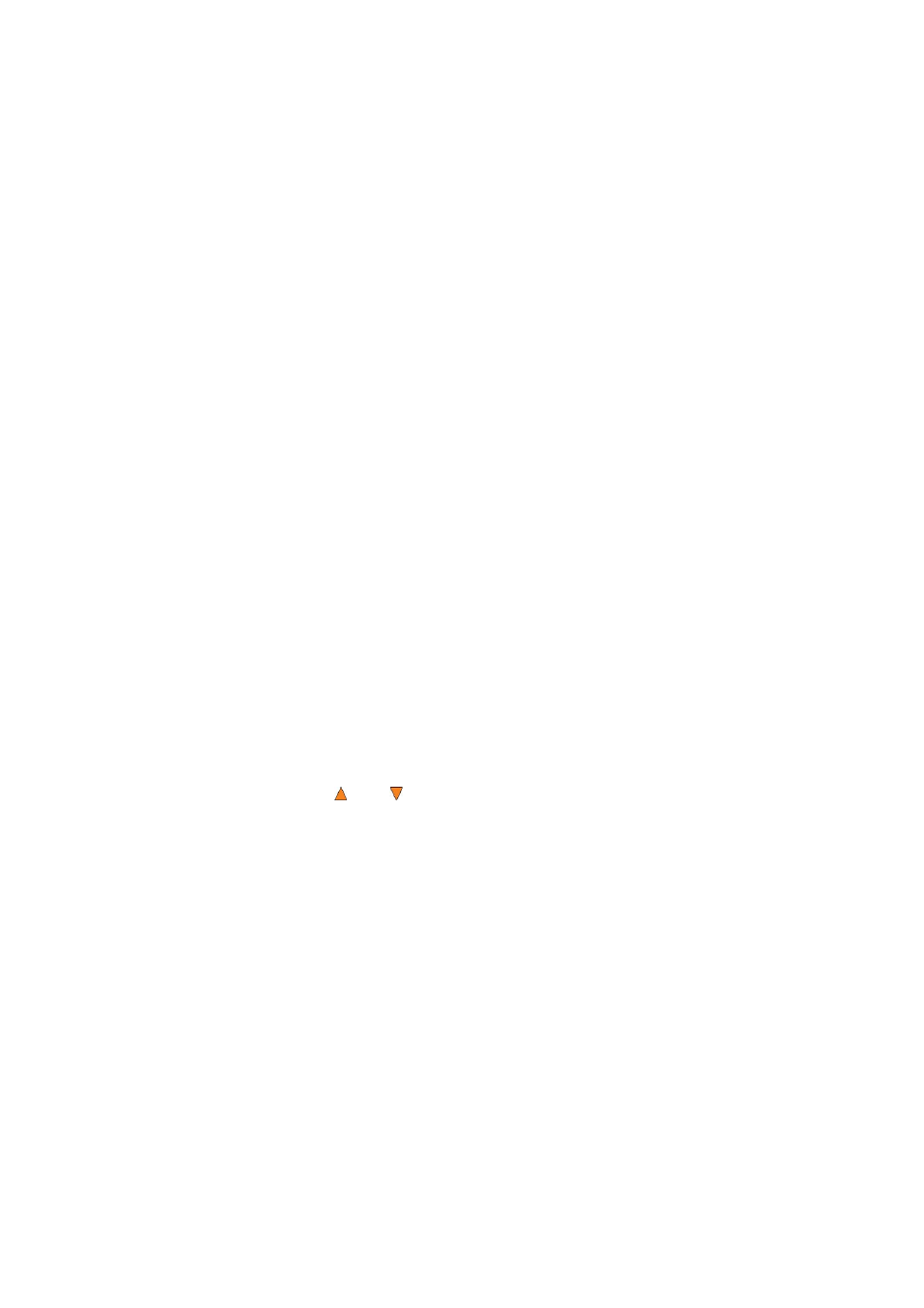
12
6 Test + Copy
page 27
Use the Test + Copy menu option to simulate the copying process initially. Then, the autoloader
performs the actual copy process on the blank disc(s) that passed the simulation. For the blank
disc(s) that didn’t pass the simulation, the autoloader will place it/them to the Reject Area.
7 Copy + Compare
page 27
Use the Copy + Compare menu option to make 100% reliable copies. After the copy process is
done, the autoloader automatically compares the copies from the content of your original master
disc. Any copied discs that fail the compare process will be placed in the Reject Area.
8 Select Burn Speed
page 28
Use the Select Burn Speed menu option or the Speed quick key to adjust the duplication speed for
the various blank disc formats.
9 Master Mode
page 29
Use the Master Mode menu to select either Single Master Mode(SM) or Multi Master Mode (MM).
For more information on these modes, see “Single Master and Multi Master Modes” on page 16.
10 Erase
page 29
Use the Erase menu to erase your Rewritable discs. There are two options:
Full Erase: This option erases the entire disc, destroying all previously written data in the
process.
Quick Erase: This option erases the index (TOC) of the Rewritable disc, not the data section. It
is much faster than Full Erase. However, the data section is still recoverable. If you prefer the
old content not be recovered for security purposes, please perform Full Erase.
11 Hard Drive Setup
page 30
Use the Hard Drive Setup menu to perform various hard drive-related operations. These options
include loading, renaming, or deleting your images.
12 Print Setup
page 33
Use the Print Setup menu to perform various printing-related operations. These operations include
loading, renaming, or deleting your print labels.
13 Setup
page 35
Use the Setup menu options to control how the autoloader operates. You can scroll between the
various options using the Up or Down button.
13.1 Language
Use this setting to choose the language used to navigate the autoloader. The autoloader
officially supports English and Spanish menus. More languages could be added.
13.2 Read Error Skip
Normally, when the autoloader encounters a read error while reading the master disc, all
the duplication will be aborted and all the recordable media in the writers will be ruined.
However, if you believe that your master disc has a small, insignificant error due to physical
damage, you can utilize this setting to allow the autoloader to skip any read errors that it
encounters. It is “Off with Retry” by default.
Important: When this function is “ON”, it does not fix the error; it only skips it to continue
copying the rest of the readable data. This is recommended for Video and Audio
duplication purposes.
13.3 CD Writing Mode
Use this setting to select the mode you would like use to duplicate a CD. There are two
different modes: “Disc at Once” and “Track at Once”. Unless you understand completely
what they mean, we strongly suggest you to set it as “Disc at Once”.