Vir2 Instruments Studio Kit Builder User Manual
Page 30
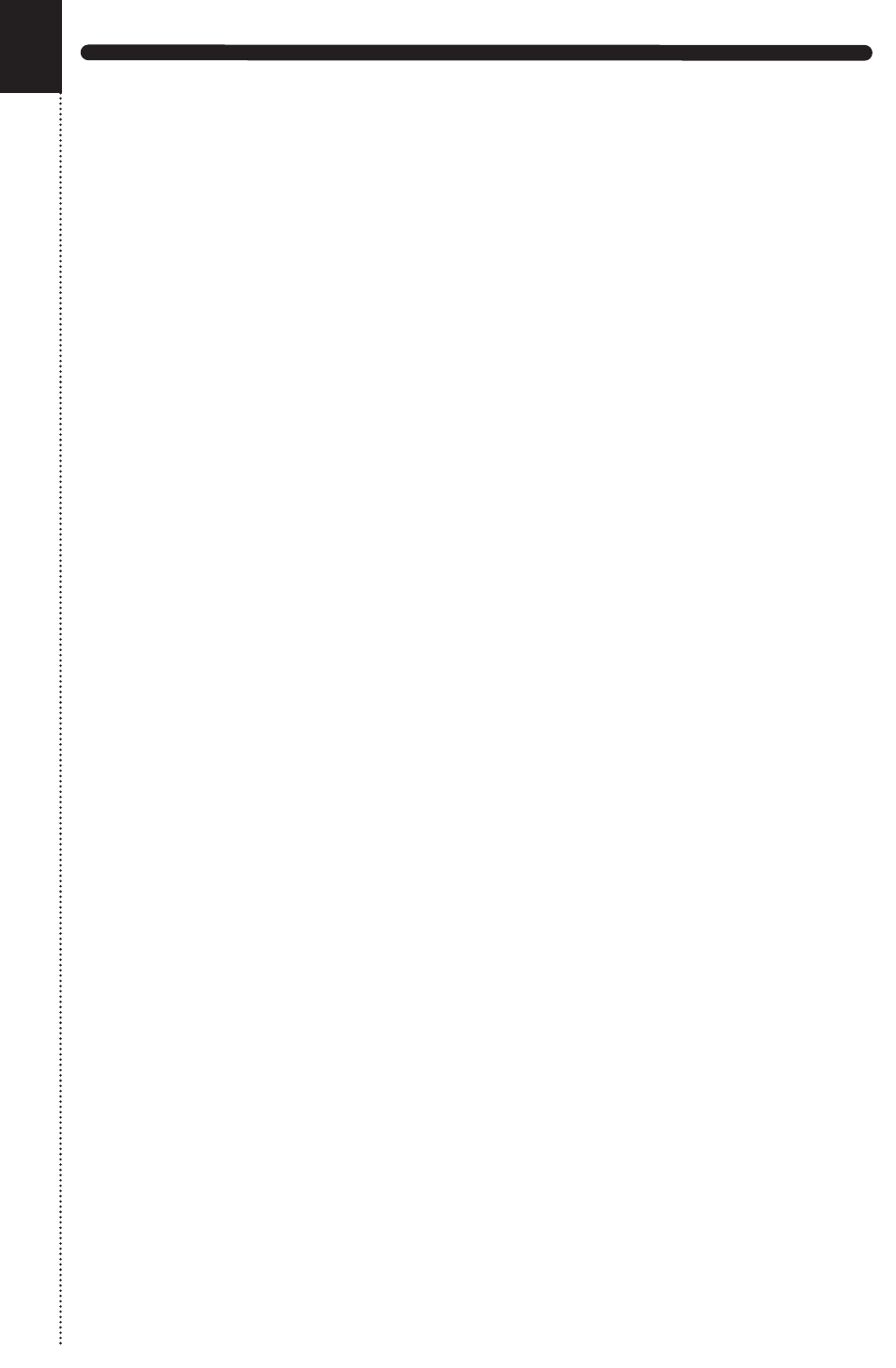
STUDIO KIT BUILDER
SAVING PRESETS
It is possible to save the settings of the Kit page, Mapping page and Mixer
page as separate presets. This allows you to, for example, save a mixer
preset that can be applied to a custom kit you design at another time, or
one of the included pre-built kits in the Studio Kit Builder library. It is not
necessary to save the settings of all three pages. You have the option of
only saving the settings that you would like to recall with another Kit from
the Studio Kit Builder library or one of your own custom built kits.
To insure that presets are saved properly, please make sure your presets
are saved to the following locations:
Kit page saved to: Studio Kit Builder/Data/Kit
Mapping page saved to: Studio Kit Builder/Data/Mapping
Mixer page saved to: Studio Kit Builder/Data/Mixer
When naming your presets, it’s very important that you use the follow
naming scheme in order for the presets to be recalled. Let’s say you’ve just
created your perfect Rock drum kit with customized mixer page settings
and different key mapping. To save the kit settings, go to the Kit page then
click the Save button in upper left corner. We’ll name the preset rock kit. It’s
very important that the word kit is the last word in the name. This is a
Kontakt naming scheme that must be followed. To save the mixer settings,
go to the mixer page then click the Save button. We’ll name the mixer
preset, Rock Kit Mixer. The word Mixer must be the last word in the mixer
preset name. Finally, go to the Mapping page then click the Save button.
We’ll name the mapping preset, Rock Kit Mapping. The word Mapping must
be the last word in the mapping preset name.
Here is what you would see inside your Data folder if you followed the
example above:
Kit/Rock Kit.nka
Mapping/Rock Kit Mapping.nka
Mixer/Rock Kit Mixer.nka
25