H3C Technologies H3C MSR 50 User Manual
Page 56
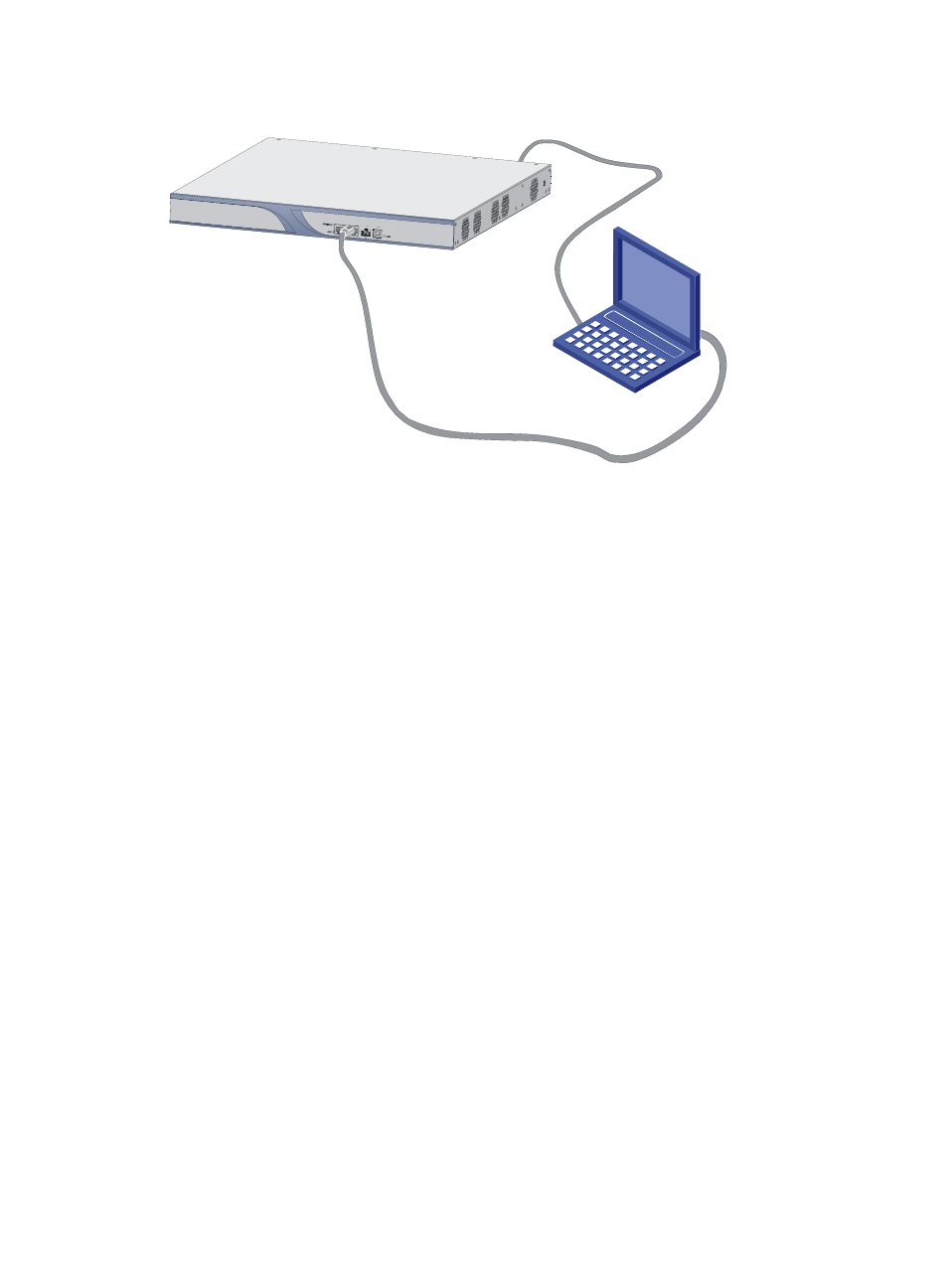
48
Figure 39 Maintain the router serving as the server
Ethernet cable
Router
PC
Console cable
TFTP/FTP Server
TFTP/FTP Client
Configure the IP addresses of both sides on the same network. In this section, the IP address of the FTP
client (PC) is set to 192.168.1.1, and that of the connected Ethernet interface on the router (GigabitEthernet
0/0) is set to 192.168.1.2. Use the ping command to check the connectivity.
Step2
Enable the FTP service.
After configuring authentication and authorization, you can enable the FTP service. The FTP server
supports multi-user access. Upon receiving the request from a remote FTP client, the FTP server executes
an action accordingly and returns the execution result to the client. Use the following command to enable
the FTP service:
[SYSTEM]ftp server enable
% Start FTP server
Add an authorized username and password:
[SYSTEM]local-user guest
[SYSTEM-luser- guest]service-type ftp
[SYSTEM-luser- guest]password simple 123456
Step3
Maintain the router.
After enabling the FTP service and configuring the username and password, you can enable the FTP
client on the PC. In the following example, the FTP client application program is the built-in Windows XP
FTP client.
Type ftp in the DOS window, and the system prompt is changed to ftp>:
C:\Documents and Settings\Administrator>ftp
ftp>
ftp> open 192.168.1.2
Connected to 192.168.1.2.
220 FTP service ready.
User (192.168.0.2:(none)): guest
331 Password required for guest
Password:
230 User logged in.