Changing the color of operation screens – Grass Valley EDIUS Pro v.7.4 Reference Manual User Manual
Page 136
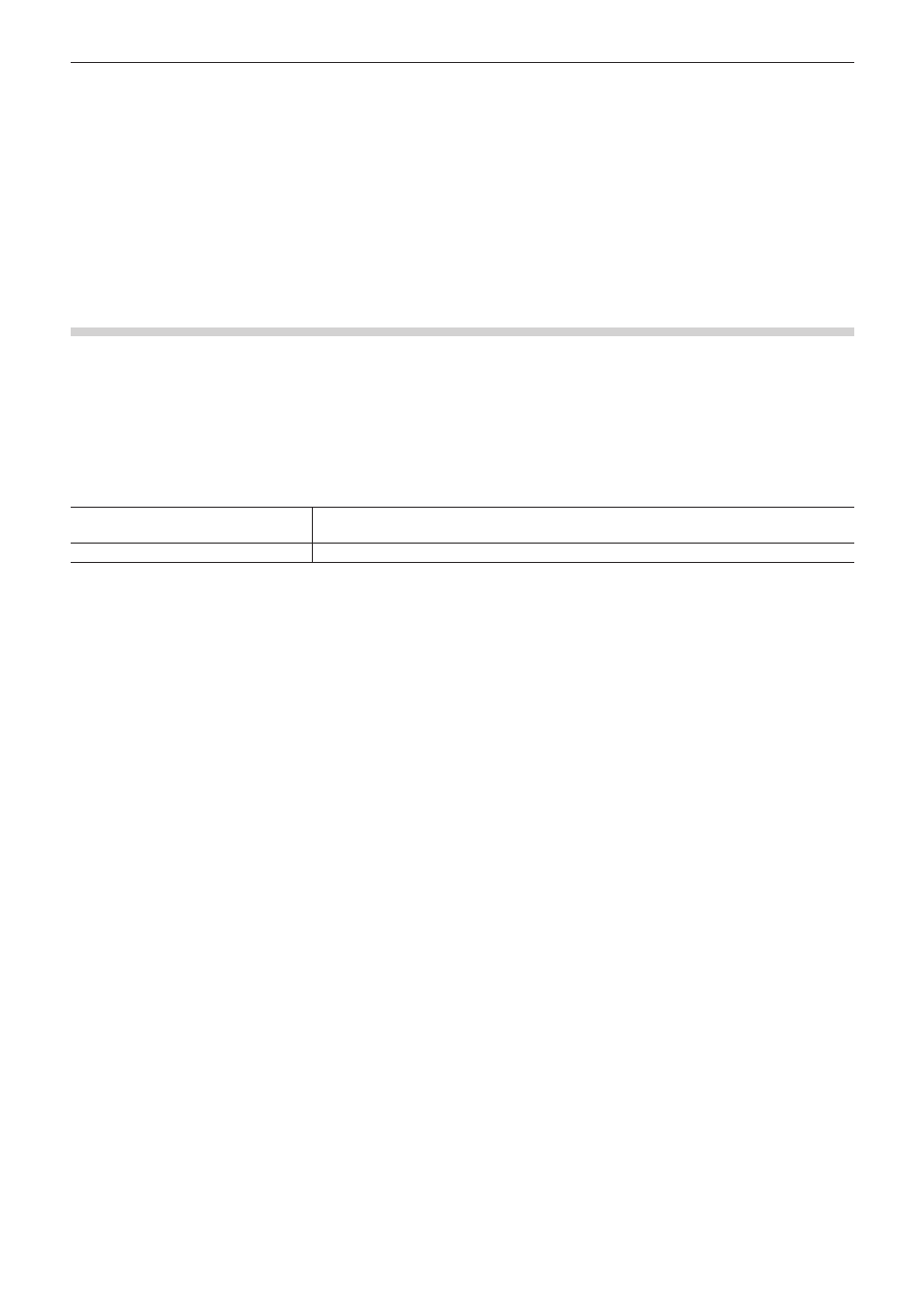
Chapter 3 Edit Settings — Screen Customization
136
2
f
The simple search bar is displayed at the bottom of the metadata view by pressing [F3] on the keyboard.
“Searching by the Simple Search Bar” (w page 156)
f
When the clip view display is set to [Detail], the following operations are possible:
g
Sorting items by dragging
g
Changing the item width by dragging its border
g
Changing display items by right-clicking
Changing the Color of Operation Screens
Changing the Color of Operation Screens
Change the color of operation screens such as windows or palettes as you like.
1)
Click [Settings] on the menu bar, and click [User Settings].
2)
Click the [User Interface] tree, and click [Window Color].
3)
Set each item.
[Window Color]
Specify RGB values to customize the screen color as you like. The specified color is displayed
in the color sample.
[Default]
Return settings to their defaults.
4)
Click [OK].
f
You can continue to set other items by clicking [Apply].