Creating lines – Grass Valley EDIUS Pro v.7.4 Reference Manual User Manual
Page 355
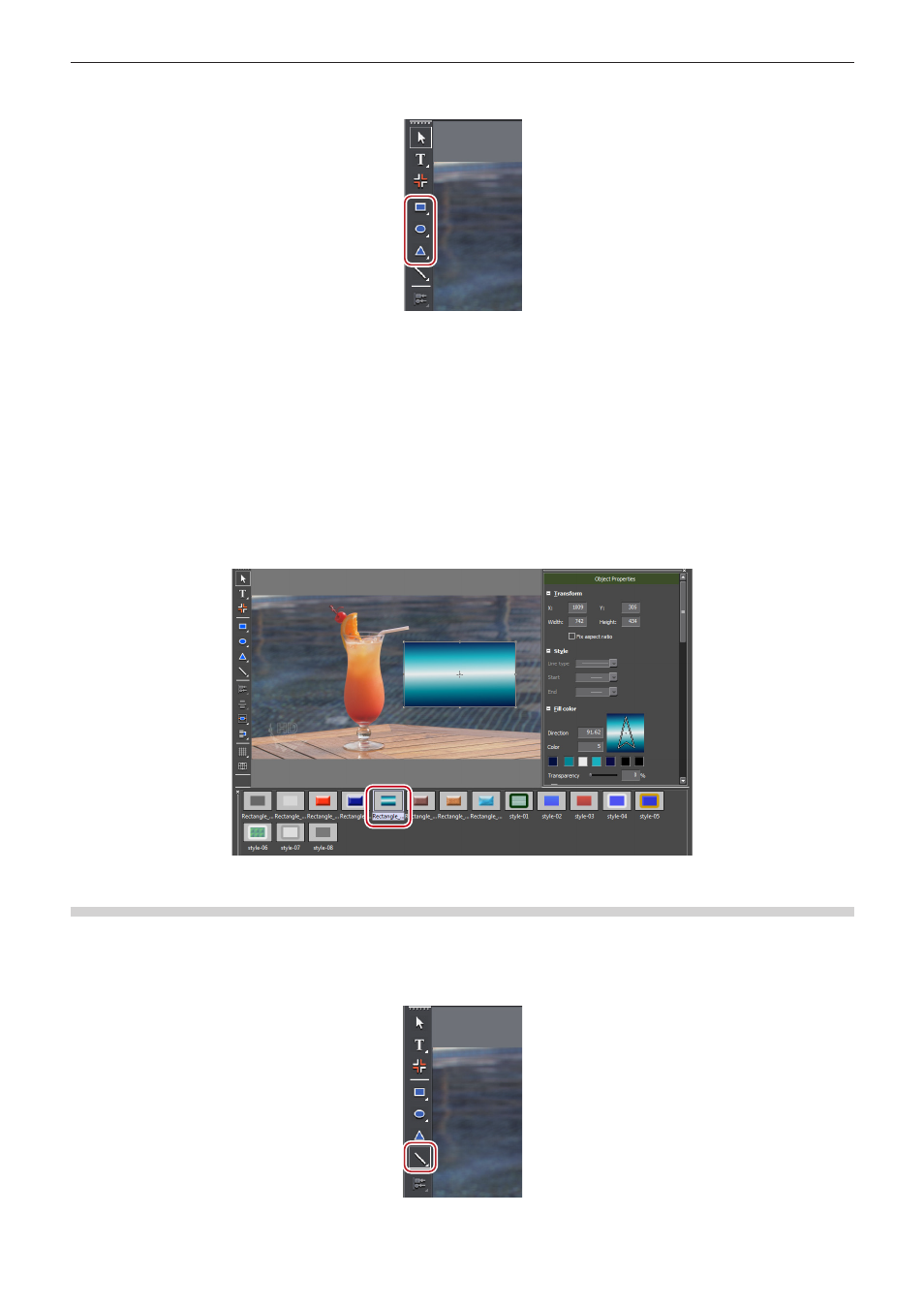
Chapter 8 Title Creation — Quick Titler
355
1)
Click [Rectangle], [Ellipse] or [IsoscelesTriangle] on the object tool bar.
f
Keeping click held on of the shapes, you can then select a rounded rectangle, circle or right angled triangle.
2)
Click or drag the object creating screen.
f
The shape will be placed.
f
Drag the shape to the size you want the shape to be.
1
Alternative
f
Click [Insert] on the Quick Titler menu bar, and click the type of shape to be created.
f
Right-click with nothing selected, and click [Insert] → shape type.
3)
Set the style.
f
Use the object properties bar to set the style such as color or border.
“Applying Effects to Text Objects” (w page 363)
f
In the title object style bar, double-click the style chip you want to apply.
Creating Lines
You can create straight or polygonal lines.
1)
Click [Line] on the object tool bar.
f
If you click and hold down [Line], you can select [Continuous line].