Moving the display range, Fitting to a desired range – Grass Valley EDIUS Pro v.7.4 Reference Manual User Manual
Page 208
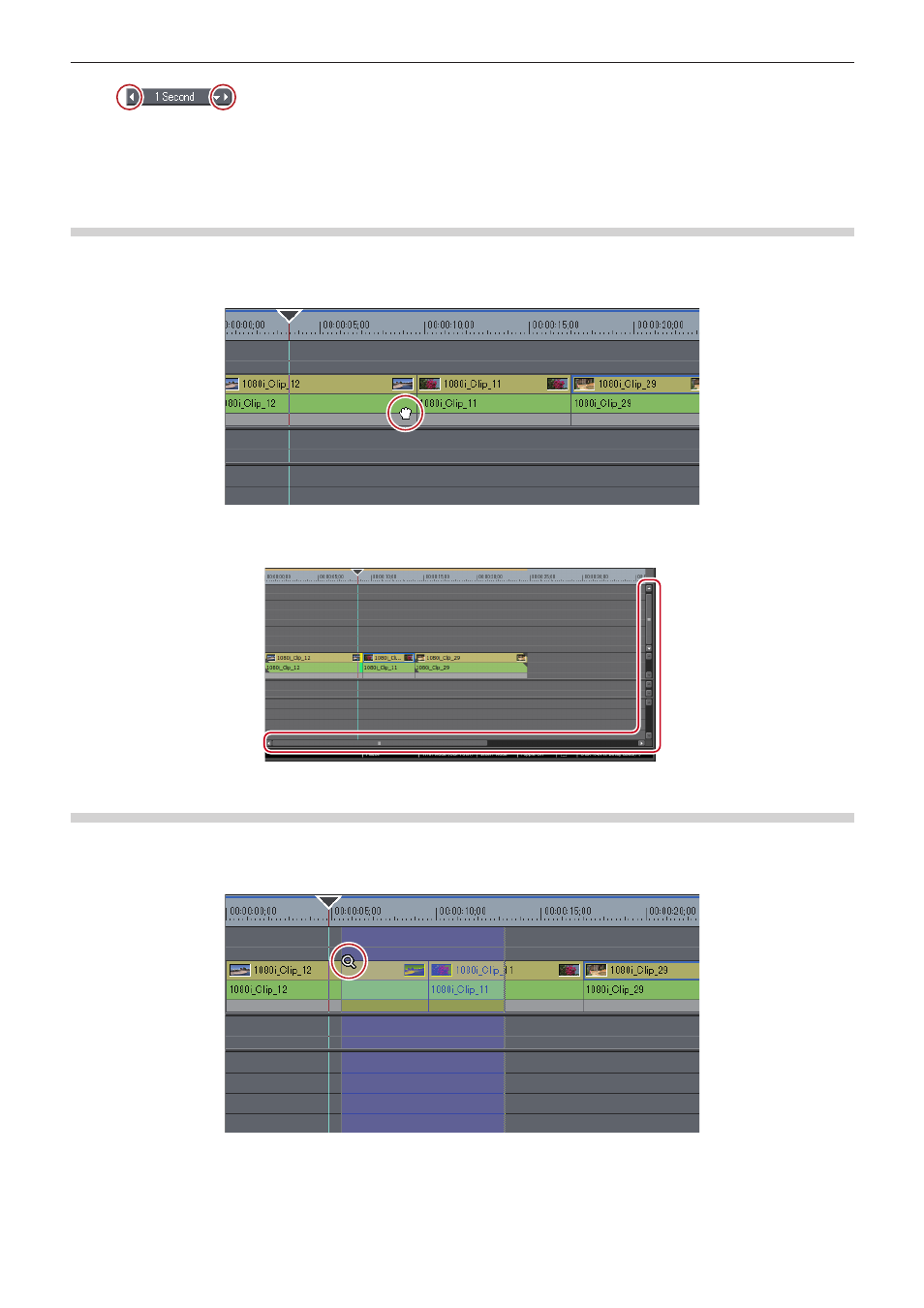
Chapter 6 Editing Timelines — Timeline Settings
208
f
Click
. Click the left end to set a smaller display unit, or click the right end to set a larger display unit.
2
f
If a clip is on the timeline, you can fine-adjust the time scale settings in the range [1 Frame] to [Fit] by dragging the time scale controller.
The scale is indicated as “----” during fine-adjustment.
Moving the Display Range
You can move the range currently displayed on the timeline window.
1)
Right-drag with [Alt] on the keyboard held down.
1
Alternative
f
Move the slider at the bottom of the timeline window or the slider at the right of the track.
Fitting to a Desired Range
You can specify a desired view range on the timeline and fit to this range.
1)
Right-drag to enclose the range to fit to with [Shift] on the keyboard held down.