Replacing effects – Grass Valley EDIUS Pro v.7.4 Reference Manual User Manual
Page 338
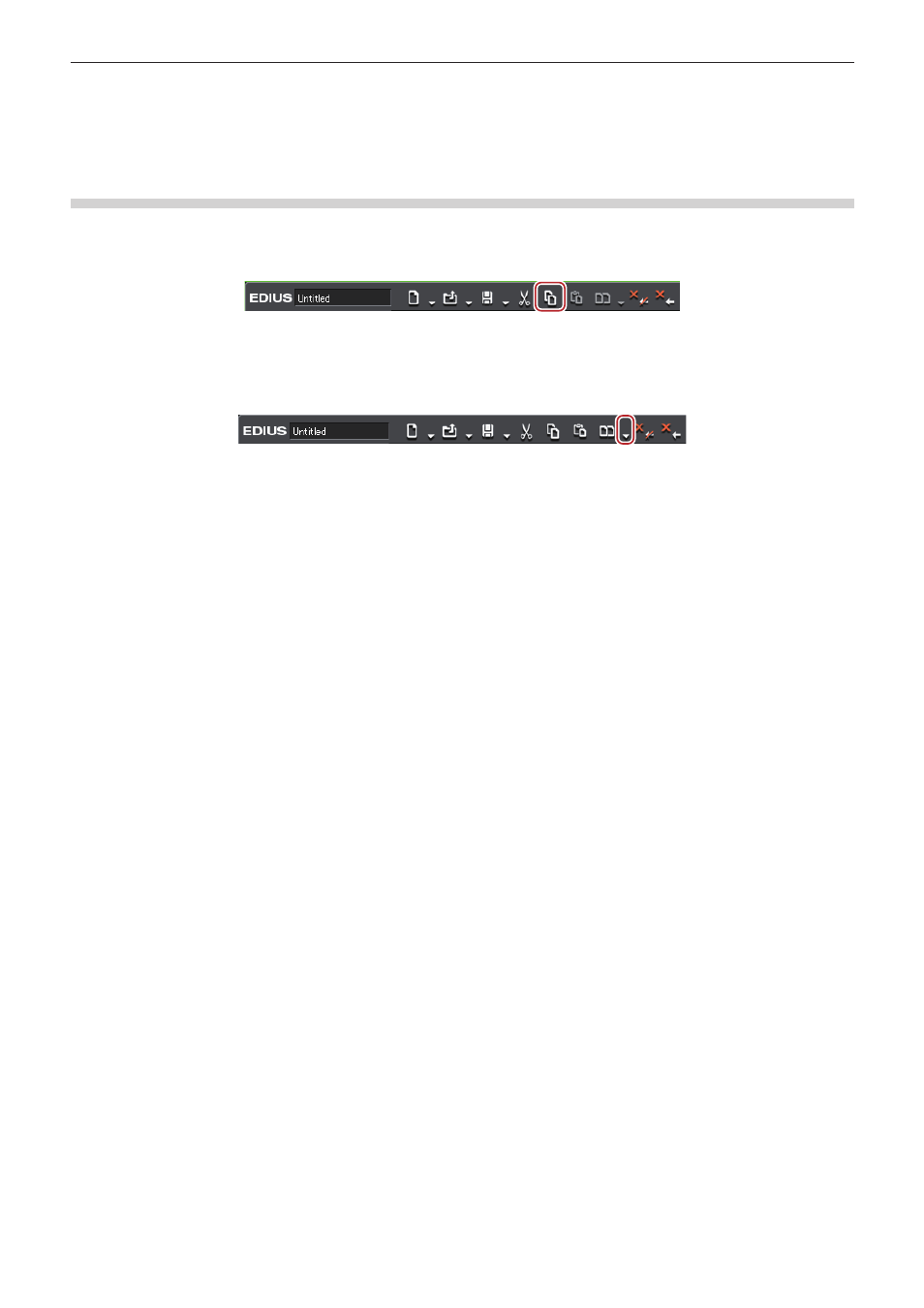
Chapter 7 Applying Effects — Operation for Effects
338
4)
Click the clip paste method.
1
Alternative
f
Drag and drop an effect applied to the clip onto the timeline to other clips.
Replacing Effects
Copy an adjusted filter or mixer applied to a clip, and use it to replace a filter or mixer on other clips.
1)
Click a clip with a filter or mixer applied, and click [Copy].
2)
Click the clip to be the paste destination.
3)
Click the [Replace Clip (All)] list button on the timeline.
4)
Click [Filter] or [Mixer].
1
Alternative
f
Select a clip to paste, click [Edit] on the menu bar, and click [Replace] → [Filter] or [Mixer].
f
Right-drag a clip with a filter or mixer applied to a clip to be pasted, and click [Replace parts] → [Filter] or [Mixer].
f
Drag a mixer with effects to copy and drop it onto the destination mixer.