Layout settings, Switching the order of text objects – Grass Valley EDIUS Pro v.7.4 Reference Manual User Manual
Page 361
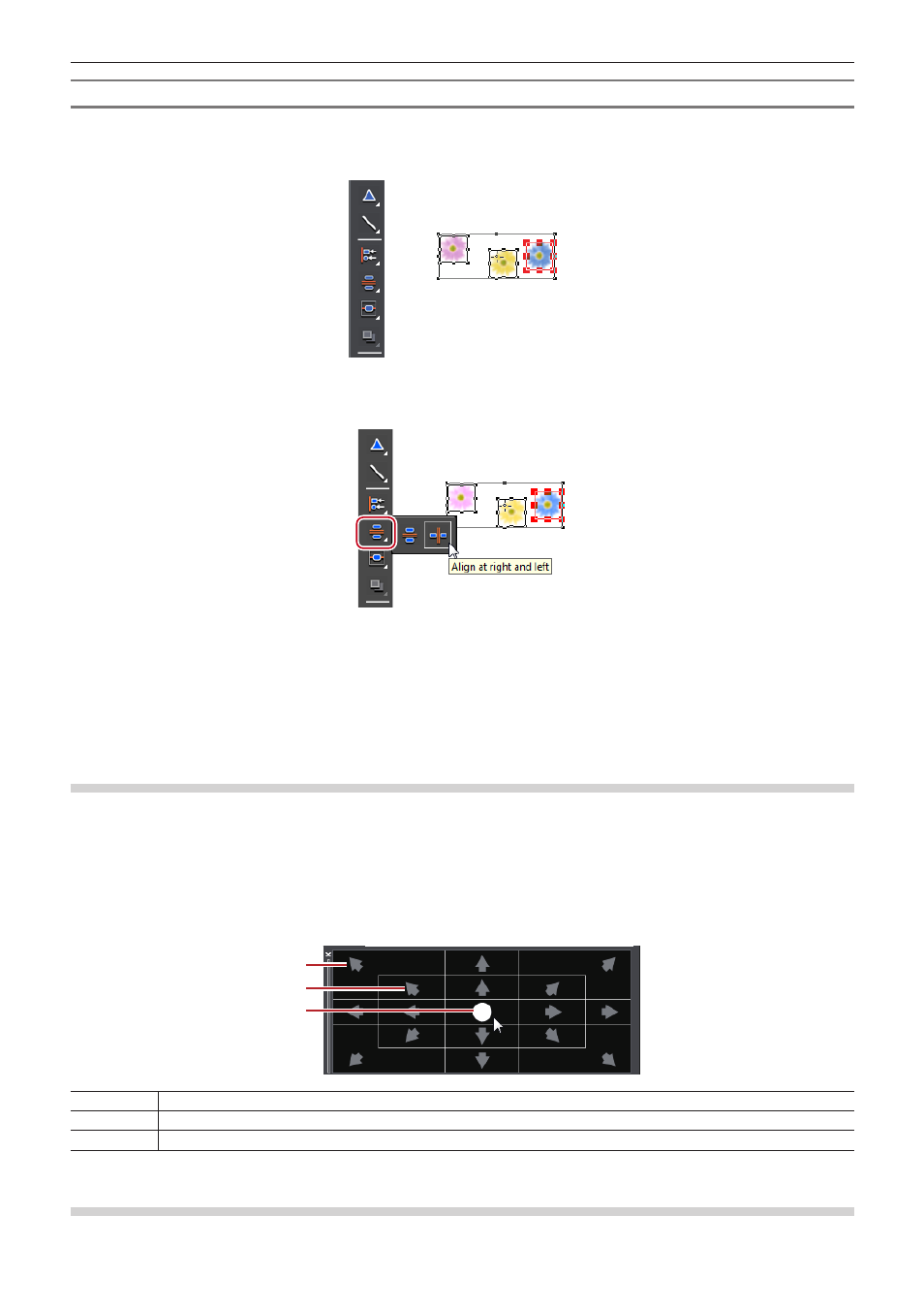
Chapter 8 Title Creation — Quick Titler
361
Uniform Horizontal/Vertical Alignment
1)
Select the text objects to be aligned.
f
Multiple text objects can be selected with the selection tool by clicking them while holding down the [Ctrl] key on the keyboard.
2)
Click [Align at top and bottom] on the object tool bar.
f
If you click and hold down [Align at top and bottom], you can select [Align at right and left].
1
Alternative
f
Click [Layout] on the Quick Titler menu bar, and click [Same space] → an item.
f
Right-click a text object, and click [Layout] → [Same space] → an item.
2
f
Align vertically and align horizontally can be applied when 3 or more text objects are selected.
Layout Settings
You can align text and objects to fit the center, title safe area or overscan area.
1)
Show the layout bar.
f
“Showing/Hiding Bars” (w page 350)
2)
Select a text object and then click where to place it using the layout bar.
f
Multiple text objects can be selected with the selection tool by clicking them while holding down the [Ctrl] key on the keyboard.
(1)
(2)
(3)
(1)
Overscan
(2)
Title safe area
(3)
Center
Switching the Order of Text Objects
You can switch the order of text and objects.