Emboss settings – Grass Valley EDIUS Pro v.7.4 Reference Manual User Manual
Page 366
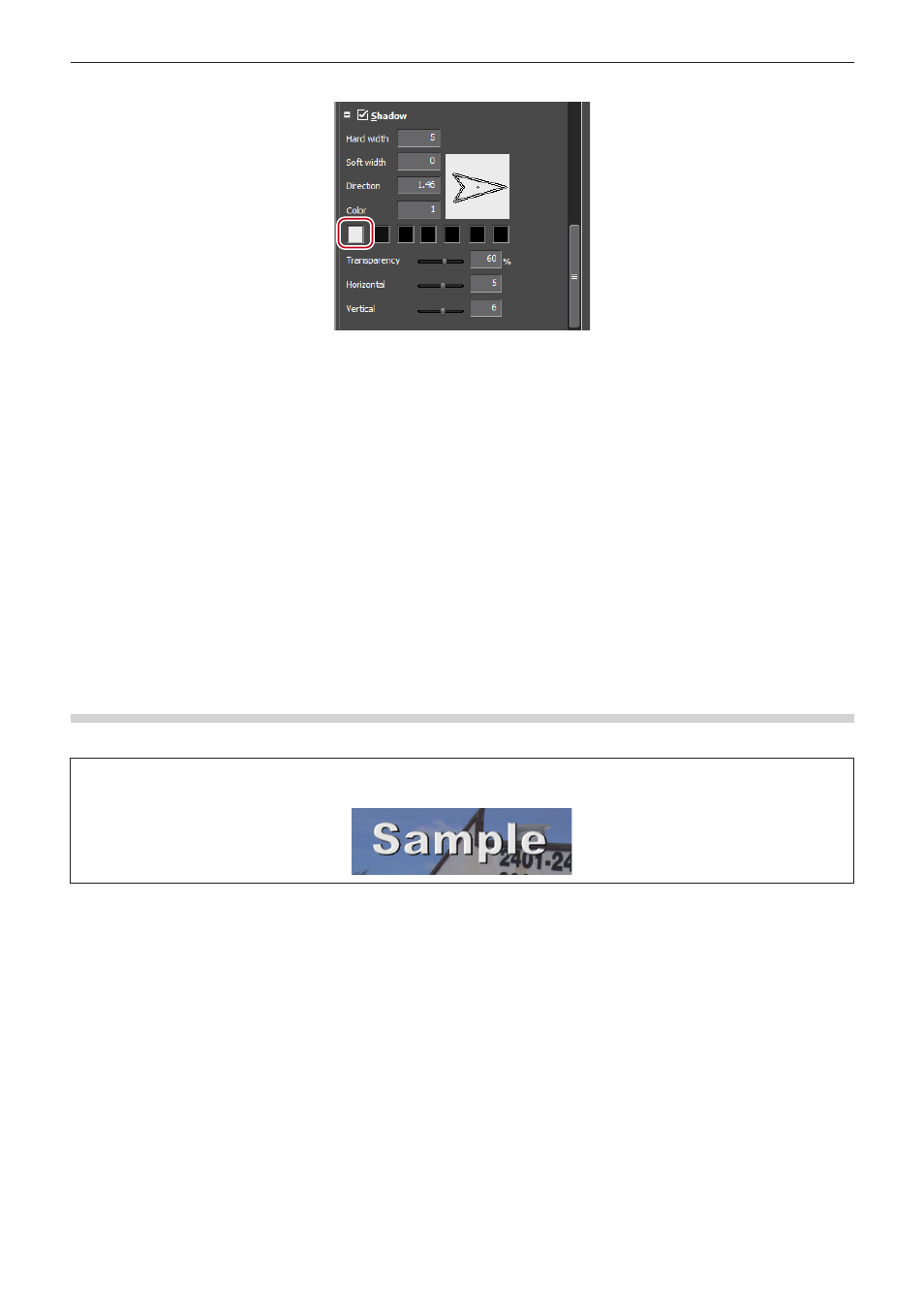
Chapter 8 Title Creation — Quick Titler
366
3)
Click the color palette.
f
The [Color Select] dialog box appears.
“[Color Select] Dialog Box” (w page 186)
4)
Specify a color.
5)
Enter a value in [Hard width] to specify a width for the shadow.
6)
Enter a value in [Soft width] to specify the blur for the shadow.
7)
Move the [Horizontal] and [Vertical] sliders to adjust the position of the shadow.
8)
Move the [Transparency] slider to adjust the shadow transparency.
2
f
A gradation effect can be applied to a shadow.
“Gradation Settings” (w page 363)
Emboss Settings
An emboss effect can be applied to text objects.
3
Note
f
You cannot apply an emboss effect to images.
1)
Select a text or shape where emboss is applied.
2)
Click the [Emboss] tree on the properties bar, and check it.
3)
Click [Inside] or [Outside].
f
For shapes, [Inside] and [Outside] are displayed.
4)
Enter values for [Angle] and [Edge Height] to specify the degree of emboss.
5)
Set the light source position.