Enabling and disabling effects, Applying video filters to l or r side only – Grass Valley EDIUS Pro v.7.4 Reference Manual User Manual
Page 335
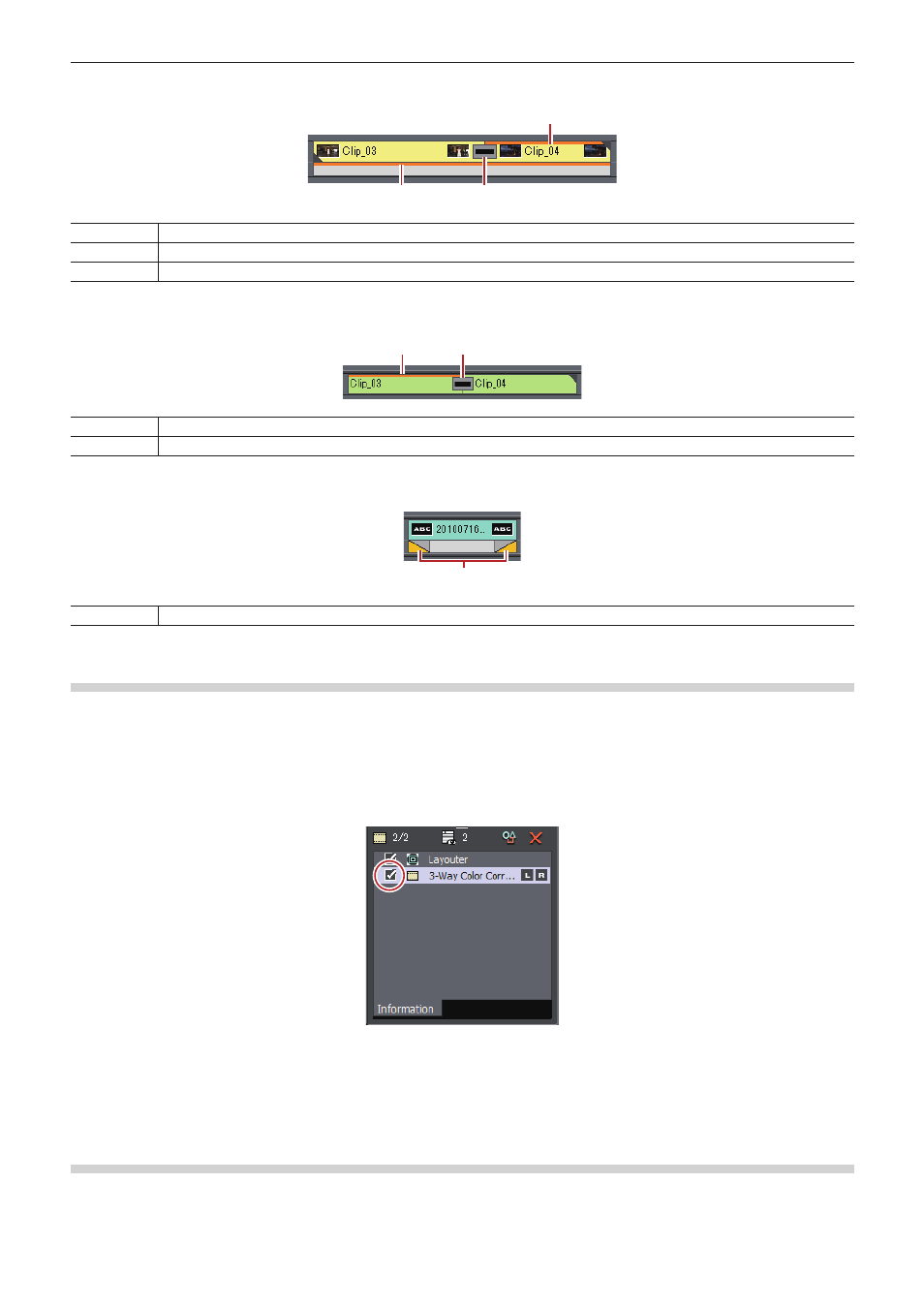
Chapter 7 Applying Effects — Operation for Effects
335
r
V track
(1)
(2)
(3)
(1)
Video filter, layouter
(2)
Key
(3)
Clip transition
r
A track
(1)
(2)
(1)
Audio filter
(2)
Audio cross fade
r
T track
(1)
(1)
Title mixer
Enabling and Disabling Effects
You can temporarily disable the layouter or effects.
1)
Click the area with effects applied on the timeline.
f
“Checking/Adjusting Effects” (w page 334)
2)
Uncheck the item in the effect list in the [Information] palette.
f
Check this item to enable the effect, and uncheck to disable the effect.
1
Alternative
f
Right-click an effect name in the palette and click [Enable/Disable].
f
Select an effect name in the palette, and press [Ctrl] + [F] key.
Applying Video Filters to L or R Side Only
In the stereoscopic edit mode, video filters can be applied to the L or R side only.