Trimming clips, About the trim mode, Switching to the trim mode – Grass Valley EDIUS Pro v.7.4 Reference Manual User Manual
Page 249
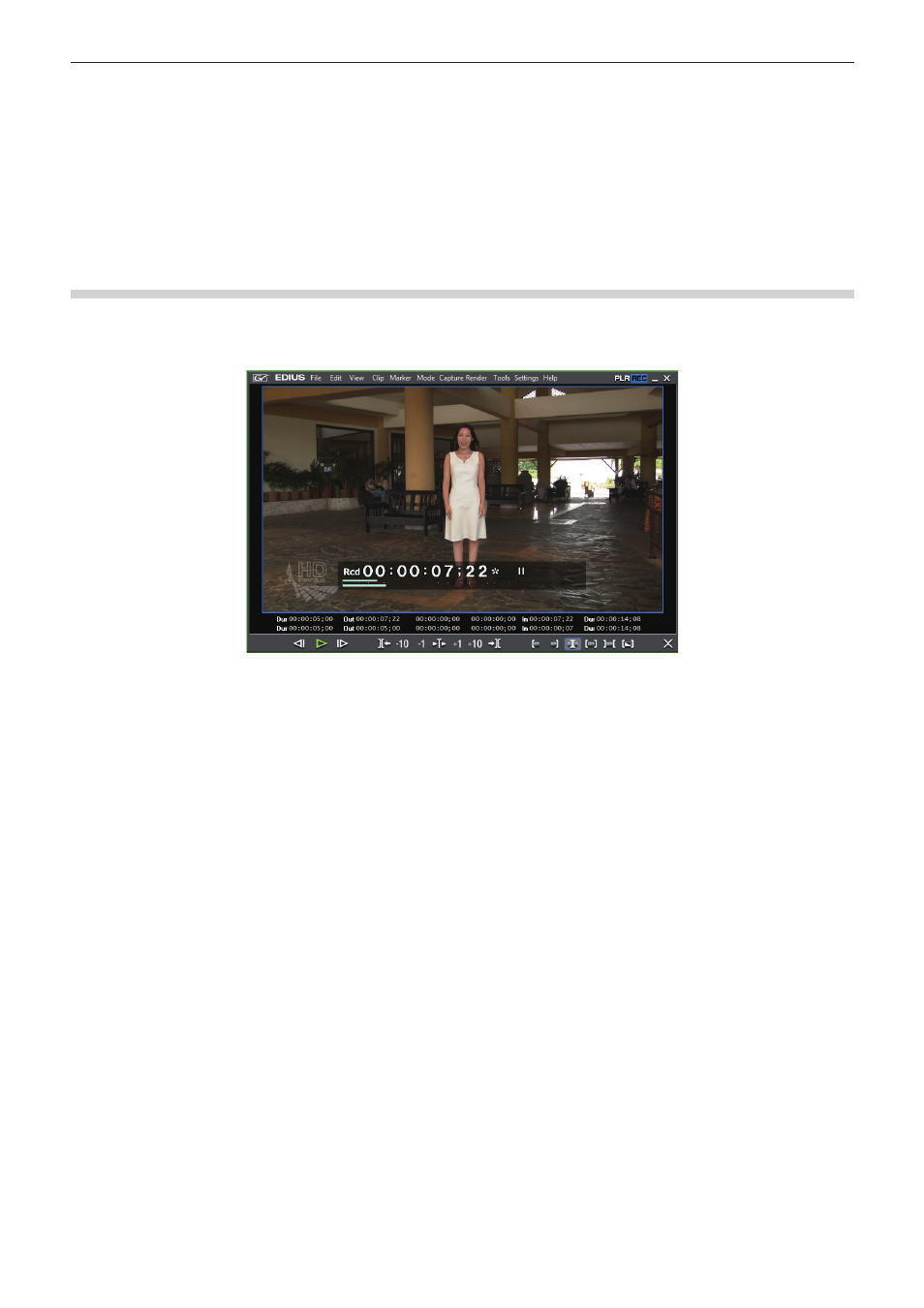
Chapter 6 Editing Timelines — Trimming Clips
249
Trimming Clips
About the Trim Mode
You can switch to the trim mode to perform editing to fine-adjust video in 1 frame units or 10 frame units by button operation. Trimming is
also possible in the standard mode by dragging the mouse.
Switching to the Trim Mode
1)
Click [Mode] on the menu bar, and click [Trimming Mode].
f
The preview window switches from the standard mode to the trim mode.
f
The current trimming type is displayed on the status bar of the timeline window.
1
Alternative
f
Double-click the In or Out point of the clip.
f
Switching to the trim mode:
[F6]
2
f
The trim mode can be switched to the standard mode by the following operation.
g
Click [Mode] on the menu bar, and click [Normal Mode].
g
Click [×] on the lower right of the trim mode screen.
g
Press [F6] on the keyboard again.
g
Switching to standard mode:
[F5]