Clip marker palette, Figure 394 – Grass Valley EDIUS Neo 2 User Manual
Page 332
Advertising
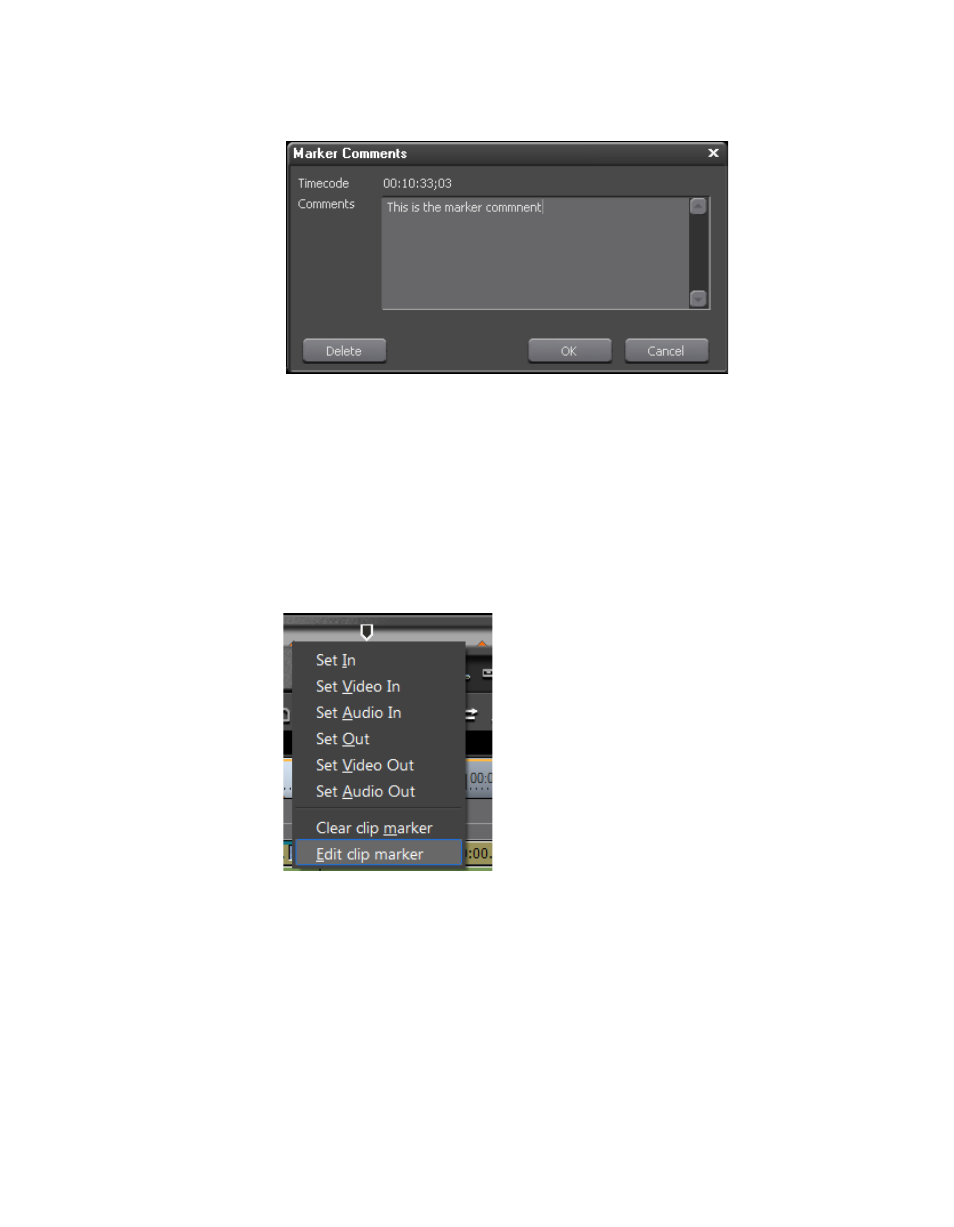
332
EDIUS Neo — User Reference Guide
Section 5 — Timeline Operations
Figure 394. Marker Comments Dialog
2.
Enter the desired comments and click the
OK
button.
Clip Marker Palette
To add comments to a marker. follow these steps:
1.
Right-click a marker on the Player window position bar and select “Edit
clip marker” from the menu as illustrated in
Figure 395. Marker Menu - Edit Clip Marker
The Marker Comments dialog shown in
appears.
Advertising
This manual is related to the following products: