Capture and restore – Grass Valley EDIUS Neo 2 User Manual
Page 45
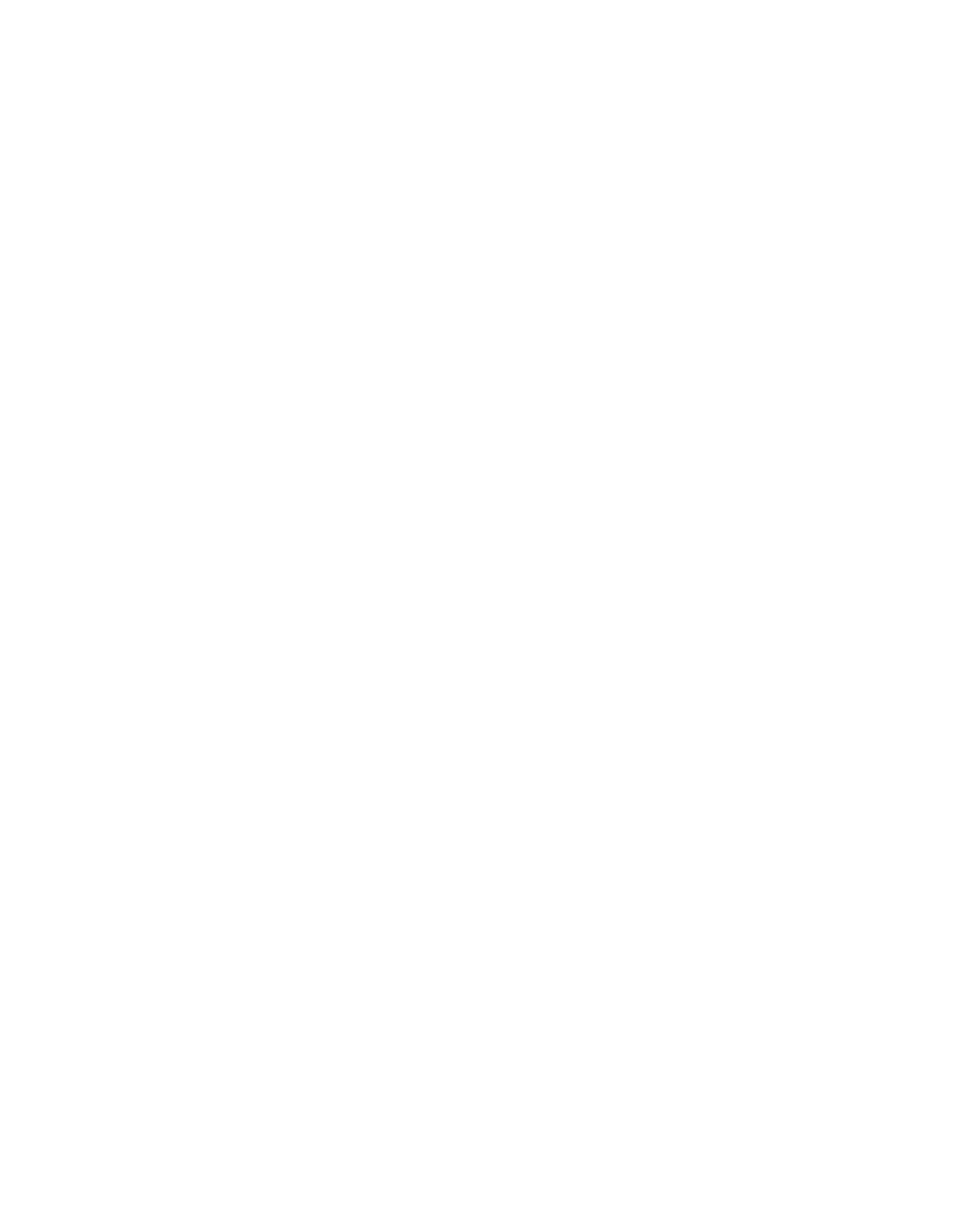
EDIUS Neo — User Reference Guide
45
Restore Offline Clips
Capture Only Areas Used in Timeline
Click the
Start batch capture
button in the lower left corner of the Restore
Offline Clip dialog to display the Batch Capture dialog. Use the batch
capture dialog to recapture the portions of the offline clip(s) used on the
Timeline.
For more information on the batch capture procedure see Batch Capturing
Don’t Capture
If this method is selected, offline clips are not relinked or recaptured.
3.
Select the source from the Open or Browse for Folder dialog and click
the
Open
(Open dialog) or
OK
(Browse for Folder dialog) button to relink
the source to the offline clip.
4.
Click the
Close
button in the Restore Offline Clip dialog.
Note
When the Restore Offline Clip Close button is clicked, a message will display
if restoration failed on any offline clips.
5.
Click the
Close
button in the Find Offline Clip dialog.
Alternative Method:
Double-click the offline clip on the Timeline or in the Asset Bin and browse
for the file to link to the clip from the Open dialog box.
Capture and Restore
When the source file(s) of offline clip(s) do not exist on the hard drive, you
can recapture them to restore the offline clips.
To capture and restore offline clips, follow these steps:
1.
Click the
Capture entire clip
or
Capture only the area used in the Timeline
button
in the Find Offline Clip dialog as illustrated in