Disk activity indicators, System fault indicator, Fan fault indicator – Grass Valley PDX 218 User Manual
Page 39
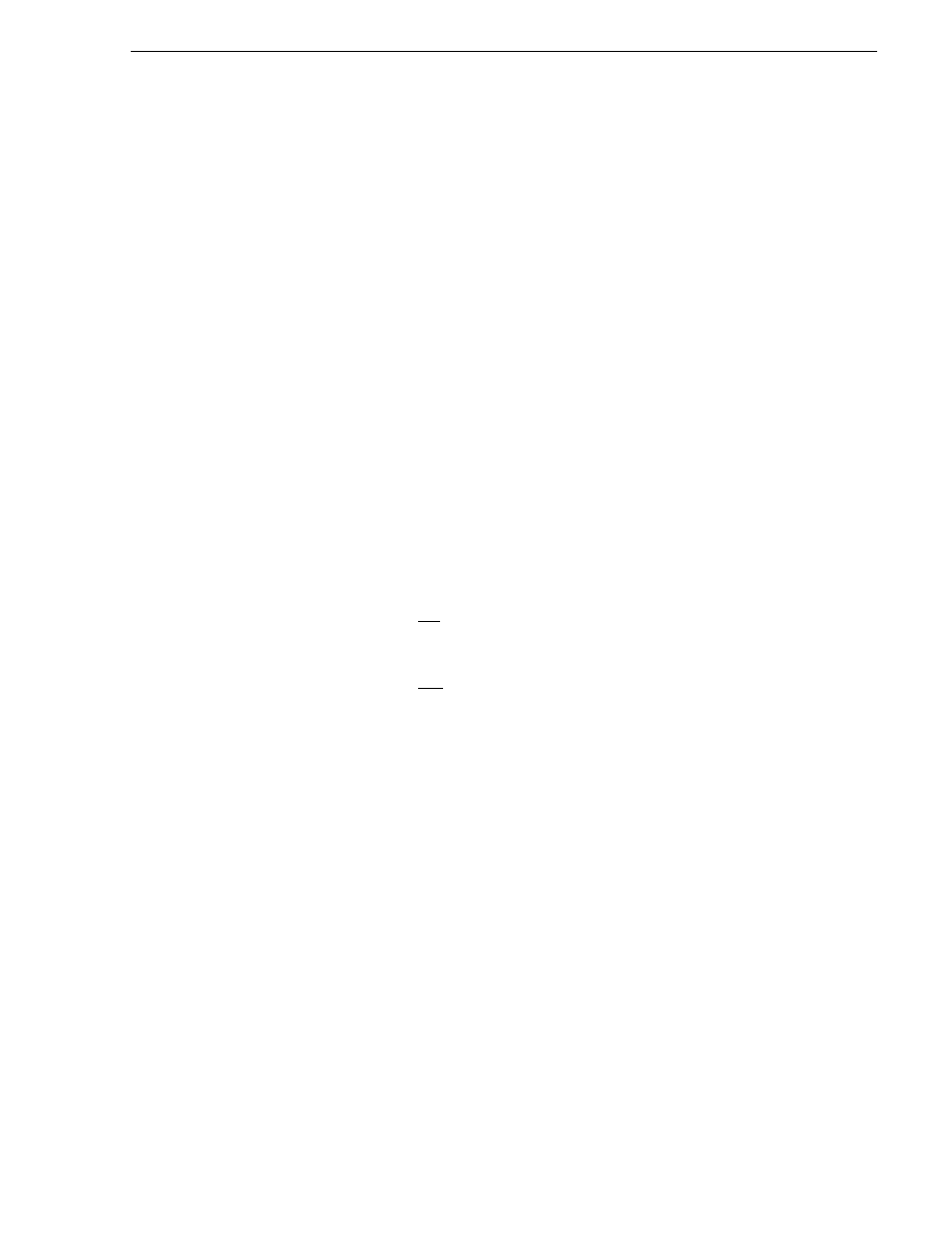
Disk Activity Indicators
PDX 218 Instruction Manual
3-5
Disk Activity Indicators
These eight green LED indicators show Disk Activity.
If one or more LED(s) is frozen On or Off.
- Profile system crash, see Profile Family User Manual or Profile Service Manual.
- One or more bad disk drives. One bad disk drive will, after a few seconds, cause
all the Disk Activity LEDs to freeze On or Off. Turn PDX 218 power off, then,
while observing these LEDs, turn power back on. The bad disk drive will not
show activity, replace that drive.
- SCSI Distribution board bad, replace.
- An external or internal cable is loose or bad. Check all cables, reconnect or
replace as necessary.
All Disk Activity LEDs go off, but PDX 218 remains operative.
- Fuse F3 on SCSI Distribution board blown, replace SCSI Distribution board.
Disk Activity LEDs do not flash.
- LED Board bad, replace LED Board.
- Disk Drive LEDs cable bad, replace.
System Fault Indicator
The System Fault red LED indicator may be On under the two conditions listed
below. Remove the front bezel to determine which condition is present.
1. System Fault LED On but Fan Fault indicator LED Off, one (or more) of the
terminal power fuses on the SCSI Distribution board has blown, replace SCSI
Distribution board.
2. System Fault LED On and the Fan Fault indicator LED On, one (or more) of the
fans is bad. Turn PDX 218 power Off, remove the top cover (see Removal and
Replacement Procedures), briefly turn power back On. Replace whichever fan is
not turning.
Fan Fault Indicator
The Fan fault red LED indicator is behind the front panel bezel. See above description
on System Indicator.