2 accessing the power reducer box via sunny portal, 3 filtering and displaying events, Accessing the power reducer box via sunny portal – SMA POWER REDUCER BOX User Manual
Page 48: Filtering and displaying events
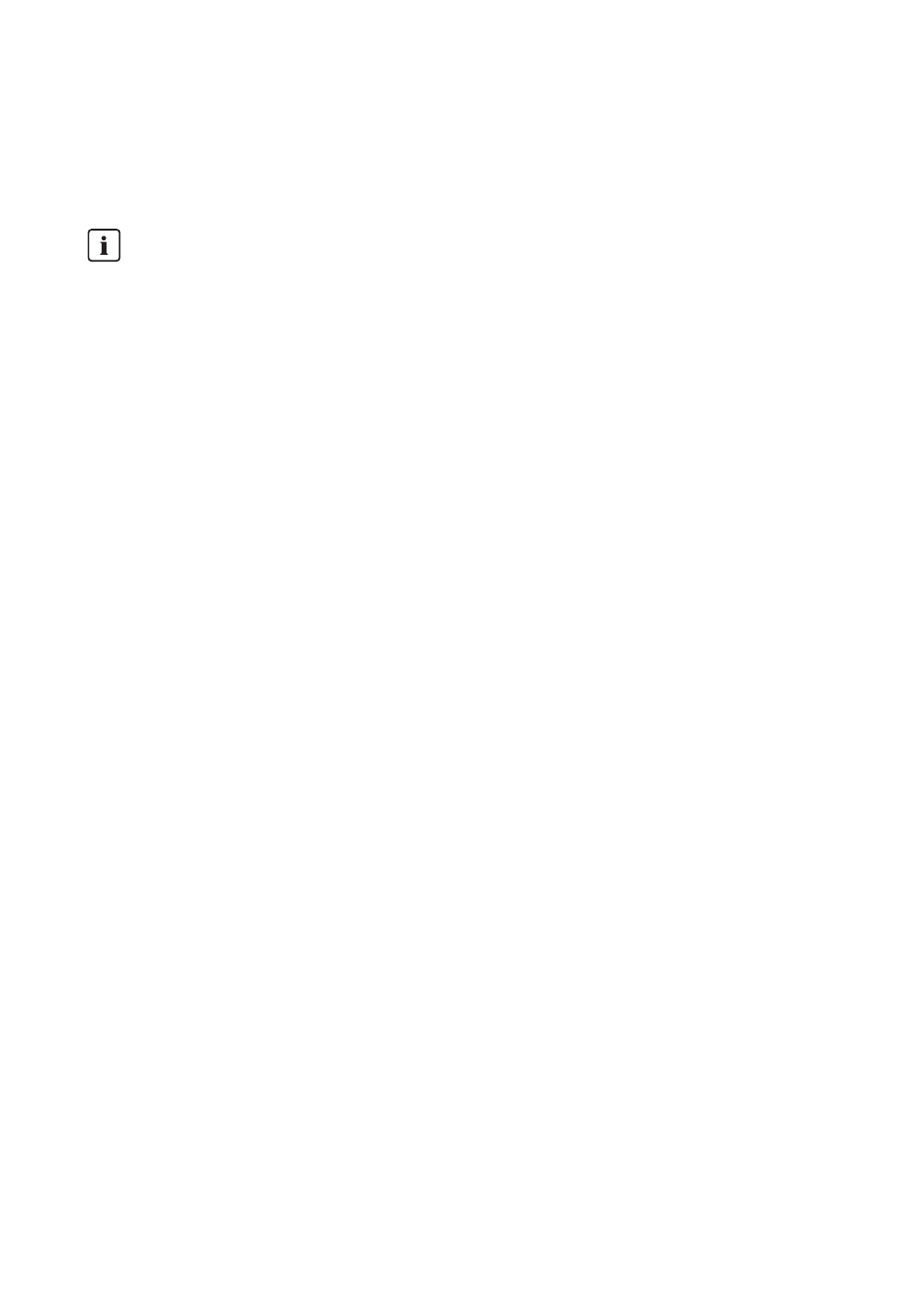
9 Operation
SMA Solar Technology AG
48
REDUCERBOX-BA-en-16
User Manual
9.2 Accessing the Power Reducer Box via Sunny Portal
If the Power Reducer Box is integrated into a local area network with a router, you can also access
the user interface of the Power Reducer Box via the Sunny Portal.
Requirements:
☐ The Power Reducer Box must be registered in Sunny Portal (see Section 10.1.1).
☐ Corresponding port forwarding must be set up in the router (see router manual).
The Power Reducer Box must be factory-set to the HTTP port 80 and the forwarding port 80.
• In the Sunny Portal, select the Power Reducer Box on the "Configuration > Device overview"
page.
☑ The Power Reducer Box login page appears.
9.3 Filtering and Displaying Events
1. Select "Events" in the main menu.
☑ The events of the current day are displayed.
2. If necessary, filter the events. For this purpose, a tick must be placed in the relevant field.
Multiple selection is possible. The following filter settings are possible:
• Status change
• Information
• Warning
• Error
• Error
3. Select time period.
4. Select [Refresh].
☑ The events in the desired time period are displayed.
Ensuring data security in Ethernet networks
When accessing via the Internet, there is the risk that unauthorised users may access and
manipulate the data or devices in your plant.
• Take suitable protective measures (e.g. set up a firewall, close network ports that are not
required, only enable remote access via the VPN tunnel). If in doubt, contact your
network administrator.