Edit an ethernet/ip node, Proceed to, For an ethernet/ip network – Yaskawa Tag Generator User Manual
Page 12
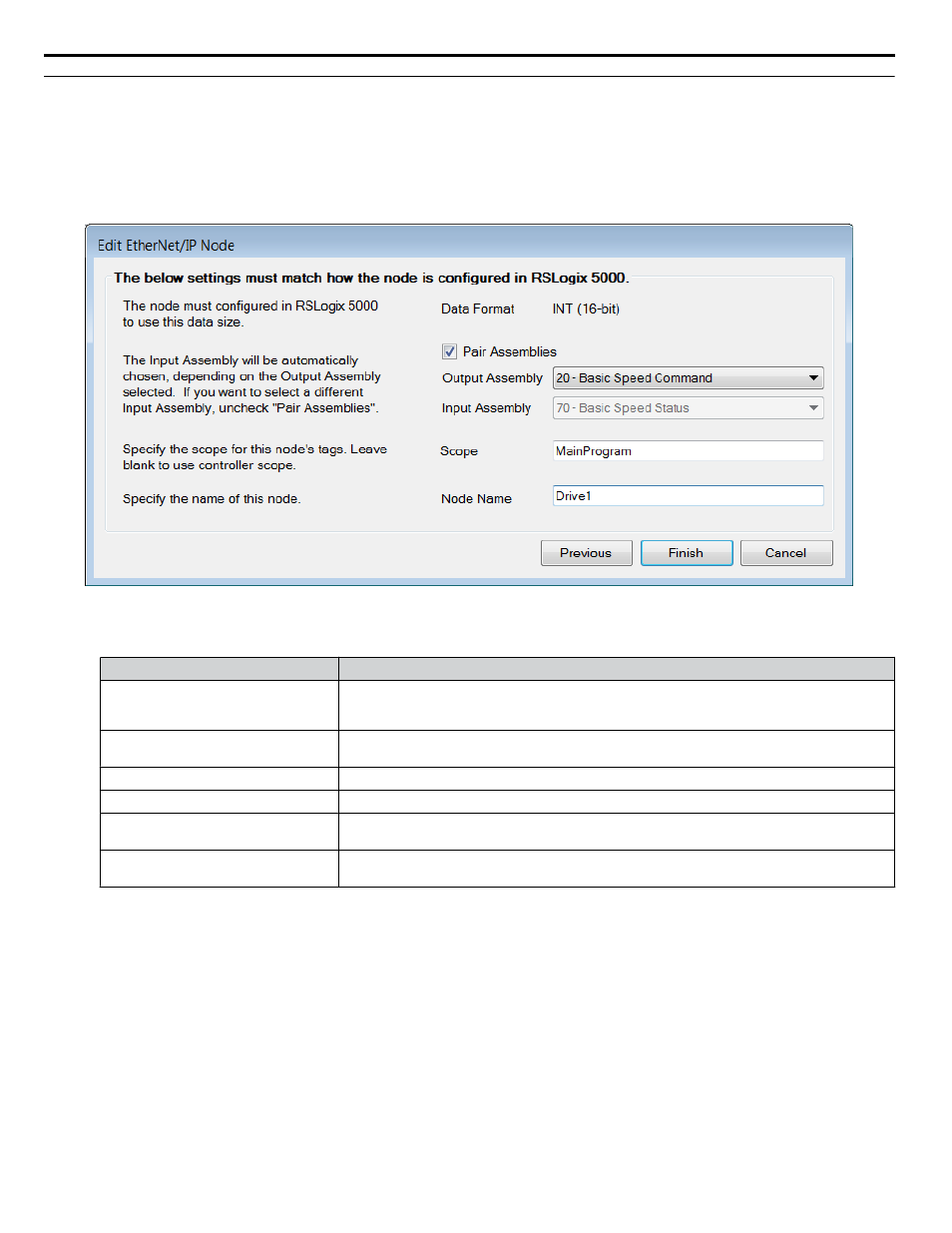
u
Edit an EtherNet/IP Node
Follow this procedure to edit node settings for an EtherNet/IP node.
1.
Match the fields in the "Edit EtherNet/IP Node" dialog to the configuration in Logix Designer/RSLogix 5000 software.
Click the "Finish" button when all values are set.
NOTICE: Abnormal Equipment Operation. Match the fields in the "Edit EtherNet/IP Node" dialog to the configuration in Logix
Designer/RSLogix 5000 software. Invalid or mismatched tags may cause erroneous operation.
Figure 5 Edit EtherNet/IP Node Dialog
Table 2 Field Descriptions for the Edit EtherNet/IP Node Dialog
Dialog Field
Description
Data Format (Display only):
Field displays tag data size. The tags are created based on the data size displayed here. This
field is for display only and not configurable in the Tag Generator. The data in this display field
must be manually mapped in RSNetWorx.
Pair Assemblies (Checkbox):
Select this checkbox when using matching assemblies. Example: Output Assembly 20 is
typically paired with Input Assembly 70. Deselect this checkbox to use differing assemblies.
Output Assembly (Drop-down list):
Select the desired Output Assembly.
Input Assembly (Drop-down list):
Select the desired Input Assembly when the “Pair Assemblies” checkbox is deselected.
Scope (Textbox):
Specify the scope for this node's tags. Leave blank to use the controller scope. The default
value for this field is “MainProgram”.
Node Name (Textbox):
Enter the name of the node in this text box to match the node name in Logix Designer/RSLogix
5000.
4 EtherNet/IP or DeviceNet Projects
12
YASKAWA TOEP YAICOM 20A Tag Generator User Guide