Profinet or profibus projects, Add a node, 5profinet or profibus projects – Yaskawa Tag Generator User Manual
Page 19
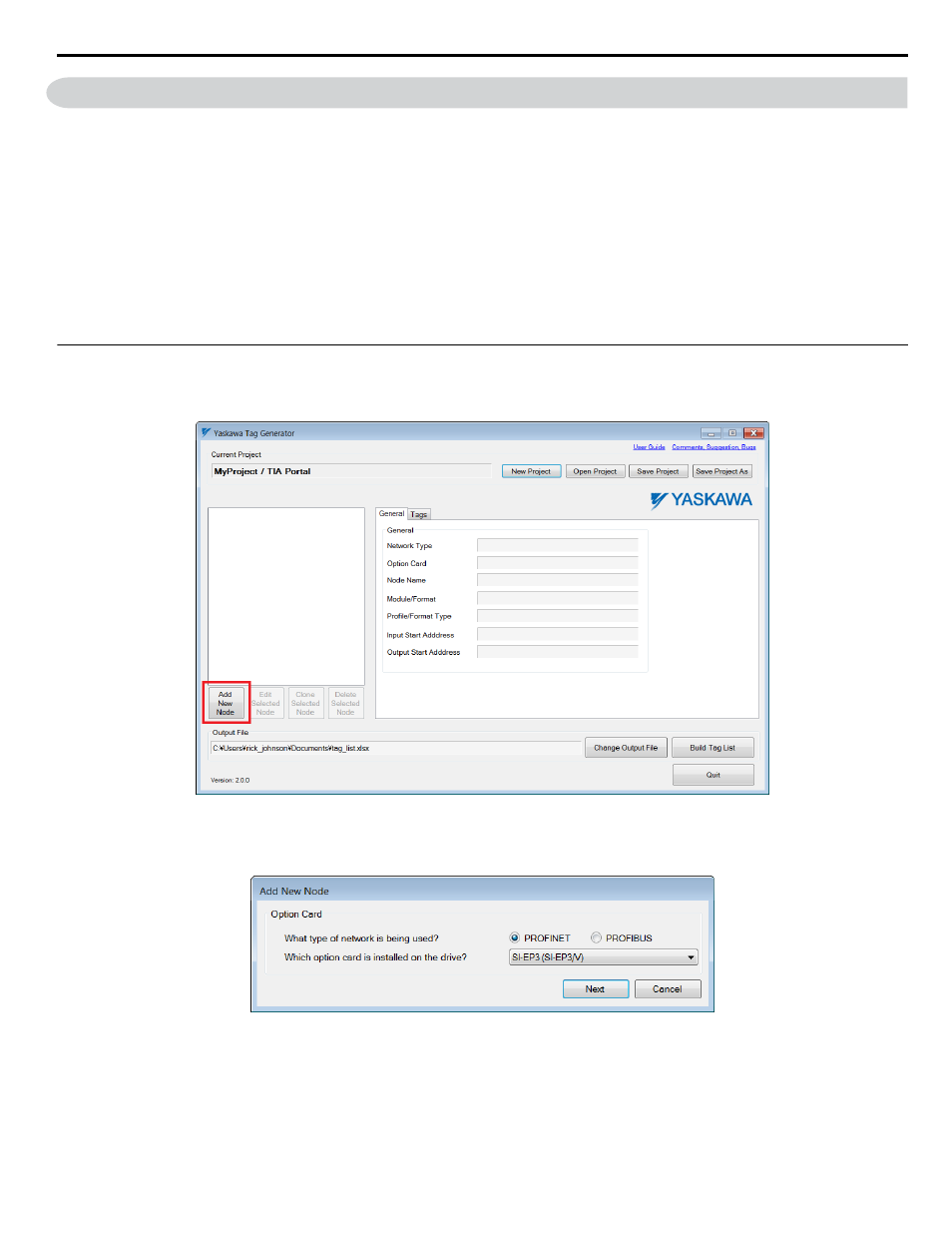
5
PROFINET or PROFIBUS Projects
After creating a new project, the next step to create new tags with the Tag Generator is to add one or more nodes. Follow these
steps to add a node. Repeat these steps to add multiple nodes.
This section describes procedures for PROFINET or PROFIBUS projects and how to:
• add one or more nodes
• edit a PROFINET node
• edit a PROFIBUS node
• modify tag names
• edit, clone or delete a node
• build a tag list
• and import tags into TIA Portal software.
u
Add a Node
Follow these steps to add one or more nodes.
1.
Click the “Add New Node” button on the Tag Generator Main Screen.
Figure 16 Add New Node Button
2.
Click the radio button to choose the network type, next click the drop-down list to choose the communication option
installed on the Yaskawa drive.
Figure 17 Add New Node Dialog
3.
Click the "Next" button.
4.
Refer to Edit a PROFINET Node on page 20
Refer to Edit a PROFIBUS Node on
5 PROFINET or PROFIBUS Projects
YASKAWA TOEP YAICOM 20A Tag Generator User Guide
19