Import tags into logix designer/rslogix 5000 – Yaskawa Tag Generator User Manual
Page 18
Advertising
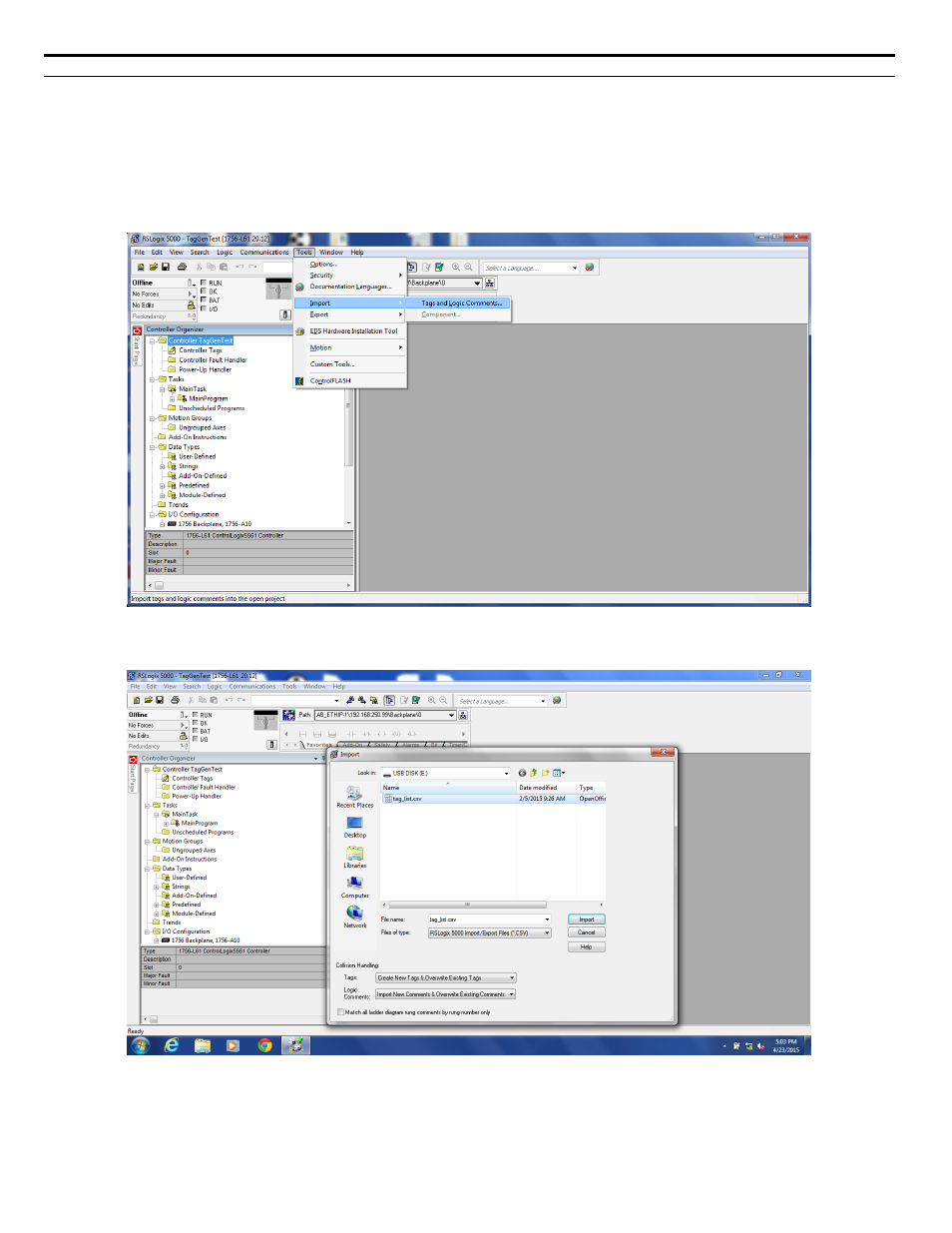
u
Import Tags into Logix Designer/RSLogix 5000
Follow this procedure to import tags from the Tag Generator into Logix Designer/RSLogix 5000.
1.
Open the PLC project in Logix Designer/RSLogix 5000.
NOTICE: Ensure Logix Designer/RSLogix 5000 is offline, as tags can only be imported into Logix Designer/RSLogix 5000 in offline
mode.
2.
Select “Import”, then “Tags and Logic Comments…” using the “Tools” drop-down menu to open the Import dialog.
.
Figure 14 Import Tags into Logix Designer/RSLogix 5000
3.
.
Figure 15 Select the *.CSV file for import
4 EtherNet/IP or DeviceNet Projects
18
YASKAWA TOEP YAICOM 20A Tag Generator User Guide
Advertising