Edit, clone or delete nodes (optional), Edit, clone or delete nodes (optional) 1 – Yaskawa Tag Generator User Manual
Page 15
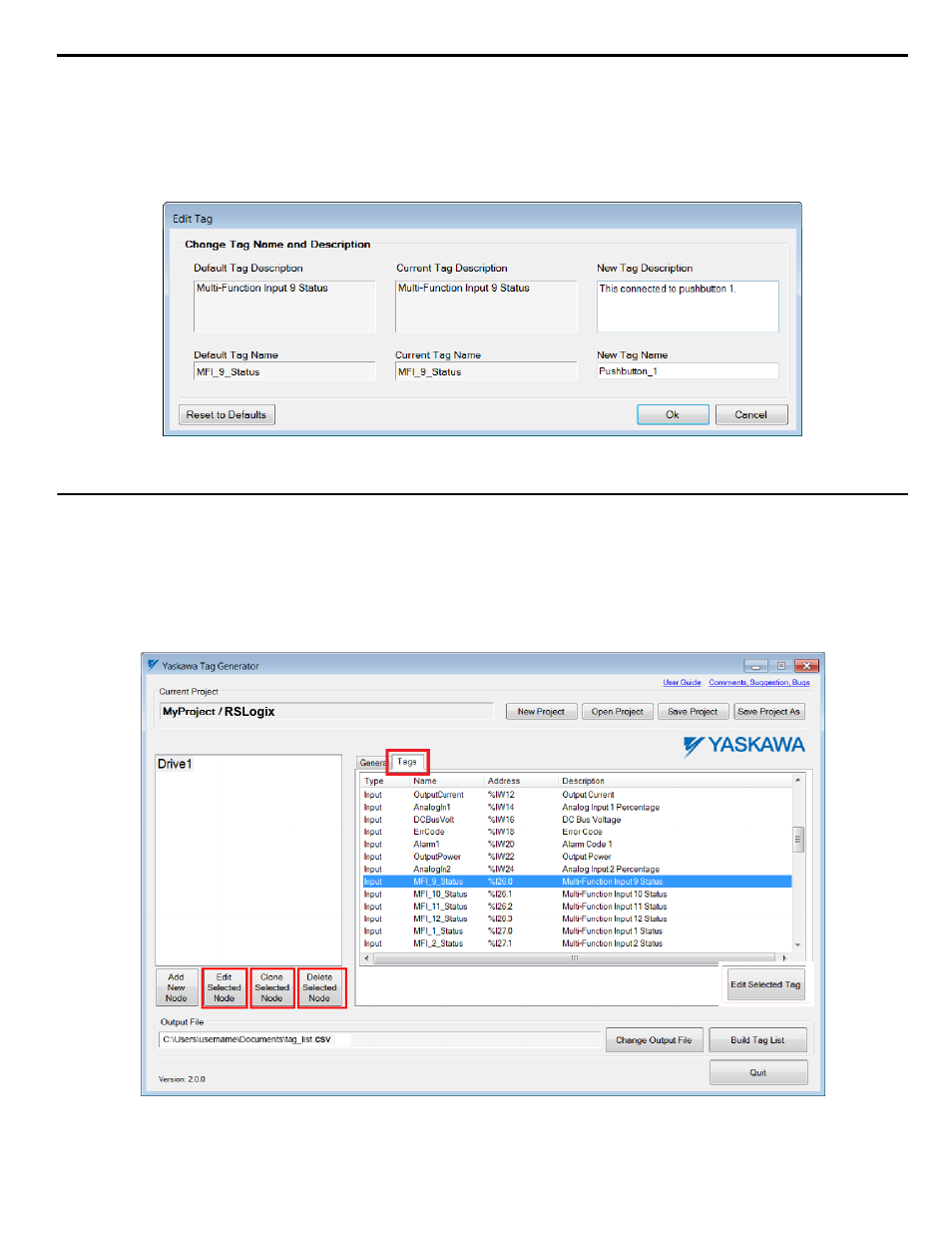
2.
Enter the new tag information in the “New Tag Description” and “New Tag Name” text boxes to modify the existing
tag data.
The “Current Tag Description” and “Current Tag Name” text boxes display the currently assigned tag description and
name.
Optional: Click the “Reset to Defaults” button to reset the values in the “New Tag Description” and “New Tag Name”
text boxes to the default values shown in the “Default Tag Description” and “Default Tag Name” text boxes.
Figure 8 Edit Tag Dialog
u
Edit, Clone or Delete Nodes (Optional)
1.
Edit a node: Double-click on a node in the list or select the node and click the “Edit Selected Node” button to edit
existing nodes.
2.
Clone a node: Use the Clone feature to easily duplicate several nodes.
Select a node within the "Tags" tab and click the “Clone Selected Node” button, and give the new node a name to
clone the node.
3.
Delete a node: Select a node within the "Tags" tab and click the “Delete Selected Node” button to remove a node.
Figure 9 Edit, Clone or Delete Nodes
4 EtherNet/IP or DeviceNet Projects
YASKAWA TOEP YAICOM 20A Tag Generator User Guide
15