Web sever procedures – Yaskawa MP2000iec Series User Manual
Page 2
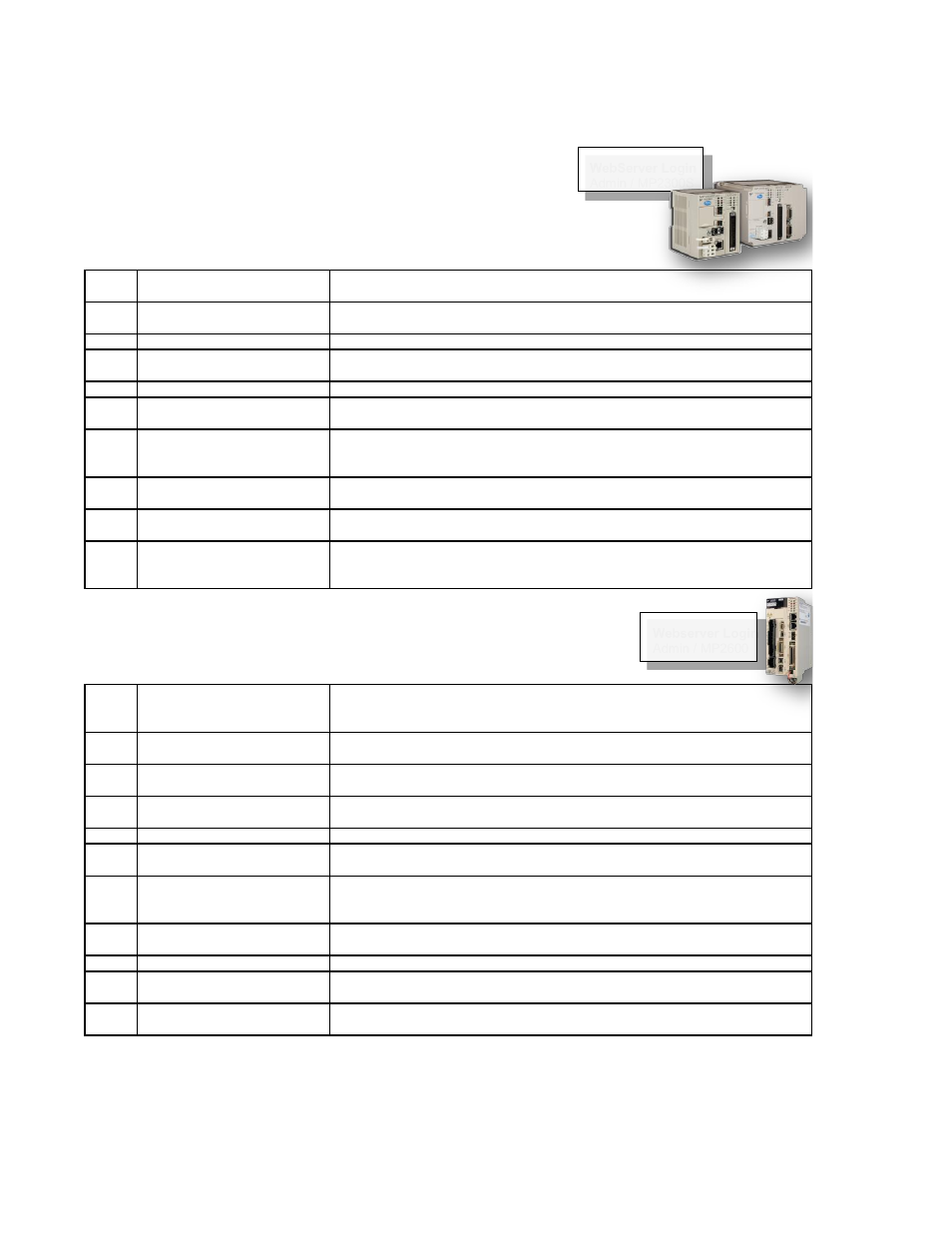
MP2000iec Series QRG Rev 3.3
Web Sever Procedures
MP2000iec Series Controllers
1.0
Set up the MP2300Siec and MP2310iec controller (Firmware 2.x)
KEY INFORMATION The controller will be comissioned for a new project.
Scenario 1: Controller new in box
Scenario 2: Controller with unknown configuration
Step
Description
Detail
1
Install option modules
Use the battery cover to remove the module cover and module, if required, as
illustrated in manual YEA-SIA-IEC-2 section 5.1.5.
2
Verify DIP switch setting
SW1 = all off except CNFG on. SW2 = all off. See table 1.03 below for more
details.
3
Wire 24V DC Power
Wire and install according to the hardware manual YEA-SIA-IEC-2
4
Establish ethernet
communication with controller
See procedure 1.4 - type controller IP address into Internet Explorer
5
Login to Webserver
Login as Admin/MP2300S (case sensitive) See procedure 2.1.
6
Set IP address
Select "Ethernet Config". Enter IP address and Subnet Mask. Click "Update Built-in
Ethernet Settings".
7
Set default gateway
Select "Ethernet Config". Enter Default Gateway. If not gateway device exists on
the network, enter the same address as the IP address. Click "Update Built-in
Ethernet Settings".
8
Set date and time
Select "Set Clock". Adjust the date and time. Check box "auto-run". Click "Set
Date/Time" to apply.
9
Reboot Controller
Under "Maintenance" -> reboot, then "Reboot Controller" and "OK" to confirm. Wait
45 seconds for reboot.
10
Upgrade firmware
The latest firmware should be loaded before application development. For field
replacement the firmware may be matched to the original firmware level. (See
procedure 2.5)
1.1
Set up the MP2600Siec controller (Firmware 2.x)
KEY INFORMATION The controller will be comissioned for a new project.
Scenario 1: Controller new in box
Scenario 2: Controller with unknown configuration
Step
Description
Detail
1
Install Battery for SRAM
Refer to Manual YEA-SIA-IEC-6 section 7. Remove case, insert metal bracket,
secure battery holder with screw. Connect battery extension, slide battery in holder.
Replace case, connect the battery.
2
Verify DIP switch setting
SW1 = all off except CNFG on. SW2 = all off. See table 1.03 below for more
details.
3
Wire and Install Servo
Wire and install according to the corresponding Sigma-5 Option Manual such as
SIEPS80000060, SIEPS80000066, SIEPS80000089, SIEPS80000098
4
Establish ethernet
communication with controller
See procedure 1.4 - type controller IP address into Internet Explorer to open the
controller's built in webserver.
5
Login to Webserver
Login as Admin/MP2600 (case sensitive)
6
Set IP address
Select "Ethernet Config". Enter IP address and Subnet Mask. Click "Update Built-in
Ethernet Settings".
7
Set default gateway
Select "Ethernet Config". Enter Default Gateway. If no gateway device exists on
the network, enter the same address as the IP address. Click "Update Built-in
Ethernet Settings".
8
Set date and time
Select "Set Clock". Adjust the date and time. Check box "auto-run". Click "Set
Date/Time" to apply.
9
Initialize SRAM
Initialize SRAM -> Re-initialize SRAM, OK
10
Reboot Controller
Under "Maintenance" -> reboot, then "Reboot Controller" and "OK" to confirm. Wait
45 seconds for reboot.
11
Upgrade firmware
The latest firmware should be loaded before application development. For field
replacement upgrade to the original firmware level. (See procedure 2.5)
Webserver Login
Admin /
MP2600
WebServer Login
Admin /
MP2300S
Page 2 of 15