Yaskawa MP2000iec Series User Manual
Page 3
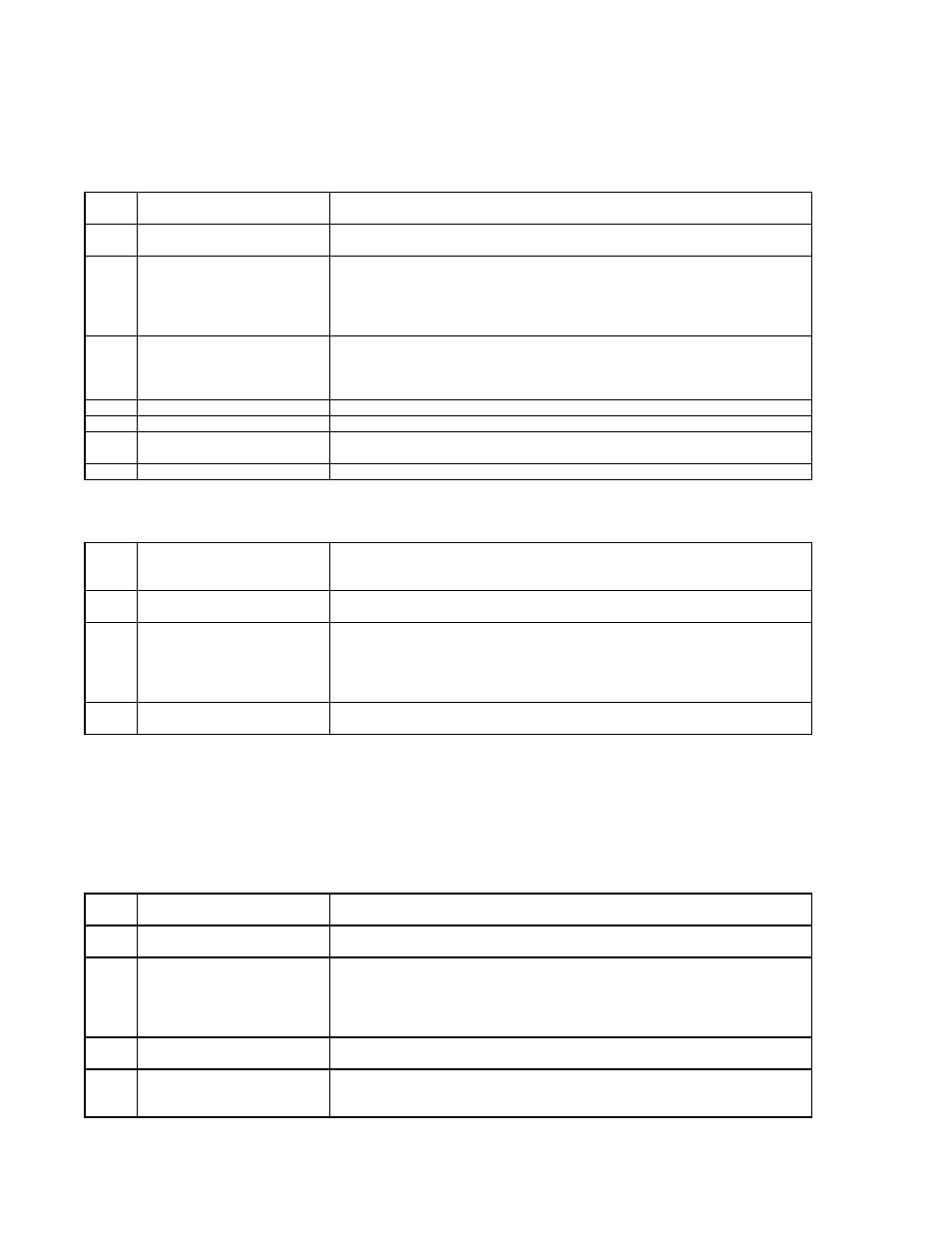
MP2000iec Series QRG Rev 3.3
1.2 Set the Front Panel Switches
KEY INFORMATION CNFG normally ON, all others OFF
Switches only have an effect during power-on
Switches listed for MP2000iec products. Refer to manual for MP3000iec series.
Switch Normal Setting
Detail
STOP OFF
Immediately stops the program from executing. Required for test run from Hardware
Configuration or Web Interface
SUP
OFF
Boots the controller in "Supervisor mode" before a firmware update. Supervisor
mode can also be activated through the web interface
INIT
OFF
Initializes SRAM contents, including retained variable data, clock, and absolute
encoder offsets. Useful when SRAM has been corrupted when lithium battery has
been disconnected for a long time.
Controller uses "default" hardware configuration. Useful to recover if invalid
"startup" configuration has been saved to controller.
CNFG ON
Discovers option modules and Mechatrolink devices at power-up. May remain on.
The discovered "disco" configuration is not used when the saved "startup"
configuration exists. The discovered configuration may be saved using
MotionWorks IEC Hardware Configuration.
MON
OFF
For "network boot" or "ROM boot". Leave OFF
TEST
OFF
For "system use" or "normal operation". Leave OFF
E-INIT OFF
Temporarily override the IP addresss with 192.168.1.1. Configured IP address is not
affected. MP2600iec Port B is set to 192.168.2.1
E-TEST OFF
Self Diagnosis of Ethernet. Leave OFF>
1.3 Set IP Address of PC (Windows 7)
KEY INFORMATION
Step
Description
Detail
1
Open Network Connections
In windows 7, go to control panel, network and internet, network and sharing center,
and on the left choose change adapter settings. Alternative: Type "ncpa.cpl" in
windows search.
2
Open Properties of the
Connection
Find the connection you're using, such as Local Area Connection and right-click to
choose properties
3
Enter static IP address in
TCP/IPv4 properties.
Find "Internet Protocol Version 4 (TCP/IPv4)", then properties. Change to "use the
following IP address" and type in an IP address on the same subnet as the
controller. Example: If the MPiec controller is 192.168.1.1 by default, then the PC
can be for example 192.168.1.50 . The subnet mask will autofill with 255,255,255,0.
Click ok for the setting to take effect.
4
Troubleshoot
Under the start button, type c-m-d. Type ipconfig. IP address information about
your PC appears.
1.4 Establish Ethernet Communication between Controller and PC
KEY INFORMATION MP2000iec IP address = 192.168.1.1 when powered up with E-INIT dipswitch ON
This switch setting does not affect the controller program or the configured address
The IP address will revert to the configured address when the E-INIT dipswitch is
OFF at power-up
Step
Description
Detail
1
Determine and set IP address of
PC
See procedure above for PC. Set IP address with required subnet, often the subnet
is 1
2
Connect Ethernet Cables and
apply power
If possible, simplify the ethernet connection by disconnecting the controller from any
network, and connect directly to the PC.
3
Determine IP address of
Controller
Method 1: MotionWorks IEC project -> project tree, physical hardware, right click
resource, and choose settings.
Method 2: MotionWorks IEC hardware configuration, TCP/IP settings
Method 3: Reboot controller with E-INIT switch ON to set 192.168.1.1 (MP2600iec
Port A is 192.168.1.1 and Port B is 192.168.2.1).
4
Open Webserver
Microsoft Internet Explorer, address bar, type the IP address of controller. Default is
192.168.1.1
5
Troubleshoot
Ping Test. Under the start button, type c-m-d. Type ping followed by the ip address
of the controller. For example, 192.168.1.1. Ping test determines if there is any
level of communication between PC and controller.
Page 3 of 15