Page 9 of 15 – Yaskawa MP2000iec Series User Manual
Page 9
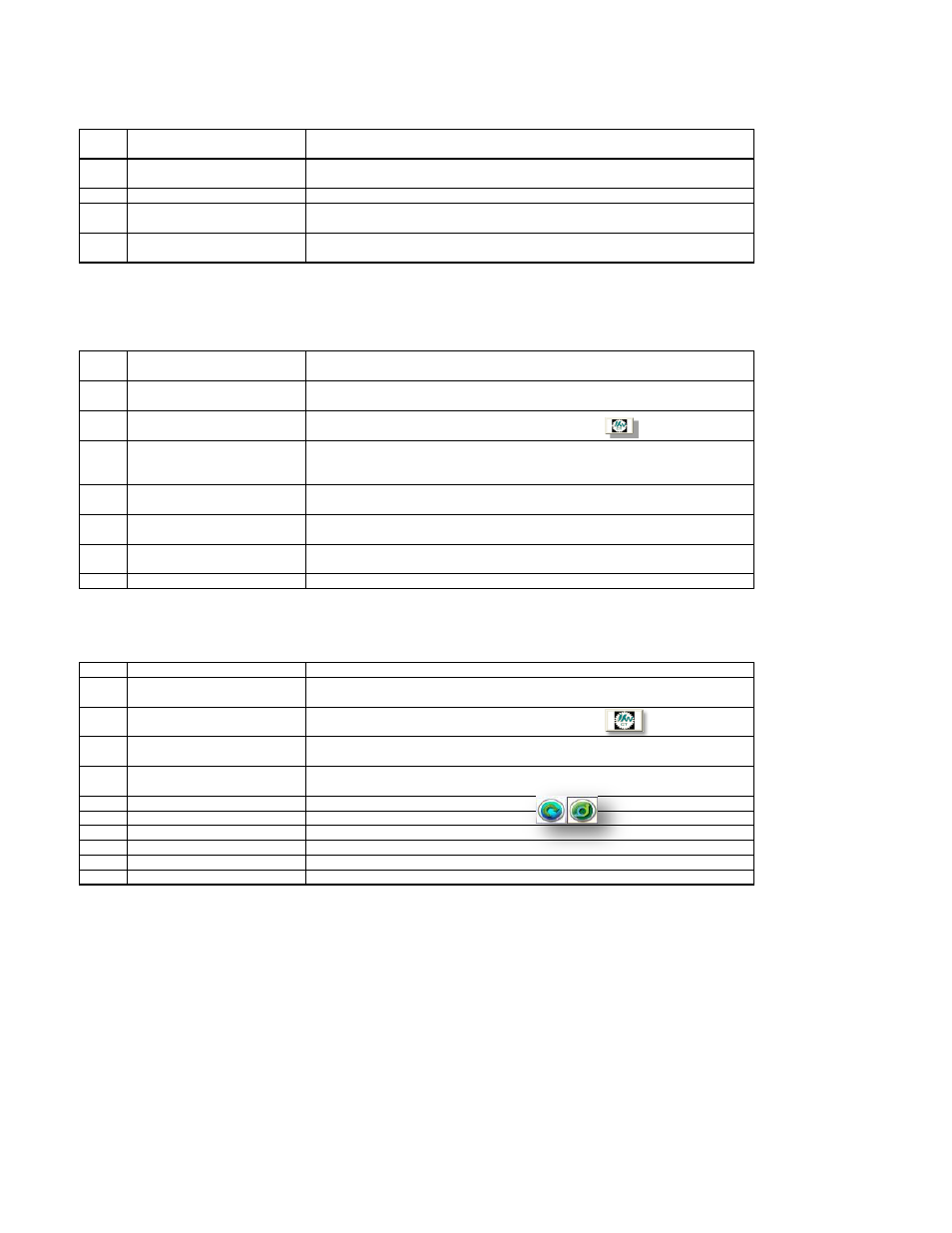
MP2000iec Series QRG Rev 3.3
2.5
Set Project IP Address (Connect project to controller)
KEY INFORMATION:
Step
Description
Detail
1
Establish ethernet
communication with controller
See procedure 1.4 - type controller IP address into Internet Explorer to open the
controller's built in webserver.
2
Start a new project or open
saved project
See Procedure.
3
Open Resource Settings
Project Tree Window -> Hardware Tab, R-Click "Resource" -> choose "Settings"
4
Set controller IP address
Set the IP address "Parameter" to the address of the controller. This is the same
address used in the webserver in Step 1
5
Open Resource Window
Online -> Project Control. Resource window opens. Resource is the controller
(PLC). The project is now communicating with the PLC.
2.6
Reset the MPiec controller back to factory settings
KEY INFORMATION:
Required only when starting a new application with a controller that is not new.
The controller, servopack and servomotor are reset individually in MotionWorks
IEC
Step
Description
Detail
1
Establish ethernet
communication with controller
See procedure 1.4 - type controller IP address into Internet Explorer to open the
controller's built in webserver.
2
Start a new MotionWorks IEC
Project
File -> New Project. Select template according to controller type, OK. File -> Save
As. Navigate to required directory and name the project.
3
Open MotionWorks IEC
Hardware Configuration
Click the Hardware Configuration Icon to open
4
Go Online with Hardware
configuration
Enter the IP address of the controller. Then click the "connect" button. Select "Use
Offline Configuration" or "Use Online Configuration" or "Use Startup Configuration"
5
Go Offline with Hardware
Configuration
Click "Disconnect"
6
Open Controller Configuration
Utilities
Select the menu "Online"-Controller Configuration Utilities. Must be offline.
7
Use the "Online" menu to
restore to factory defaults
Execute "Restore controller to factory defaults then reboot controller", OK, Yes
8
Reboot controller
The controller reboots automatically
2.7
Reset connected Servos to factory settings
KEY INFORMATION:
The controller, servopack and servomotor are reset individually in MotionWorks IEC.
Servopack and Servomotor must be installed and wired.
Step
Description
Detail
1
Reboot controller CNFG on
CNFG should remain on. Discovers servos and LIO cards at power up.
2
Establish ethernet
communication with controller
See procedure 1.4 - type controller IP address into Internet Explorer to open the
controller's built in webserver.
3
Open MotionWorks IEC
Hardware Configuration
Click the Hardware Configuration Icon to open
4
Connect to the controller
Enter the IP address of the controller. "Connect". In Configuration Comparison
window, click "Use Autodiscovered Configuration" on right
5
Select required axis
Hardware tree, Mechatrolink-II (Motion Engine), click on an axis that requires
factory reset of amplifier or motor.
6
Reset servo parameters
click Reset Default Pn Values
7
Reset absolute encoder
click Reset Absolute Encoder
8
Repeat for each required axis
Last 3 steps above. (This step does not apply to MP2600iec )
9
Online Save
File -> save while still online in Hardware Configuration
10
Reboot system
Online -> reboot controller. Reboots controller and Sigma-5 Servos
11
Clear Possible Alarm A.CC0
If the alarm A.CC0 is encountered, see procedure to clear in Web Server
Page 9 of 15