How to change the settings: user, How to change the settings: administrator – iSys iTerra Elite II Color LED Plotter User Manual
Page 15
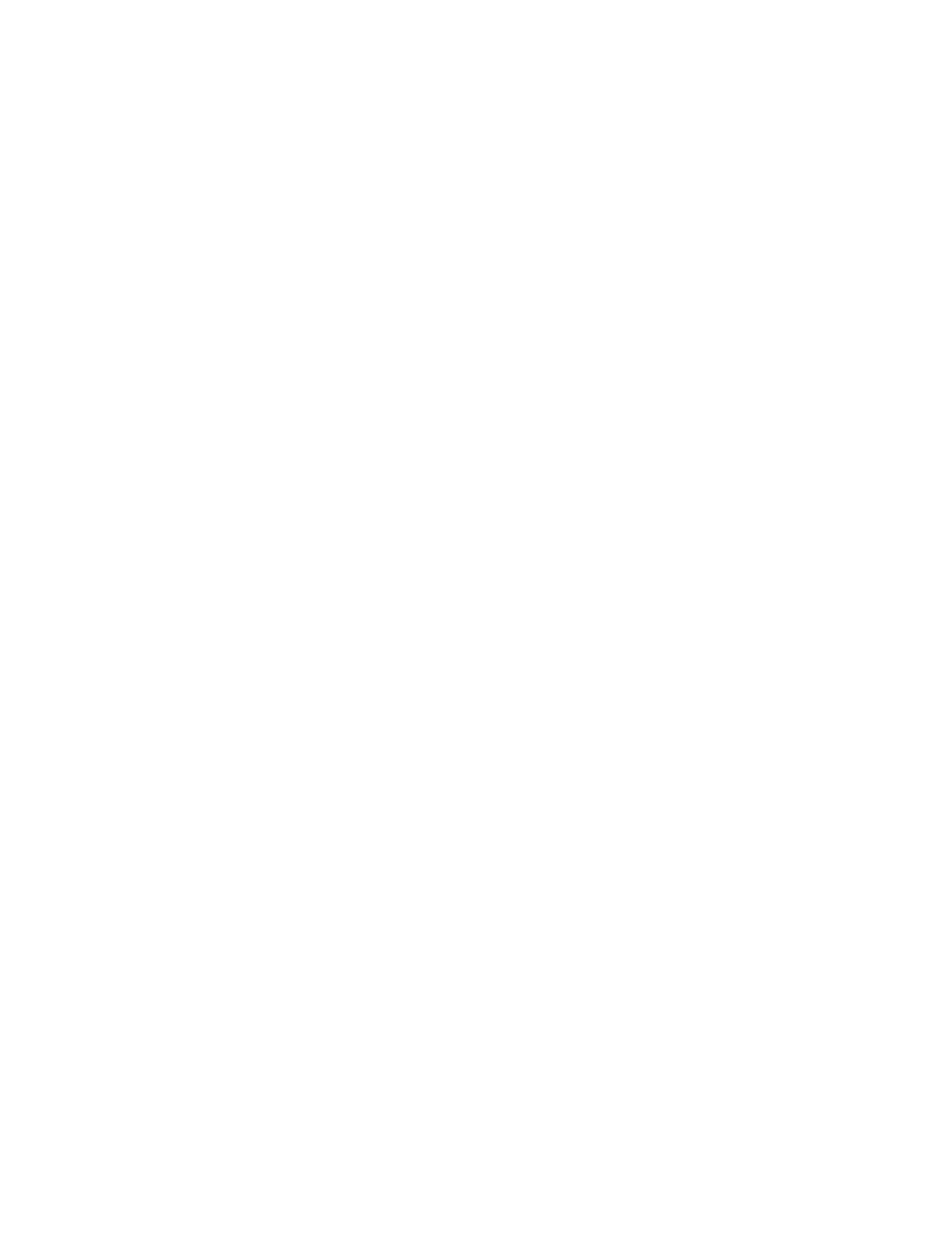
June 2011: Revision 002
15
How to Change the Settings: User
It should be noted that many of these settings can be, and often are, overridden by settings in the Windows printer drivers.
However, several of the driver settings can be left at “Printer Setting”, which will then default to the settings entered in
these printer menus.
Where applicable, factory default settings are shown in bold type in the following tables.
In the normal operating condition, known as “standby,” the printer’s LCD window will show “Ready to Print”. In this
condition, to enter the menu system, press the up and down Menu buttons on the operator panel to move up and down
through the list of menus until the menu you wish to view is displayed. Then proceed as follows:
1.
Press Enter to enter the menu.
2. Use the up and down MENU buttons on the control panel to scroll through the menus. When the item you want to
change is displayed, press Enter to view the sub-menus for that item.
3. Use the up and down MENU buttons to move up and down through the sub-menu items. When the item you want to
change is displayed press Enter to display the setting.
4. Use the up and down MENU buttons to move up and down through the available settings for the sub-menu item. When
the item you want to change is displayed press Enter to display the setting. An asterisk (*) will appear next to the setting,
indicating that this setting is currently in effect.
5. Do one of the following:
•
Press Back again to move up to the list of menus;
or…
•
Press On Line or Cancel to exit from the menu system and return to standby.
How to Change the Settings: Administrator
You can set whether to ENABLE or DISABLE each category in the user menu.
Disabled categories are not displayed in the User’s menu. Only a system administrator can change these settings.
1. Turn OFF the printer. Turn ON the printer while pressing the Enter button.
When Boot Menu appears, take your finger off the button.
2. Press the Enter button.
3. At the Enter Password prompt, enter the 4-9 digit Admin password:
(a) Using the up and down MENU buttons, scroll to the required letter/digit.
(b) Press the Enter button to input and move to the next letter/digit.
(c) Repeat steps (a) and (b) until all letters/digits are entered.
Enter your 4 to 9 digit password. (The default password is aaaaaa).
4. Press the Enter button.
5. Press the up or down MENU
button until the “category” you want to change is displayed.
6. Press the Enter button.
7. Press the up or down MENU
button until the “item” you want to change is displayed.
8. Press the Enter button.
9. Using the up or down MENU button, identify the parameter as required.
10. Press the Enter button to enter an asterisk (*) on the right side of the setting selected.
11. Press the On Line button to switch to online. The machine will automatically re-boot.