Loading media, Loading cut sheet paper into the printer tray – iSys iTerra Elite II Color LED Plotter User Manual
Page 20
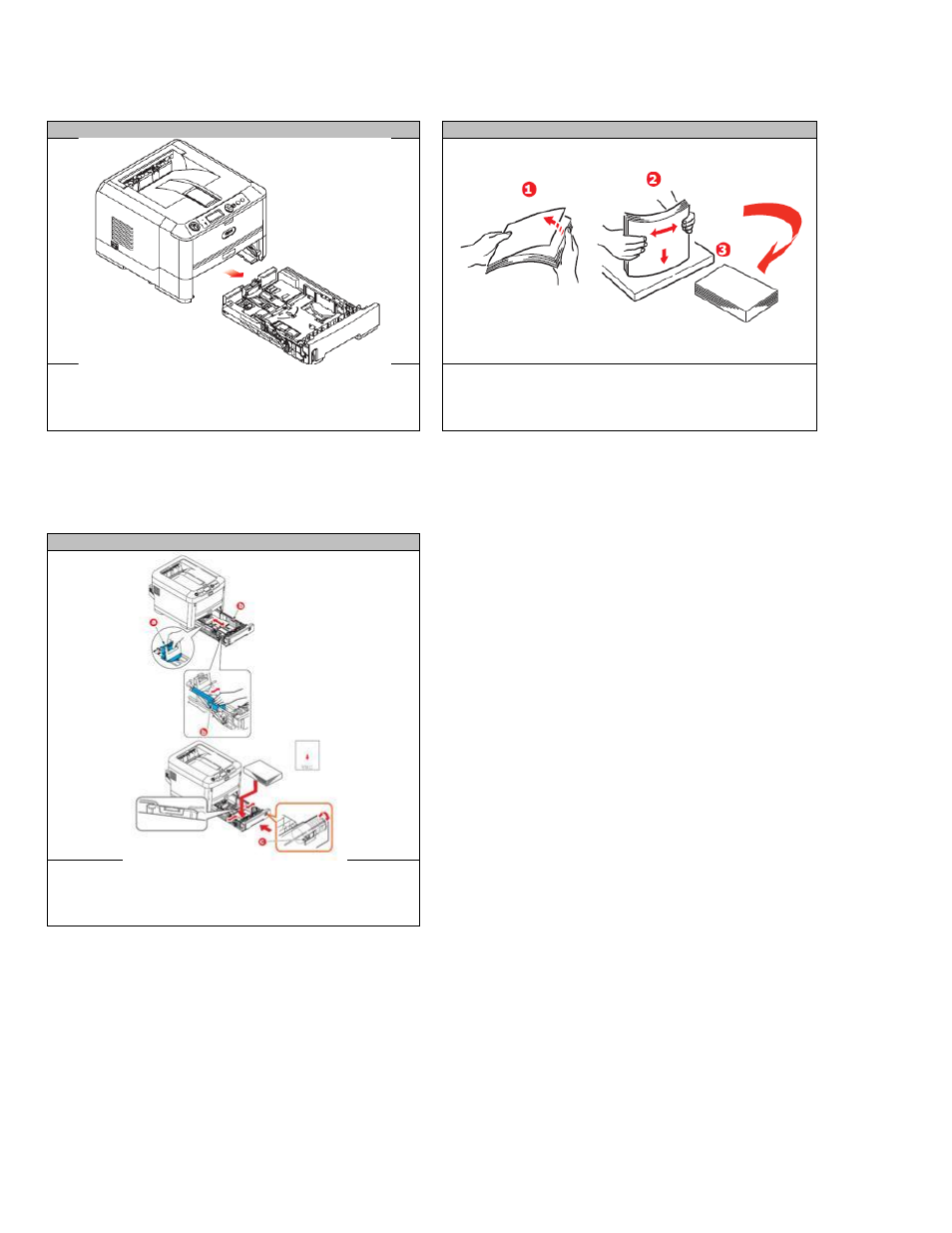
June 2011: Revision 002
20
11. Loading Media
Loading Cut Sheet Paper into the Printer Tray
STEP 1
STEP 2
Remove the paper tray from the printer.
Fan the paper to be loaded at the edges (1) and in the
middle (2) to ensure that all sheets are properly
separated, and then tap the edges of the stack on a flat
surface to make it flush again (3).
STEP 3
Load paper (letter headed paper face down and top edge
towards the front of the printer), as shown. Adjust the
rear stopper (a) and paper guides (b) to the size of paper
being used.
iTerra Elite II: IMPORTANT: Set paper size dial to the size of paper being used.
To prevent paper jams:
•
Do not leave space between the paper and the guides and rear stopper.
•
Do not overfill the paper tray. Capacity depends on the type of paper stock.
•
Do not load damaged paper.
•
Do not load paper of different sizes or types at the same time.
•
Close the paper tray gently.