U disp/ 8 /pc, Menu functions (custom menus) – Olympus PEN E-PL8 User Manual
Page 90
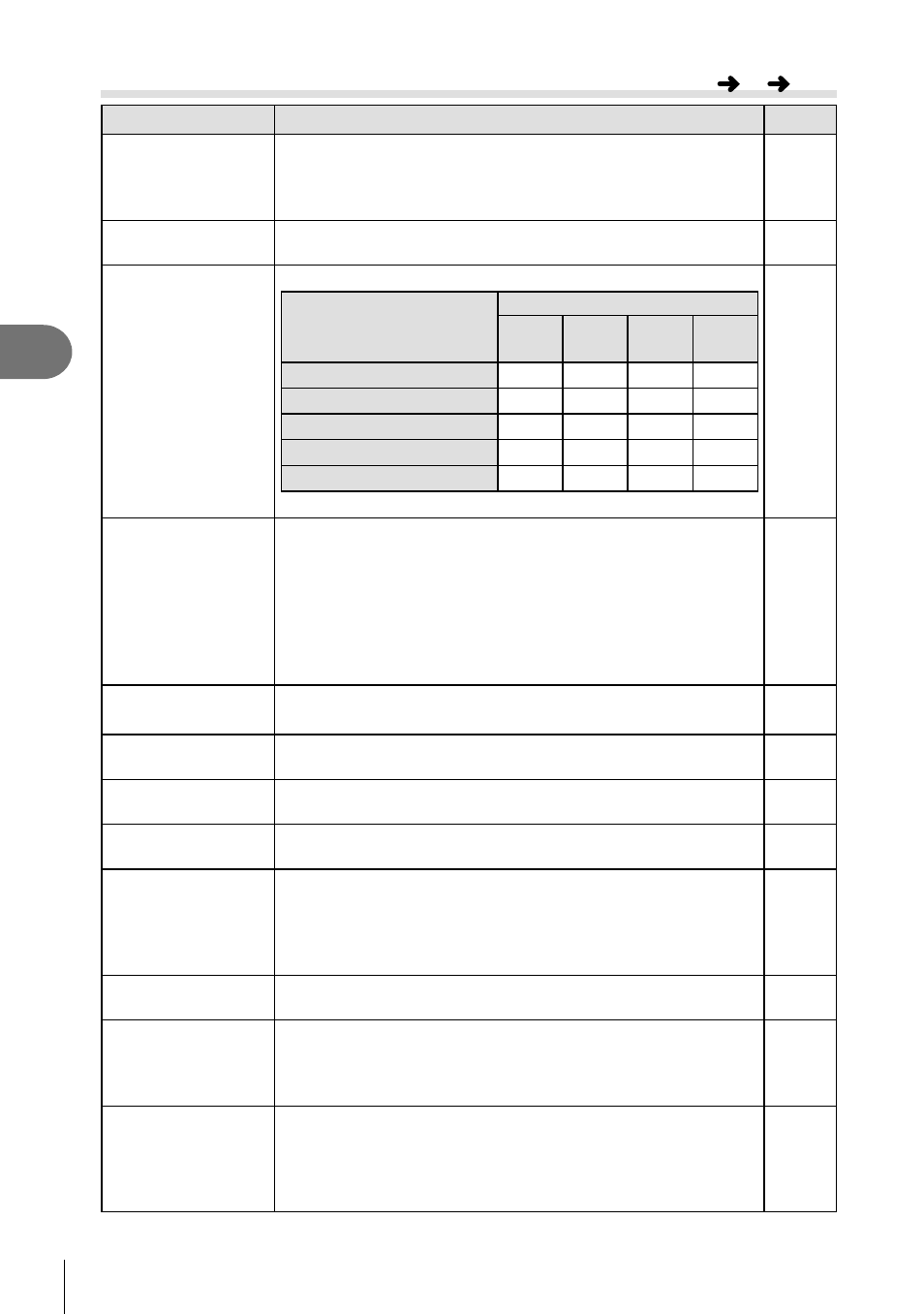
90 EN
Menu functions (Custom menus)
4
U Disp/
8/PC
Option
Description
g
HDMI
[HDMI Out]: Selecting the digital video signal format for
connecting to a TV via an HDMI cable.
[HDMI Control]: Select [On] to allow the camera to be
operated using remotes for TVs that support HDMI control.
100
Video Out
Choose the video standard ([NTSC] or [PAL]) used in your
country or region.
100
KControl
Settings
Choose the controls displayed in each shooting mode.
Controls
Shooting mode
A
P/A/
S/M
ART
SCN
Live Control (P. 44)
Live SCP (P. 103)
Live Guide (P. 22)
–
–
–
Art Menu
–
–
–
Scene Menu
–
–
–
Press the
INFO button to switch the screen contents.
102
G/Info Settings
Choose the information displayed when the
INFO button is
pressed.
[
q Info]: Choose the information displayed in full frame
playback.
[LV-Info]: Choose the information displayed when the
camera is in shooting mode.
[G Settings]: Choose the information displayed in index,
“My Clips”, and calendar playback.
105,
106
Displayed Grid
Select [w], [x], [y], [
X] or [
x] to display a grid on the
monitor.
—
Picture Mode
Settings
Display only the selected picture mode when a picture mode
is selected.
—
Histogram
Settings
[Highlight]: Choose the lower bound for the highlight display.
[Shadow]: Choose the upper bound for the shadow display.
105
Mode Guide
Choose [Off] to not display help for the selected mode when
the mode dial is rotated to a new setting.
20
Live View Boost
Shoot while checking the subject even under low-light
conditions.
If [On] is selected, prioritize image visibility in dark
conditions. This will make the response to button operations
on the camera slower.
—
Frame Rate
Select [High] to reduce frame lag. However, the image
quality may drop.
—
Art LV Mode
[mode1]: The fi lter effect is always displayed.
[mode2]: Filter effects are not visible in the monitor while the
shutter button is pressed halfway. Choose for a smooth
display.
—
Flicker reduction
Reduce the effects of fl icker under some kinds of lighting,
including fl uorescent lamps. When fl icker is not reduced by
the [Auto] setting, set to [50Hz] or [60Hz] in accordance with
the commercial power frequency of the region where the
camera is used.
—
MENU
c
U