Wep key entry, Connecting to an ap, Figure 14) – Casio DT-10 User Manual
Page 16
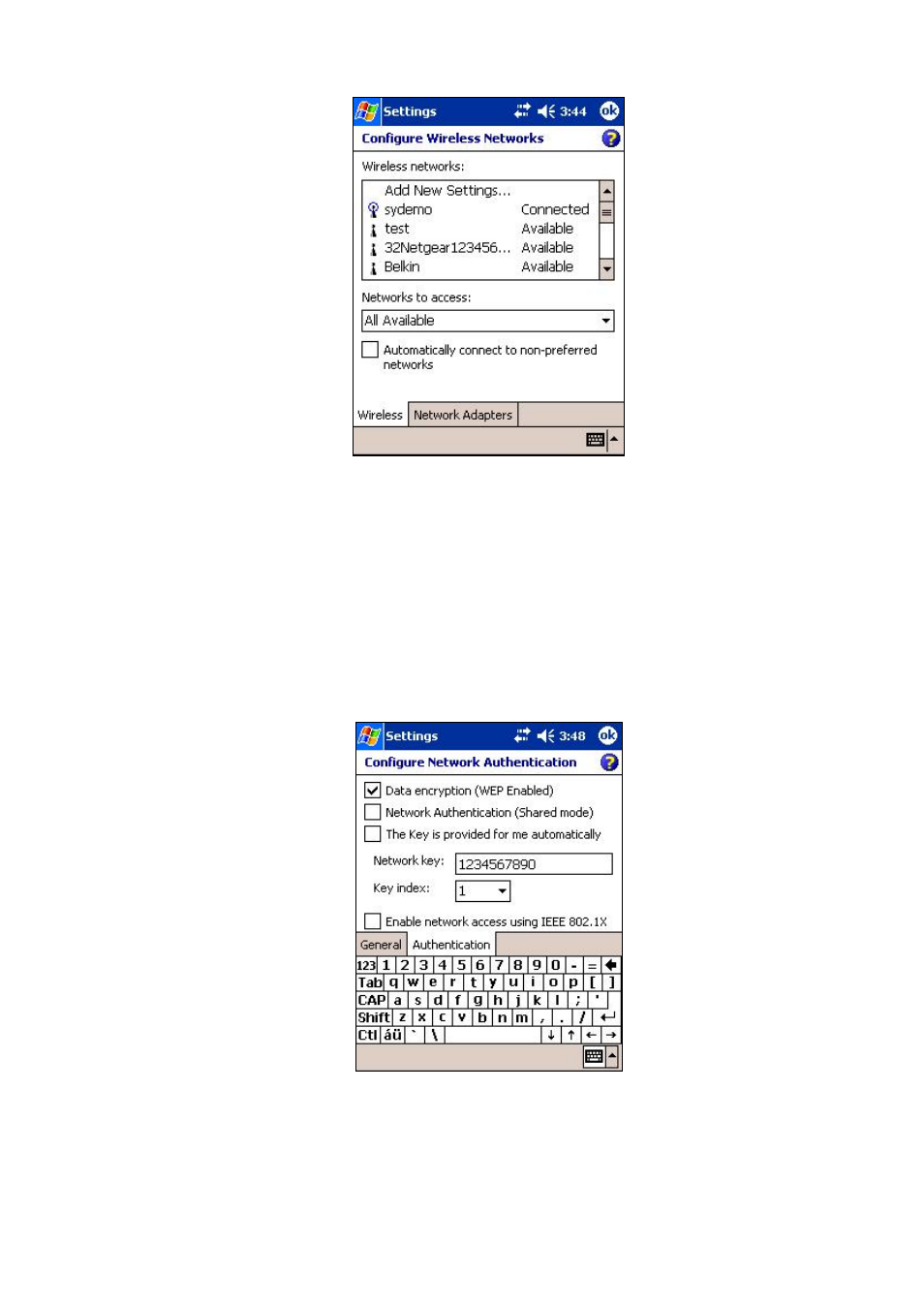
13
Figure 14 Configure Wireless Networks
1.2.5 WEP Key Entry
Click on the AP you want to connect to, a configuration screen will appear. Then select the
Authentica ion tab.
See Figure 15.
t
If WEP is enabled on the AP, check the first checkbox, which is “
Data encryption (WEP Enabled)”. Now you
need to obtain the WEP key and key index from your network administer, put the key string in the textbox
labeled “
Network key”, and select the Key index from the choice box (the default key index is 1). If WEP is not
enabled, then leave the “
Data encryption” unchecked. Click on OK to return to the previous screen (Figure 14).
Figure 15 Configure Network Authentication
1.2.6 Connecting to an AP
Tap and hold on the AP entry you wish to connect to, and select
Connect option on the popup menu as shown in
Figure 16. The LED on the WLAN module should start to blink, indicating it is trying to associate, and
eventually turn green, which means it is connected successfully. The screen will also be updated to show the
Copyright© 2005 CASIO COMPUTER CO., LTD.
All rights reserved.