Wireless networks, Other options for the snapbridge app – Nikon KeyMission 80 User Manual
Page 33
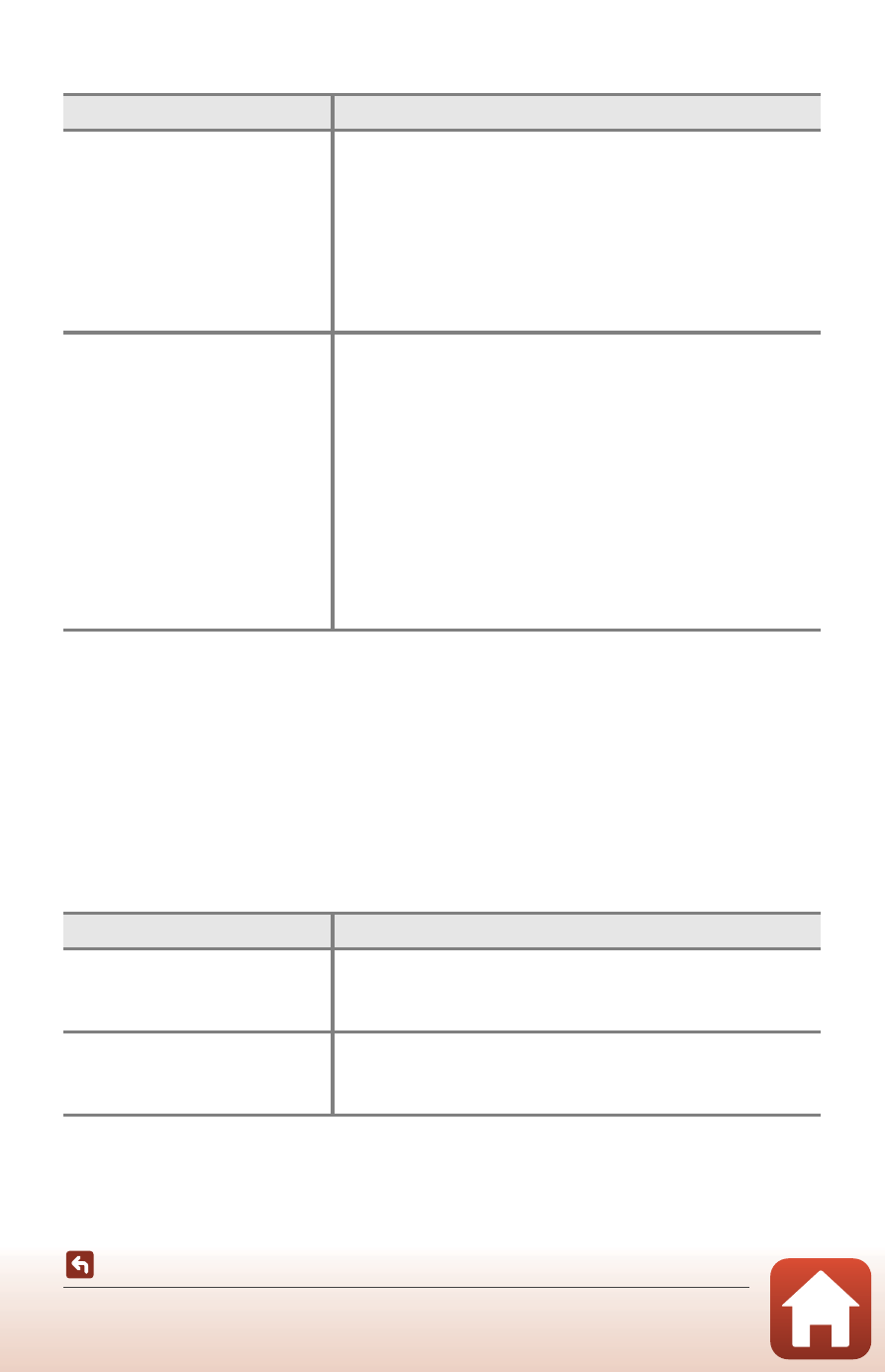
17
Camera Setup
Wireless Networks
B
Where the Use of Wireless Devices Is Prohibited
Where the use of wireless devices is prohibited, disable wireless features in the camera setup
menu by selecting On for Camera settings
M Network menu M Airplane mode. This
will temporarily interrupt the constant connection with the smart device, but the
connection is automatically re-established when airplane mode is turned off.
Other Options for the SnapBridge App
Option
Description
Pairing
To pair the camera with a smart device (for example, with
a new device or if you did not opt to pair with a smart
device during setup), select Camera settings
M
Network menu
M Connect to smart device in the
camera setup menu and follow the instructions on page
12, starting with Step 5.
The camera can be paired with up to five smart devices,
but can connect to only one at a time.
Uploading pictures via Wi-Fi
A Wi-Fi connection is recommended for large-volume
uploads.
Follow the on-screen instructions in the SnapBridge app
to switch to a Wi-Fi connection.
• The Camera settings M Network menu M Wi-Fi M
Network settings item in the camera setup menu
contains Authentication/encryption and
Password options. The default option for
Authentication/encryption is WPA2-PSK-AES.
• The default password is “NikonKeyMission”. The “N”,
“K”, and “M” are capitalized. We recommend that you
change the password to protect your privacy.
Option
Description
Remote photography
Use the smart device to release the camera shutter.
Before performing remote photography, turn the camera
on.
Viewing the pictures on the
camera
Use the smart device to view and download the pictures
on the camera. This option is available even when the
camera is off.