Oki MC363dn User Manual
Page 41
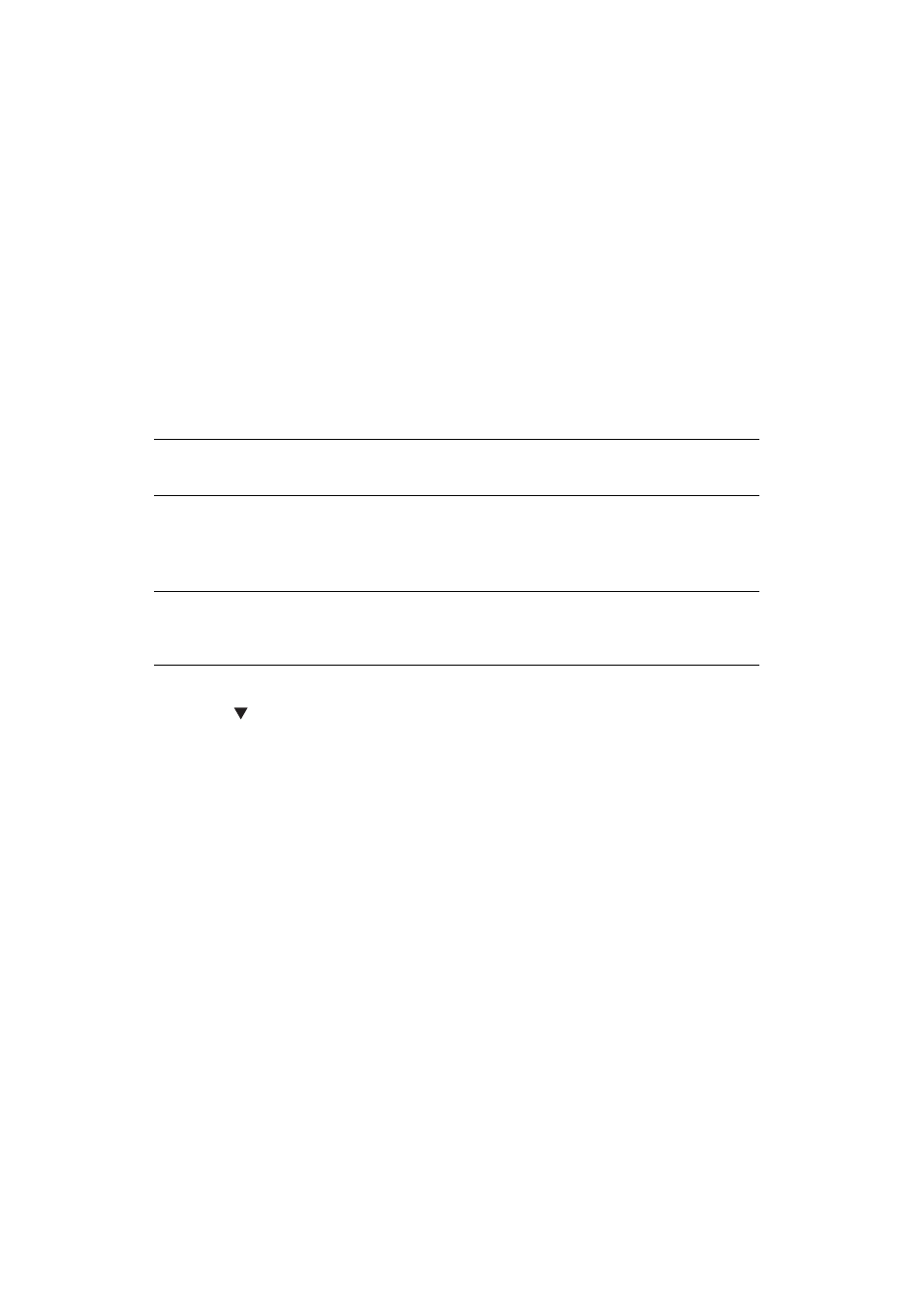
Configuring the Scan to Computer and Remote Scan > 41
4.
Click the scan button to change the settings.
5.
Click OK.
6.
If you start a scan job, click the scan button.
If you want to finish the setting, click Quit.
Advanced Mode
You can adjust in detail how a document is scanned.
1.
Follow the procedure for
“Starting a Scan Job (for Windows)” on page 39
through
step 6.
2.
Select Advanced from Mode.
3.
Change the settings if necessary.
4.
Click Scan to start scanning.
If you want to finish the setting, click Quit.
Starting a Scan Job (for Mac OS X)
1.
Place your document with text face up in the ADF or face down on the document glass.
2.
Press the SCAN key on the operator panel.
3.
Press the to select Remote Scan and then press OK.
4.
Start Adobe Photoshop on your computer.
5.
Select Import from File and then select OKI Universal USB or OKI Universal
Network.
>
When OKI Universal USB is selected, proceed to the step 9.
>
When OKI Universal Network is selected, the network scan is the second or
later time, proceed to the step 9.
6.
For the first network scan, the dialog box indicating that the tool for selecting a
connection destination is started is displayed. Then, click OK.
7.
On the dialog box of Scan Settings, select a connection destination to register host
information if necessary, and then click OK.
8.
Select Import from File of Adobe Photoshop and select OKI Universal Network.
The windows appears.
9.
Click the scan button.
Scanning starts.
10. Select Quit Photoshop from Photoshop.
REFERENCE
For details on how to change each setting, refer to the online help.
NOTE
When the "PC Scan Mode" is set to Manual Scan Mode or Secure Scan Mode,
implement steps 2 and 3.