Using actkey software – Oki MC363dn User Manual
Page 45
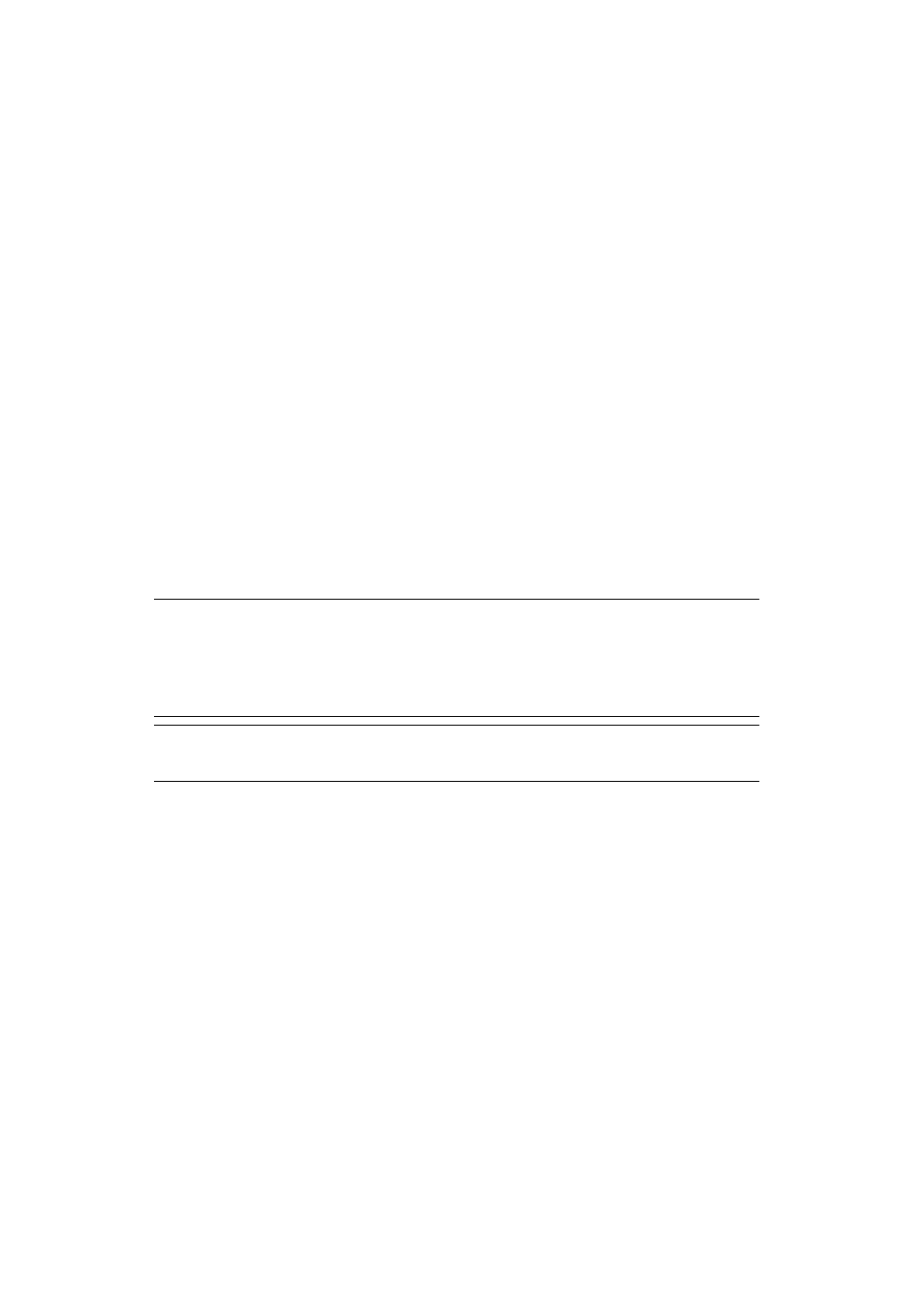
Configuring the Scan to Computer and Remote Scan > 45
4.
Start image capture on your computer.
5.
Select the machine from the list at the left to the image capture screen.
6.
Click the Scan.
Scanning will start.
7.
From the Image Capture, select Close Image Capture.
Change settings
You can adjust the document scan by changing the current driver settings.
The following explains each item to set.
Display the detailed information
You can adjust the document scanning in details.
1.
Follow steps 1 to 5 of “Start to read” section.
2.
Click on Display the detailed information.
3.
Change the settings as required.
4.
Click Scan to scan the document.
U
SING
A
CT
K
EY
S
OFTWARE
Using the ActKey, you can start a scan job in specified settings with a click a button.
Installing the Software
1.
Insert the “Software DVD-ROM” into your computer.
A window opens.
2.
Select ActKey from Software.
3.
Install the software as instructed.
4.
Click Finish.
Starting the Software
1.
Click Start to select All Programs > Okidata > ActKey > ActKey.
Starting ActKey when Scanning to a Computer
You can set ActKey to start when you select Computer on the machine.
1.
Click Start to select Control Panel.
2.
Enter View scanners and cameras in Search Control Panel.
3.
Click the View scanners and cameras under Devices and Printers.
MEMO
ActKey does not support Mac OS X.
When ActKey is installed, Network Configuration is also installed
simultaneously. For Network Configuration, refer to
.
REFERENCE
For details on how to start a scan job, refer to the User's Guide.