Ipp printing – Oki MC363dn User Manual
Page 94
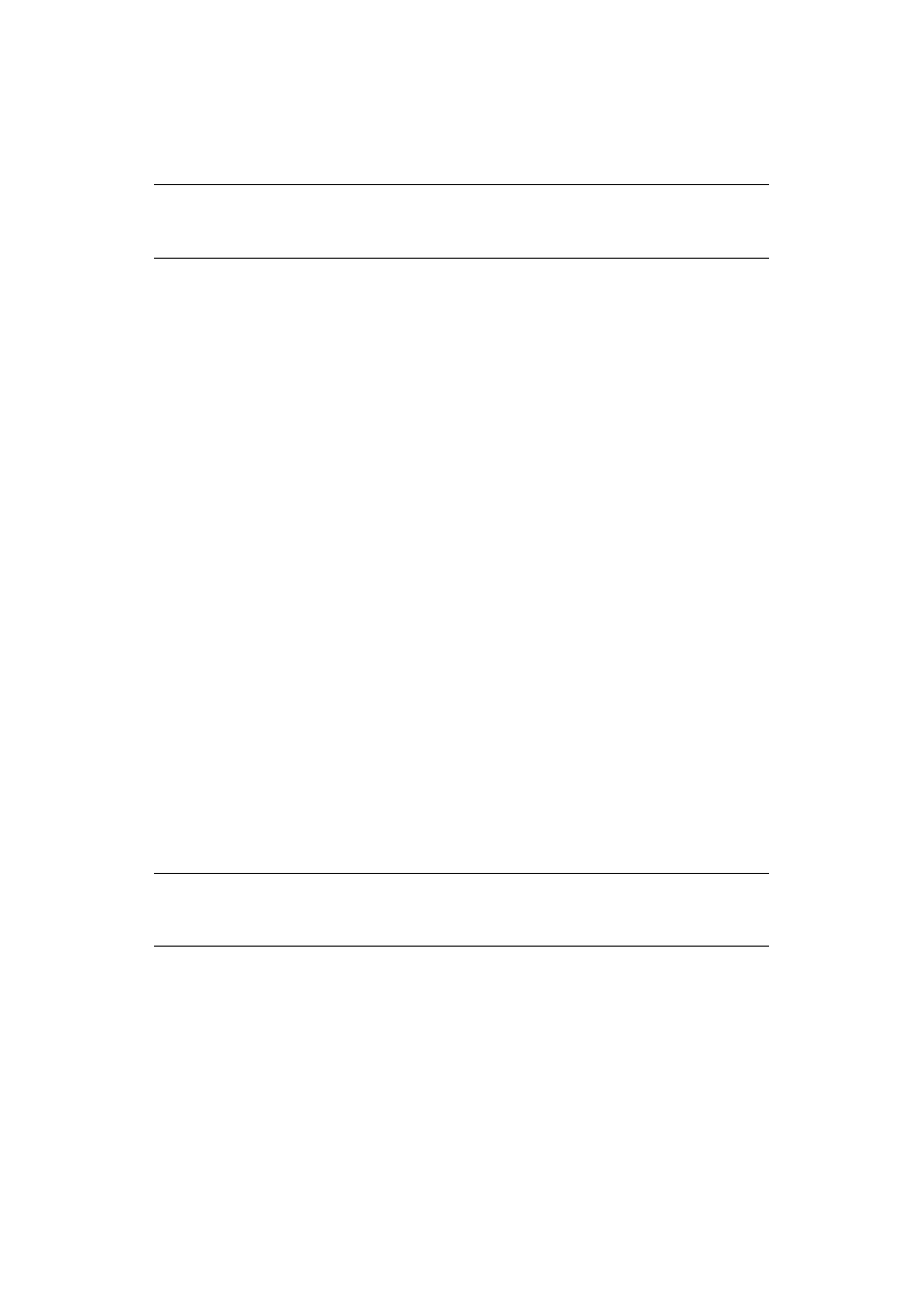
Advanced network settings > 94
IPP
PRINTING
IPP printing allows you to transmit your print job data from your computer to the machine
via the Internet.
Enabling IPP Printing
IPP printing is disabled by factory default. To perform IPP printing, enable IPP first.
1.
Access the machine’s web page and log in as the administrator.
2.
Select Admin Setup.
3.
Select Network > IPP.
4.
Select Enable.
5.
Click Submit.
Setting up your machine as an IPP printer (for Windows Only)
Add your machine as an IPP printer to your computer.
1.
Click Start and select Devices and Printers > Add a printer.
2.
Select Add a network, wireless or Bluetooth printer on the Add Printer wizard.
3.
In the list of available printers, select The printer that I want isn't listed.
4.
Choose Select a shared printer by name.
5.
Enter “https://your machine IP address/ipp” or “https://your machine IP
address/ipp/lp” and then click Next.
6.
Click Have Disk.
7.
Insert the DVD that was supplied with your machine into the DVD-ROM drive.
8.
Enter the following value in Copy from:
>
For PCL driver, “D:\Drivers\_PCL”.
>
For PS driver, “D:\Drivers\PS”.
>
For PCL XPS driver, “D:\Drivers\XPS”.
9.
Click OK.
10. Select the desired printer and click OK.
11. Select Yes in Use this printer as default and click Next.
12. If the Share this printer wizard appears, select Do not share and then click Next.
13. Select No in Print test page? and click Next.
14. Click Finish.
15. On the Hardware Install screen, click Continue.
16. When the installation finishes, print a test page.
NOTE
This procedure uses Windows 7 as an example. The procedures and menus
may differ depending on the OS you use.
NOTE
The values above are the example of when the DVD-ROM drive is set to the
D drive.