Using quick copy – TA Triumph-Adler CLP 4532 User Manual
Page 32
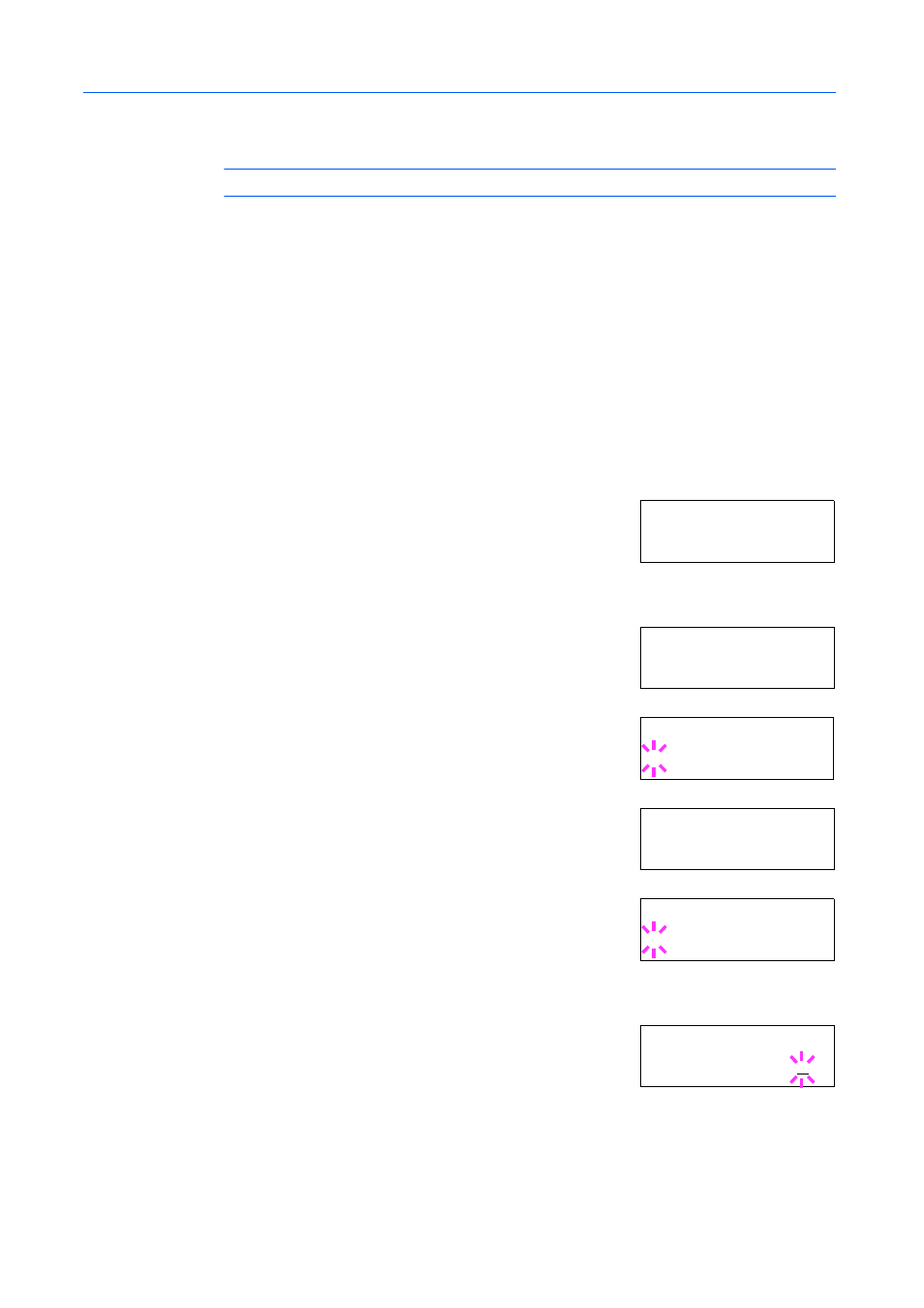
Using the Operation Panel
2-16
To retrieve the stored job for printing, refer to Retrieving Jobs from Virtual Mailbox (VMB) on
page 2-19.
NOTE:
The virtual mailbox can be used in PCL 6 emulation only.
Using Quick Copy
This mode enables you to print the requested number of copies of a job, simultaneously storing the
job on the hard disk. When additional copies are required, you can reprint the required number of
copies from the printer operation panel.
The default number of print jobs that can be stored on the hard disk is 32. This value can be
increased to up to 50 from the e-MPS Configuration menu. For details, refer to Changing the
Maximum Number of Quick Copy/Proof-and-Hold Jobs on page 2-21. When the number of jobs
reaches the limit, the oldest job will be overwritten by the new one. When the printer is turned off, all
stored jobs will be deleted.
Printing Additional Copies using Quick Copy
1
Press [Menu].
2
Press
or
repeatedly until e-MPS > appears.
3
Press .
4
Press
or
repeatedly until >Quick Copy appears followed
by the user name (Harold, in this example). The user name is
assigned when printing using the printer driver.
5
Press [OK]. A blinking question mark (?) appears before the user
name.
6
Press
or
to display the desired user name, Arlen, in this
example.
7
Press [OK]. The job name entered in the printer driver (Report,
in this example) appear with a blinking question mark (?) before
the letters.
8
Press
or
to scroll to the desired job title.
9
Press [OK]. The number of copies to be printed can be set. To
increase the copy count, press
; to decrease the copy count,
press
.
10
Press [OK] to finalize the copy count. The printer prints the specified number of copies for the job.
e- M PS >
>Q u ic k C o py
H a ro l d
>Q u ic k C op y
?H a ro l d
> Qu ic k C o py
? Ar le n
>A r le n
?R e po r t
>R e po r t
C o pi e s 0 0 1