Using proof-and-hold, Printing a private print/stored job – TA Triumph-Adler CLP 4532 User Manual
Page 33
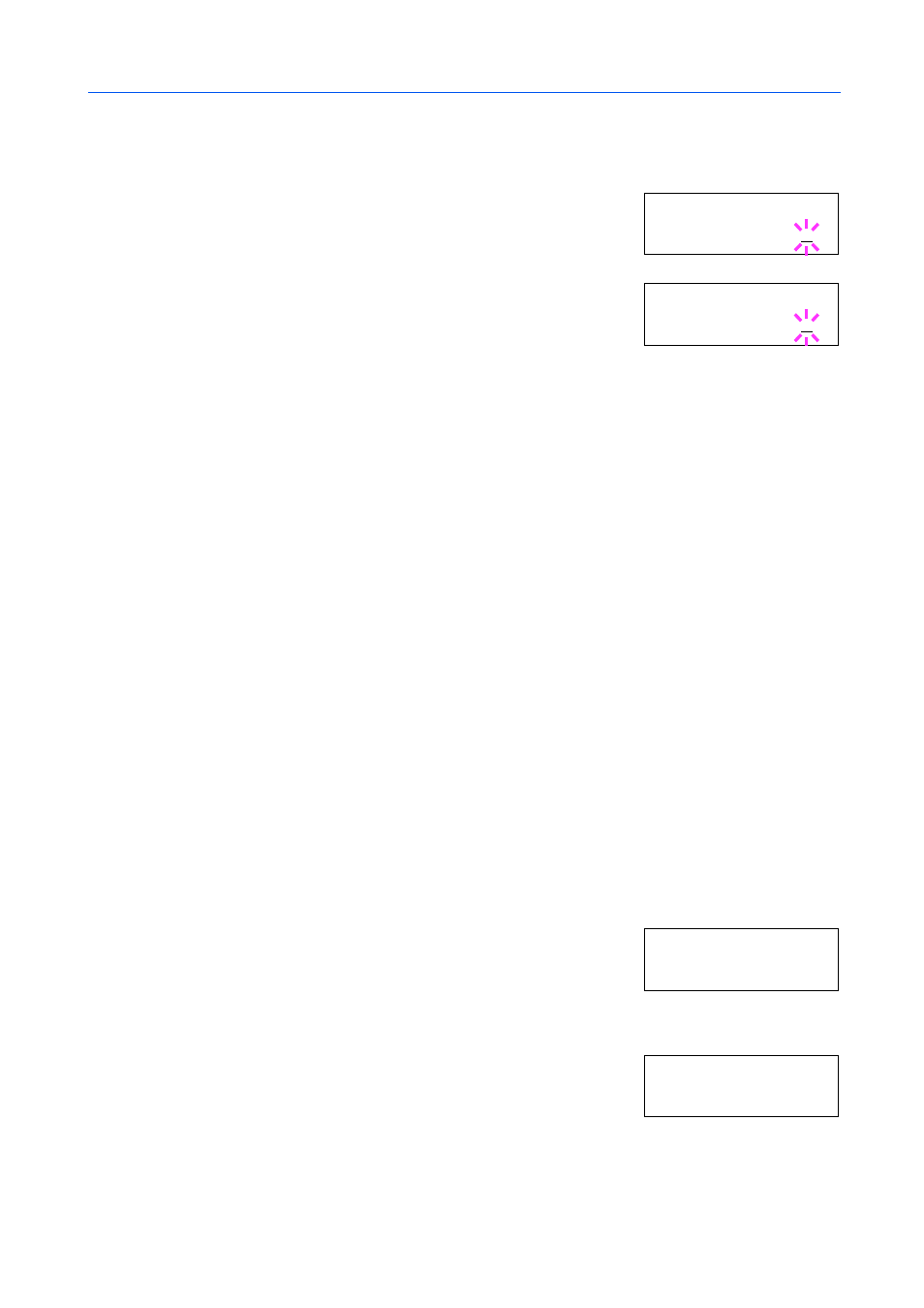
Using the Operation Panel
2-17
Deleting a Quick Copy Job
1
Follow steps 1 through 8 in the above section to display the title of the job to be deleted.
2
When the title of the job to be deleted is displayed, e.g. Report,
press [OK]. The cursor below the copy count starts to blink.
3
Press
repeatedly until Delete appears below the title.
4
Press [OK]. The stored quick copy job is deleted.
Using Proof-and-Hold
When you print multiple copies, this mode first prints one copy so that you can proof it before
continuing to print the remaining copies. Since you can proof the printouts before printing the
remaining copies, paper waste can be reduced.
The printer prints one copy and, at the same time, saves the print job on the hard disk/RAM disk.
You can also change the number of copies when resuming printing from the operation panel.
When the printer is turned off, all stored jobs will be deleted.
Printing Remaining Copies of a Proof and Hold Job
Printing a Proof-and-Hold job on the operation panel is similar to printing a quick copy job. Refer to
Printing Additional Copies using Quick Copy on page 2-16.
Printing a Private Print/Stored Job
In private printing, you can specify that a job is not printed until you release the job from the
operation panel. When sending the job from the application software, specify a 4-digit access code
in the printer driver. The job is released for printing by entering the access code on the operation
panel ensuring confidentiality of the print job.
In the stored job mode, access codes are not mandatory, but can be set on the printer driver if
printing with PIN security is required. Then, the access code must be entered on the operation panel
to print a stored job. Print data will be stored in the hard disk/RAM disk after printing.
Releasing a Private/Stored Job
1
Press [Menu].
2
Press
or
repeatedly until e-MPS > appears.
3
Press .
4
Press
or
repeatedly until >Private/Stored appears. The
name entered in the printer driver (Harold, in this example) also
appears.
>R e po r t
C o pi e s 0 0 1
>R e po r t
D e le t e
e- M PS >
>P r iv a te / St or e d
H a ro l d