Setting the cassette paper type – TA Triumph-Adler CLP 4532 User Manual
Page 70
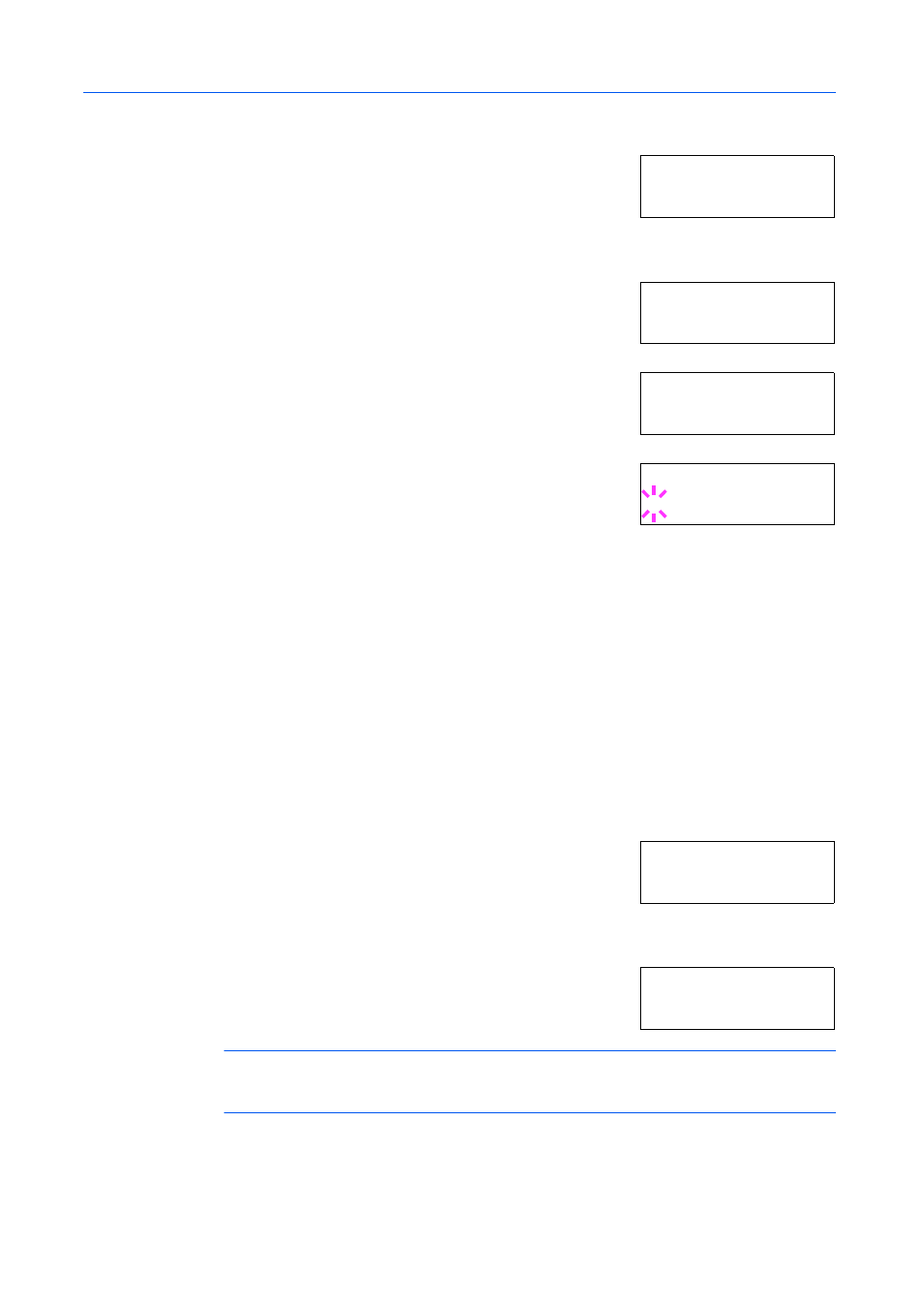
Using the Operation Panel
2-54
1
Press [Menu].
2
Press
or
repeatedly until Paper Handling > appears.
3
Press .
4
Press
or
repeatedly until >Cassette1 Size > appears.
5
Press . >>Unit appears.
6
Press [OK]. A blinking question mark (?) appears.
7
Press
or
to select mm or inch.
8
Press [OK].
9
Press [Menu]. The message display returns to Ready.
Setting the Cassette Paper Type
By setting a paper type (plain, recycled, etc.) for the paper cassette, you can automatically select
the paper in the paper cassette according to the paper type you command on the printer driver. The
default setting is plain paper for all paper cassettes.
For more information about paper types that you can feed from the paper cassette, refer to Paper
Specifications on page 1-2.
1
Press [Menu].
2
Press
or
repeatedly until Paper Handling > appears.
3
Press .
4
Press
or
repeatedly until >Cassette1 Type appears.
NOTE:
>Cassette3 Size >
or >Cassette4 Size > appears when an option paper feeder
(PF-710) is installed. >Cassette3 Size > appears when an option paper feeder (PF-750) is
installed.
If option paper feeders are added, Cassette1 Size and Cassette2 Size will appear for the
standard paper cassette and Cassette3 Size, and Cassette4 Size will appear for the option
paper feeders.
Pa p er Ha n dl in g >
>C a ss e tt e 1 Si z e >
A 4
>> U ni t
m m
>> U ni t
? m m
Pa p er Ha n dl in g >
>C a ss e tt e 1 Ty p e
P la i n