Changing the interface parameters, Changing parallel interface mode, Changing the interface parameters -24 – TA Triumph-Adler CLP 4532 User Manual
Page 40
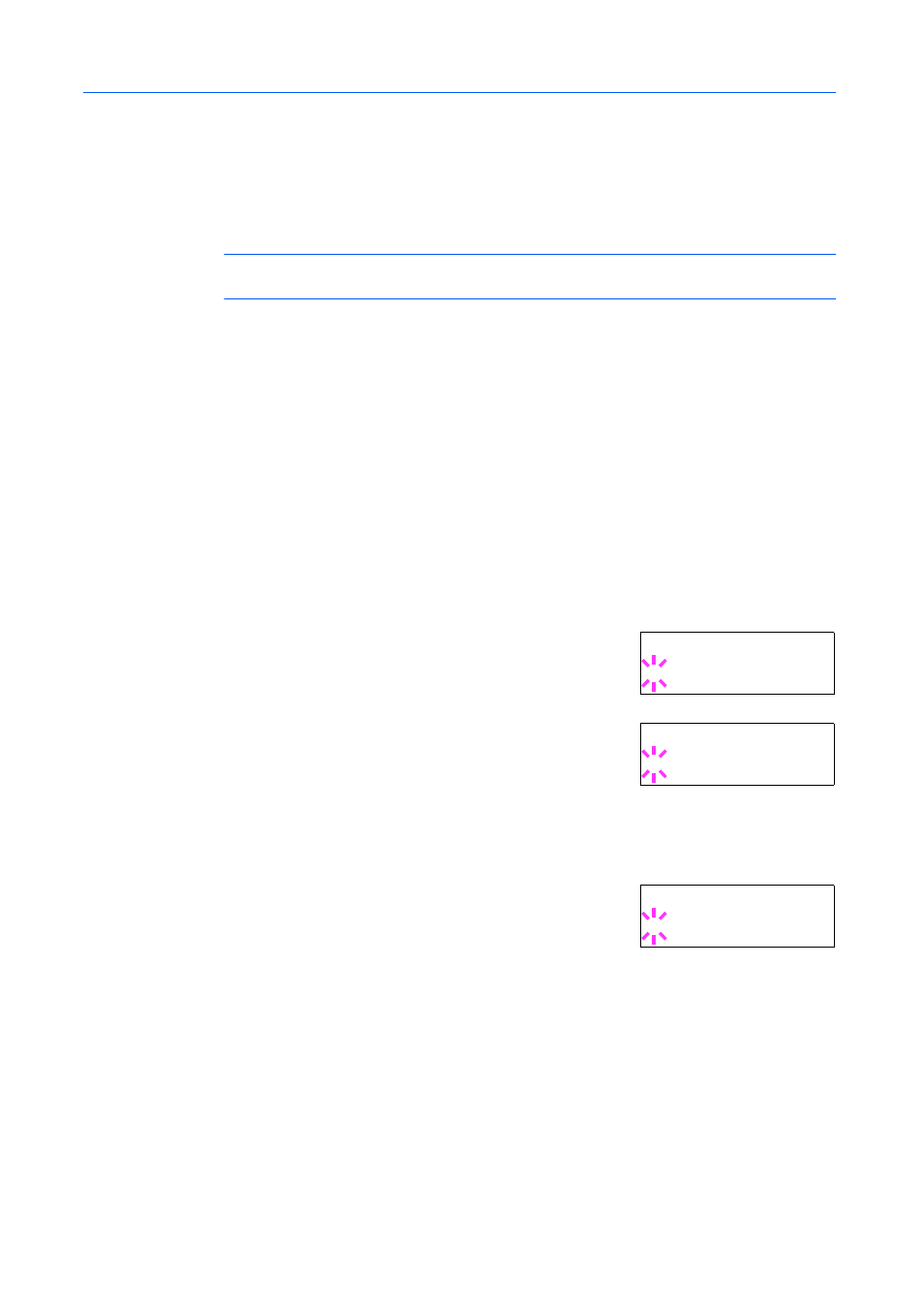
Using the Operation Panel
2-24
Changing the Interface Parameters
This printer is equipped with a parallel interface, a USB interface and a network interface. An
optional serial interface and a network interface can be installed. Various printing environment
parameters such as the default emulation can be changed independently on different interfaces by
using the printer’s menu selection system. Select the interface to apply the changes in the
procedure described below.
NOTE:
This interface selection described below does not select the interface from which data will
be received. The printer automatically selects the interface.
Changing Parallel Interface Mode
The parallel interface supports a bi-directional/high-speed mode according to IEEE standards.
Normally, this interface is used under the default setting Auto. For details, refer to Parallel Interface
on page 4-3. After setting the interface, be sure to reset the printer or turn the power off at least
once. The new setting will be enabled thereafter. You can select from the following:
•
Auto (default)
•
Normal
•
High speed
•
Nibble (high)
1
Press [Menu].
2
Press
or
repeatedly until Interface > appears.
3
If the interface is other than parallel, press [OK]. A blinking
question mark (?) appears.
4
Press
or
repeatedly until Parallel appears.
5
Press [OK] again. The question mark disappears.
6
To change the parallel interface mode, press . The current communication mode appears.
7
To change the communication mode, press [OK]. A blinking
question mark (?) appears.
8
Press
or
to scroll through the following communication modes:
Auto
Normal
High speed
Nibble (high)
9
When the desired communication mode is displayed, press [OK].
10
Press [Menu] to exit the menu selection.
In t er f ac e
? S er i al
In t er f ac e
? P ar a ll e l
>P a ra l le l I /F
? N ib b le (h ig h )