TA Triumph-Adler CLP 4532 User Manual
Page 94
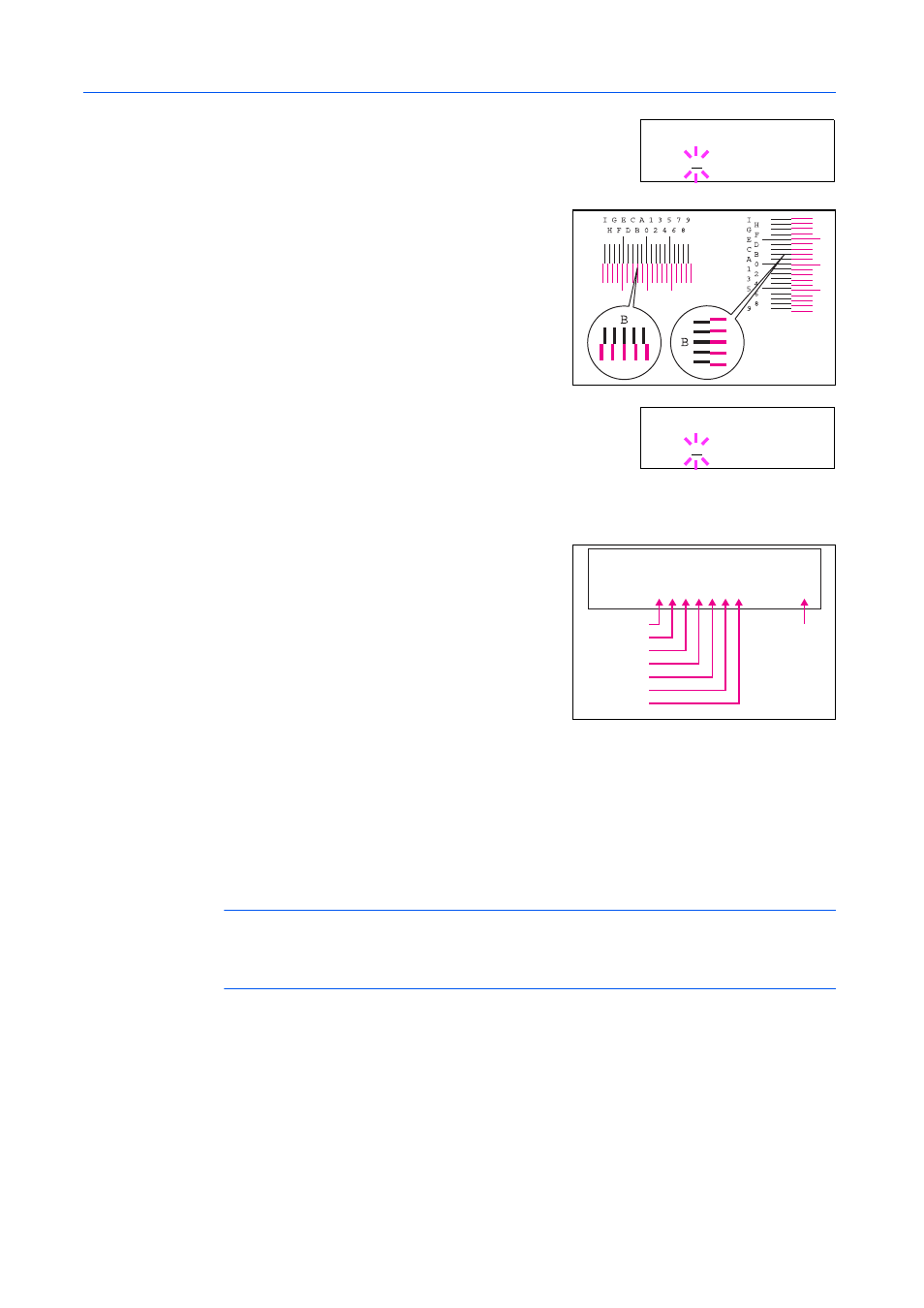
Using the Operation Panel
2-78
3
Press [OK]. 0 will be displayed for each value and the cursor will
flash under the leftmost part of MH value.
4
Look at the H-1 chart of Magenta of the color
registration correction chart.
Find the two lines that
most seem to overlap as a single straight line and note
the number value listed there. Color Registration is not
required if the value is 0.
In the example below the
value would be B.
5
Press
or
until that value is displayed at the leftmost value of
MH
.
Pressing
increase the value from 0 to 9. To decrease the value,
press
.
Pressing
changes the value from numbers to alphabet characters, and changes characters from
A
to I. To reverse the order, press
.
6
Use and to move the cursor right and left. Look at
the H-2 chart of the color registration correction chart
and display that value at the second leftmost part of MH
value. Display the value of H-3 to H-7 in the same
way. Look at the V-3 from V-1 to V-5 (lower part) and
display it as the value of MV.
7
Press [OK]. OK? and each of the entered values will be displayed. If the displayed values are
correct, press [OK].
8
Press
. >> C 1234567 3 (Adjust Cyan) will be displayed and, once you complete the settings for
that color, >>Y 1234567 3 (Adjust Yellow) will be displayed. Perform the same operation as you
did for the magenta chart in order to find the values for cyan and yellow in the color registration
correction chart, and perform those settings in the same way.
9
Once you have completed the settings for all 3 colors, press [Menu]. The display returns to Ready.
NOTE:
Print the color registration correction chart to confirm the correction. If the number value
when the two lines that most seem to overlap as a single straight line is not 0, perform the steps
from step 9 again. If the problem of skewed-color printout still persists even after correcting the color
registration, call for service.
Printing the Service Status Page
The service status page contains printer settings information that is more detailed than the standard
status page and is therefore mostly for service purposes. However, there is a great deal of
information on the service status page that may be useful to you.
1
Press [Menu].
>> M 1 2 34 5 67 3
M H = 00 00 0 00 M V= 0
>> M 1 2 34 5 67 3
M H = B0 00 0 00 M V= 0
M H = 0 0 0 0 0 0 0 M V = 0
> > M 1 2 3 4 5 6 7 3
MH-1
MH-2
MH-3
MH-4
MH-5
MH-6
MH-7
MV-3