Rotate copy, Sort copy – TA Triumph-Adler DC 2015 User Manual
Page 31
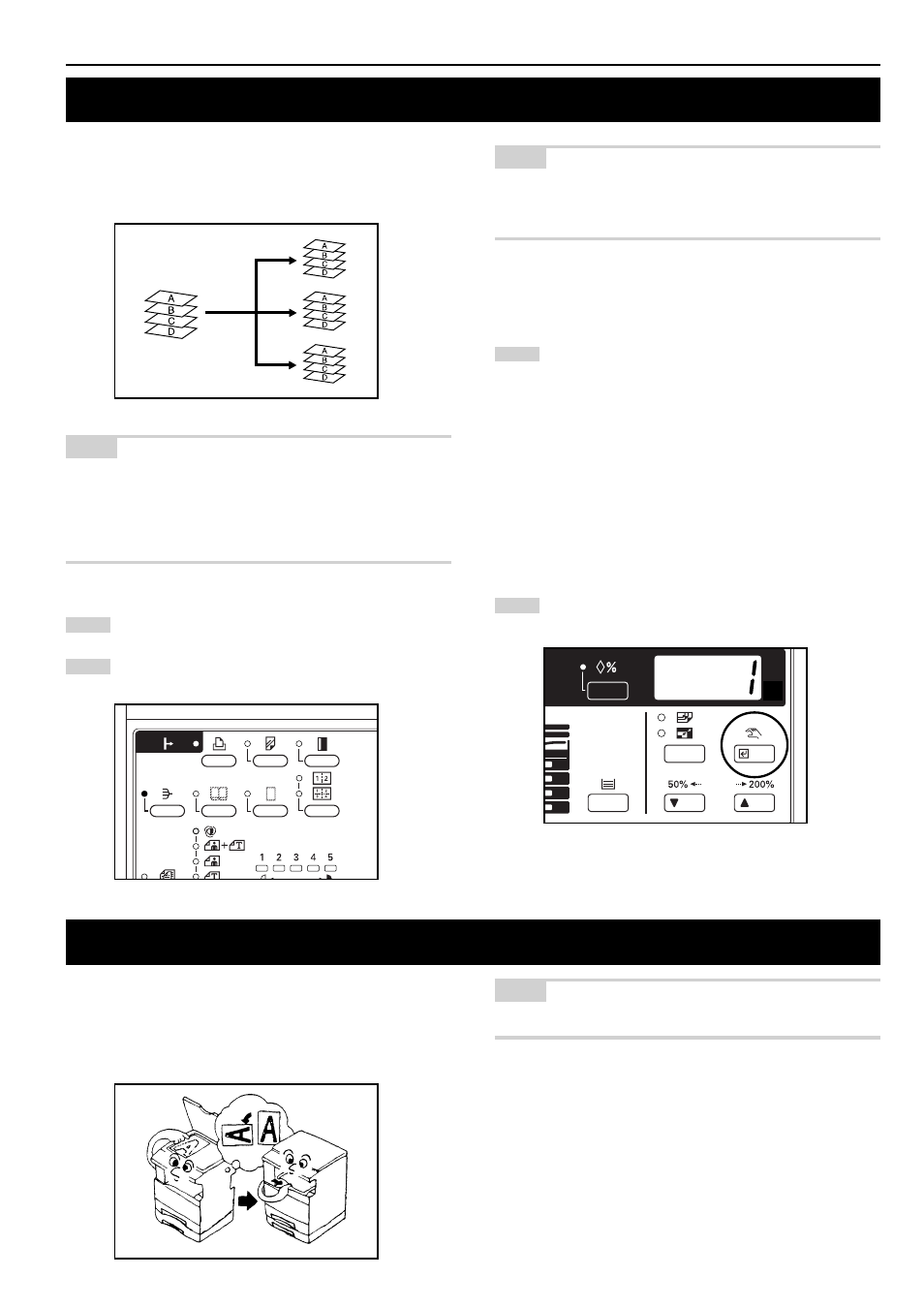
CHAPTER 5 FUNCTIONS
5-6
1
2
3
4
Copies can be sorted into the required number of sets by storing
original images in the memory before performing copying.
* Sort copying requires the optional memory board.
NOTE
Rotate sort
If “ON” is selected for “Rotate sort” (see page 6-6) and A4 paper is
used, the orientation of each set of copies can be changed for easy
sorting. To use this setting, A4 paper must be set in the copier drawer
and an optional drawer.
Set the original(s).
Press the Sort key to light the indicator.
NOTE
If “Sort ON” is selected for “Output mode” (see page 6-6), the sort
indicator is lit and the copier is in the sort mode. If “Sort OFF” is
selected, press the sort key to light the indicator.
Enter the number of copies to be made and press the Start
key.
* When originals are set in the DF, all originals are scanned
one by one and copying performed accordingly.
* When setting the originals on the platen, “1” (number of
scanned originals) will be displayed after the first original is
scanned. Replace the original and press the Start key.
Repeat the same procedure for all the originals to be
copied.
When scanning of all the originals ends, press the enter key
or Sort key. Copying will start.
5. Rotate copy
Even if the orientation of the original is different from that of paper in
the drawer, copying will be performed by rotating the image 90
degrees counter-clockwise. No setting is required for this function.
* Rotate copying requires the optional memory board.
NOTE
The paper size available for rotate copying is limited to A4.
4. Sort copy