TA Triumph-Adler P-C3565i MFP User Manual
Page 113
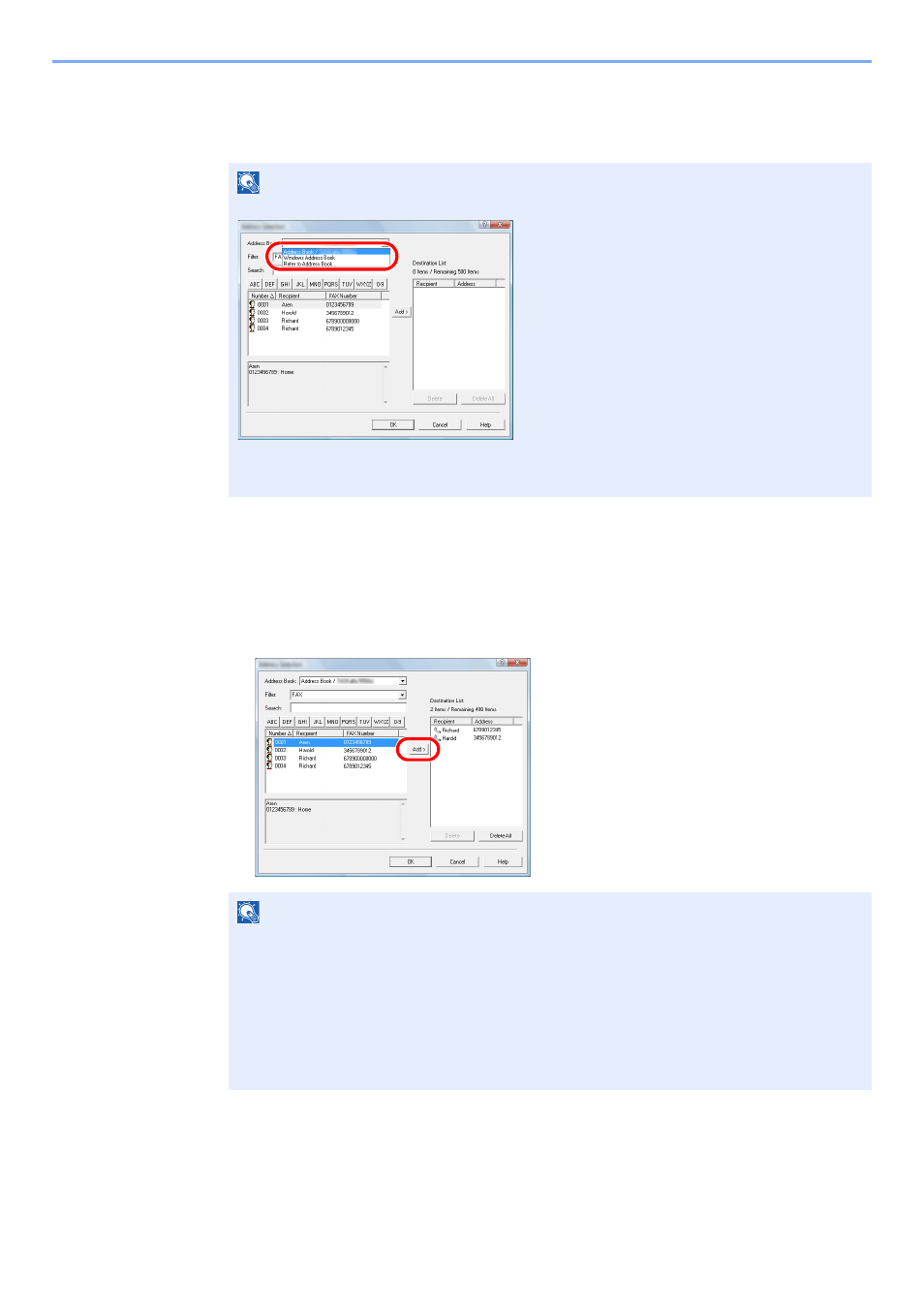
6-15
Sending Faxes from PC > Basic Transmission
2
Select the desired Address Book.
To select the Address Book registered in the fax machine, select [Address Book/XXXX
(model name)] from the drop-down menu.
3
Select the Destination.
The destinations registered in the Address Book are shown in the list on the left side of the
dialog box. To select a group of destinations, select [Group] from the filter's drop-down menu.
Select the desired destination and click on the [Add>] button. The selected destination will be
added to the [Destination List] (right side).
To delete any of the destinations from the Destination List, select that destination and then
click on the [Delete] button. To delete all of the destinations from the Destination List, click on
the [Delete all] button.
NOTE
To use the Windows Address Book, select [Windows Address Book].
For adding an Address Book for Network FAX data file (.fdt), select the [Refer to Address
Book], click on the [Add] button, and then select the [Address Book data file].
NOTE
• The list can be sorted. Click on the list item by which you want to sort the list (No.,
Recipient, Fax Number, Address). U or V are displayed next to the sorted items.
In addition, the corresponding destinations can be selected using the sorted items by
entering a search character string in the Search field.
• When a destination is selected, the destination details are displayed in the field at the
bottom of the list. When a group is selected, the members of the group are displayed in
the field at the bottom of the list. When the group includes members for which multiple
fax numbers are registered, a fax number selection screen will be displayed.