Printing from a polling box, Printing from a polling box -19 – TA Triumph-Adler P-C3565i MFP User Manual
Page 83
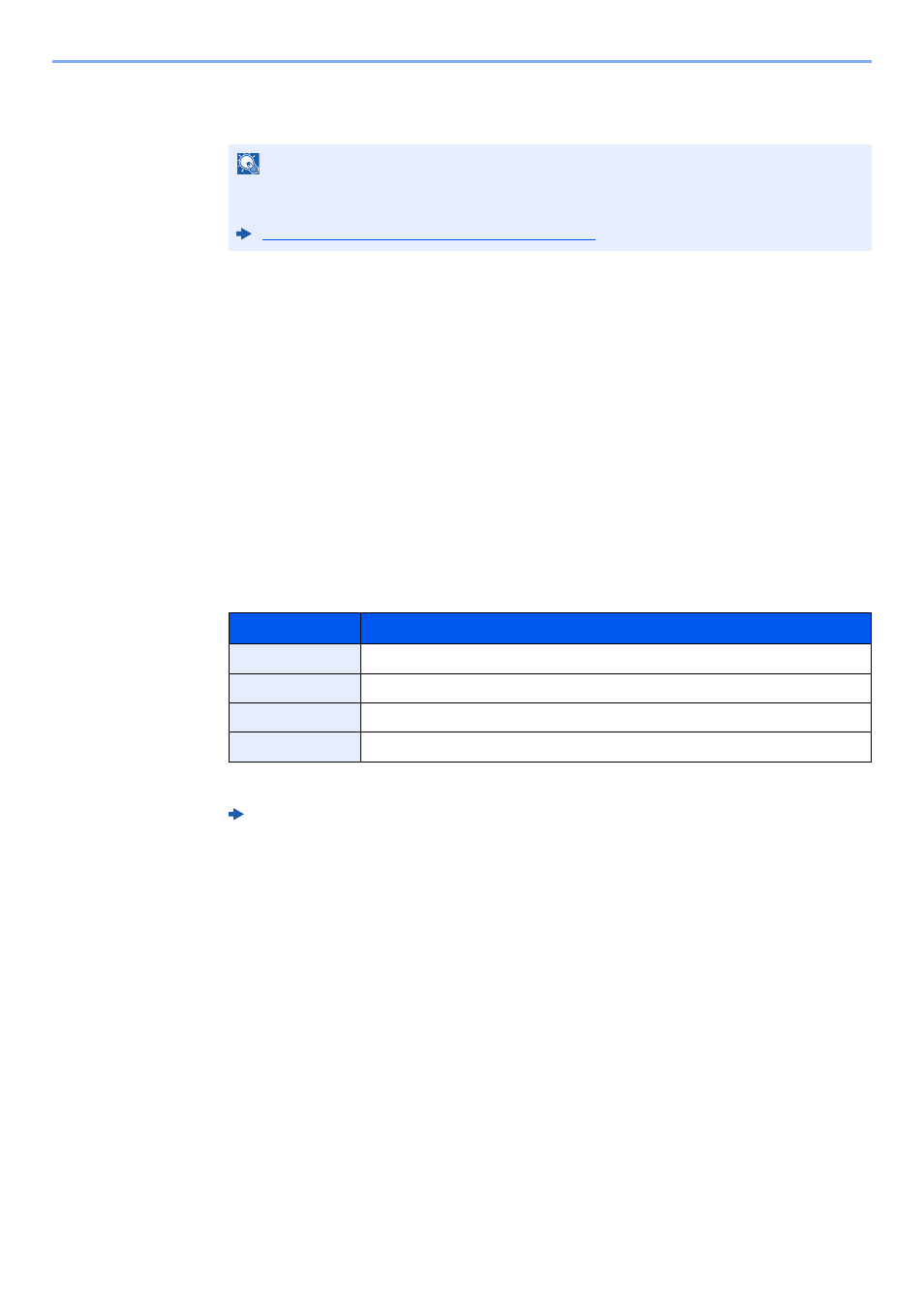
5-19
Using Convenient Fax Functions > Polling Communication
4
Press the [Start] key.
The operations for reception begin.
Printing from a Polling Box
Use this procedure to print an original stored in a Polling box.
1
Select [Polling Box] on the Home screen.
2
Select the original.
1
Select the document you want to print.
2
[Menu] > [Print]
3
1
It is possible to change the print settings.
For each of the functions, refer to the following:
2
Press the [Start] key.
Printing starts.
NOTE
When On is selected in Dest. Check before Send, a destination confirmation screen is
displayed when you press the [Start] key.
Confirmation Screen of Destinations (page 7-10)
Item
Description
File Name Entry
Adds a file name.
Job Finish Notice
Sends E-mail notice when a job is complete.
Priority Override
Suspends the current job and gives a new job top priority.
Quiet Mode
Lower print and scan speed for quiet processing.
Machine’s Operation Guide