2 rack mounting – PLANET GS-4210-8P2T2S User Manual
Page 25
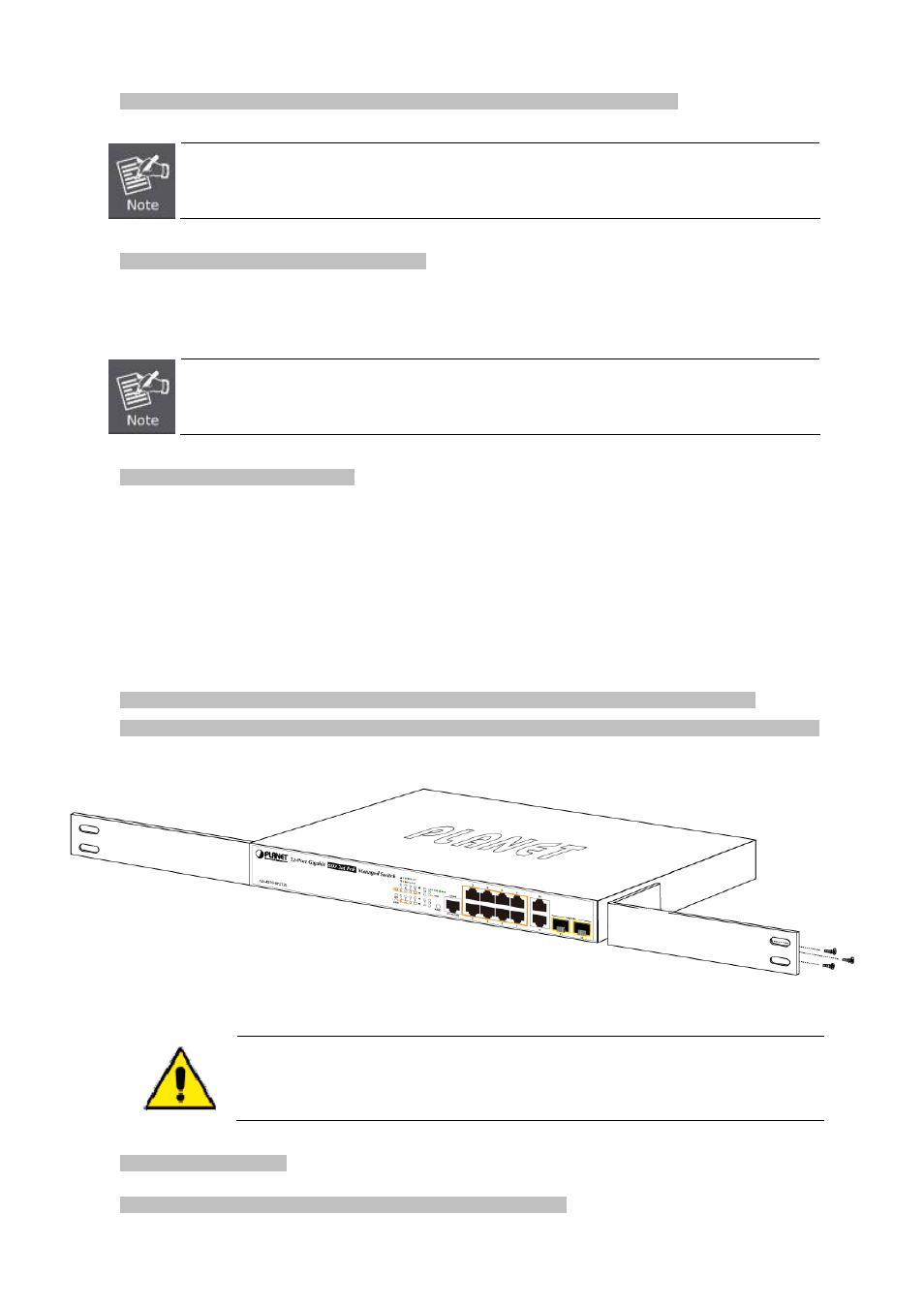
User’s Manual of GS-4210-8P2T2S
Step 3:
Keep enough ventilation space between the Managed Switch and the surrounding objects.
When choosing a location, please keep in mind the environmental restrictions discussed in Chapter 1,
Section 4, and specifications.
Step 4:
Connect the Managed Switch to network devices.
Connect one end of a standard network cable to the 10/100/1000 RJ45 ports on the front of the Managed Switch
.
Connect the other end of the cable to the network devices such as printer server, workstation or router.
Connection to the Managed Switch requires UTP Category 5 network cabling with RJ45 tips. For more
information, please see the Cabling Specification in Appendix A.
Step 5:
Supply power to the Managed Switch.
Connect one end of the power cable to the Managed Switch.
Connect the power plug of the power cable to a standard wall outlet.
When the Managed Switch receives power, the Power LED should remain solid Green.
2.2.2 Rack Mounting
To install the Managed Switch in a 19-inch standard rack, please follow the instructions described below.
Step 1:
Place the Managed Switch on a hard flat surface, with the front panel positioned towards the front side.
Step 2:
Attach the rack-mount bracket to each side of the Managed Switch with supplied screws attached to the package.
Figure 2-1-5
shows how to attach brackets to one side of the Managed Switch.
Figure 2-1-5 Attach Brackets to the Managed Switch.
You must use the screws supplied with the mounting brackets. Damage caused to the parts by
using incorrect screws would invalidate the warranty.
Step 3:
Secure the brackets tightly.
Step 4:
Follow the same steps to attach the second bracket to the opposite side.
25