3 add contacts from all calls history, 4 search contacts, 5 blacklists – PLANET VIP-1010PT User Manual
Page 36: 6 remote phone book, Add contacts from all calls history, Search contacts, Blacklists, Remote phone book
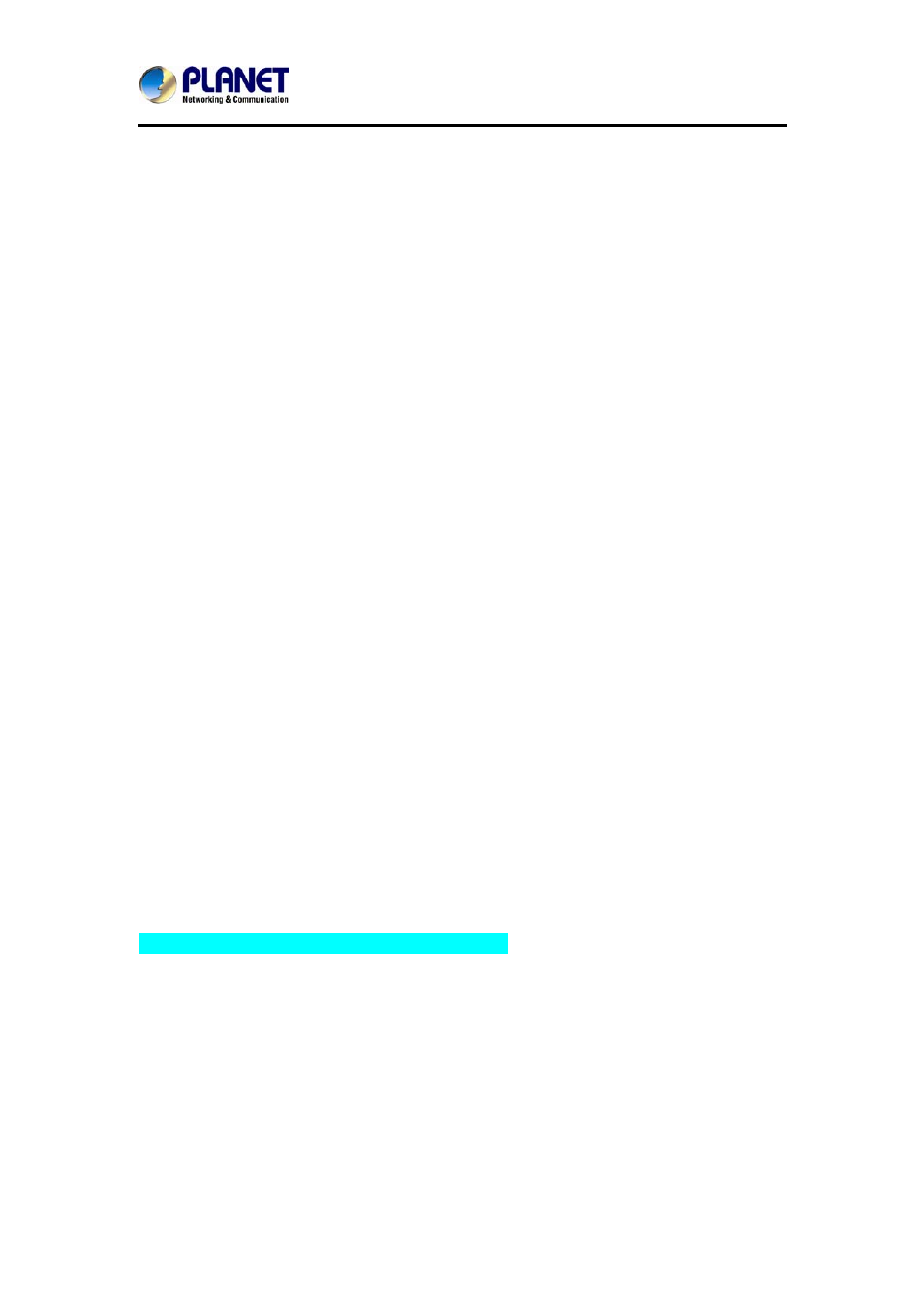
High Definition PoE IP Phone (1-Line)
VIP-1010PT
- 36 -
6. Press the Down key on the phone keyboard to enter Account selection; Press
the Left or Right key on the phone keyboard or the Switch soft key to select
the relevant account. If Auto selected, the phone will select the current
available account automatically when the contact called from Local phone
book.
4.3.3 Add Contacts from All Calls History:
Add contacts from All Calls History in the phone interface:
1. Press the History soft key.
2. Press the Up or Down key on the phone keyboard to select the contact you
want to add.
3. Press the Option soft key to add to contacts.
4.3.4 Search Contacts
1. Press the Book soft key in the Idle interface to enter the Phone Book menu.
2. Select the Local Phone Book and press the OK key on the phone keyboard or
the Enter soft key to enter the Local Phone Book.
3. Press the Search soft key to search contacts.
4. Input keywords such as name, any character of number or whole phone
number and press the Search soft key or the OK key to enter the Search
Contacts interface.
4.3.5 Blacklists
100 Blacklist contacts are available with the VIP-1010PT IP Phone. You can add,
edit, delete, search or call contact. The phone will reject to answer automatically
within the blacklist contacts’ incoming call.
PATH: Press Phone book -> Blacklist -> Add.
4.3.6 Remote Phone Book
1. Access the remote phone book, add the contacts to the local phone book from
the remote phone book or make calls from the remote phone book. Five URLs of
remote phone book are available to set.
2. Set the remote phone book via web interface.
3. Access Book-> Remote Phone Book.
4. Input URL of phone book.