2 sip account management, 1 register an account, 2 disable an account – PLANET VIP-1010PT User Manual
Page 38: 6 basic network settings, 1 dhcp mode, Sip account management, Asic, Etwork, Ettings, Dhcp mode
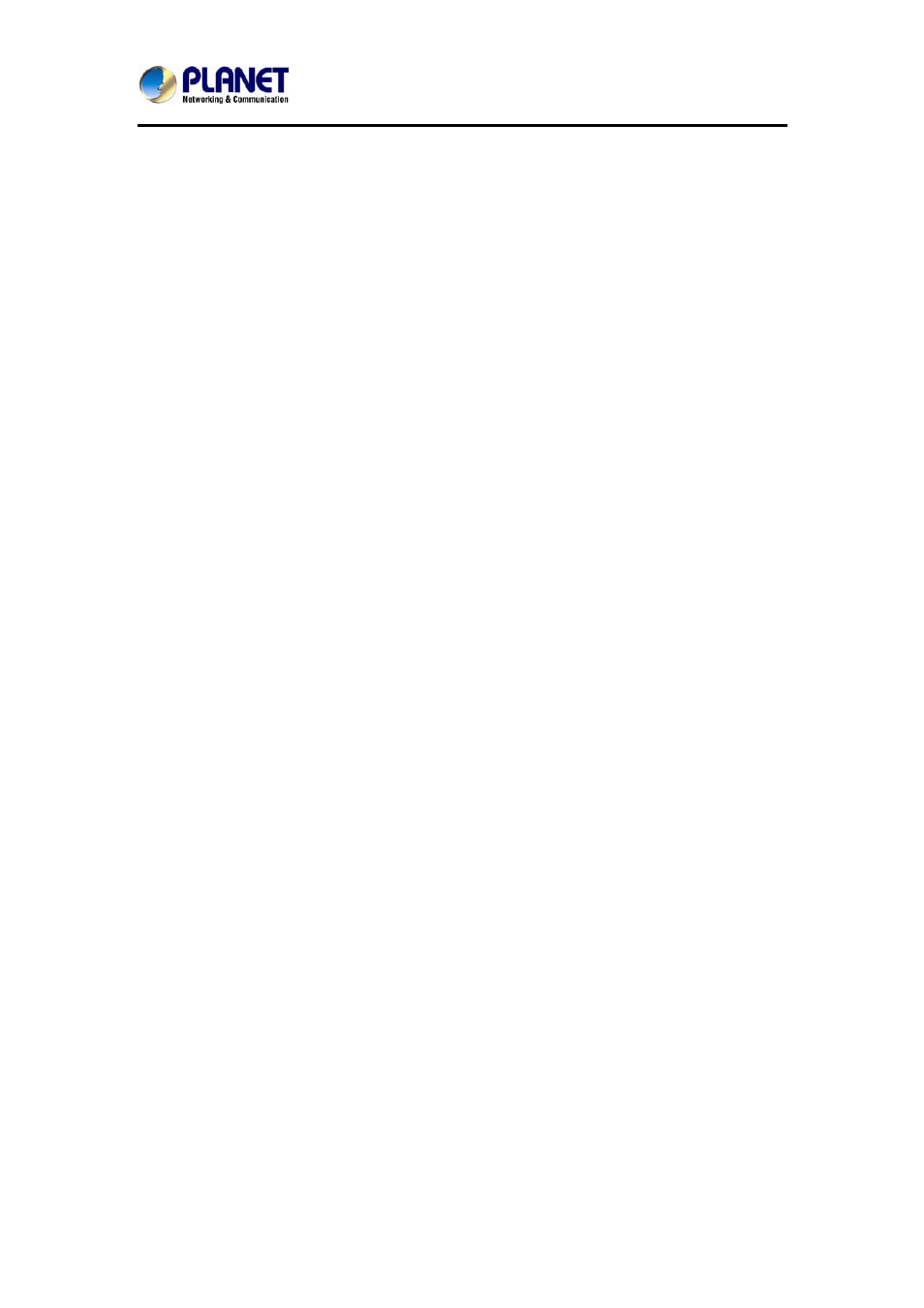
High Definition PoE IP Phone (1-Line)
VIP-1010PT
- 38 -
3. Select key style in the type area.
4. Input suitable value in the label area.
5. (Optional) Select the relevant account in the account ID area.
6. (Optional) Input suitable value in Value blank.
7. Press the Save soft key to save or the Cancel soft key to cancel.
4.5.2 SIP Account management
4.5.2.1 Register an Account
Register an account via phone interface:
1. Press the Menu soft key to enter setting interface to select Advanced setting,
and input password(password: admin) to enter the Account setting.
2. Press Enter key to enter the account activation status area.
3. Input the label, display name, register name, account, password and SIP
separately.
4. Press the Save soft key to save, or the Back soft key to cancel.
4.5.2.2 Disable an Account
1. Access Menu->Settings->Advanced setting->Account (password: admin).
2. Press Enter key to enter the account activation status area.
3. Select “Disable” in the account active status area.
4. Press the Save soft key to save or the Back soft key to cancel.
4.6 Basic Network Settings
Through the Basic Network setting, you can set the IP phones to get the IP
address by three ways:DHCP, static IP and PPPoE.
PATH: Menu -> Settings -> Advanced Setting -> Network
4.6.1 DHCP Mode
1. In the Network Settings interface, Press the OK key on the phone keyboard or
the Enter soft key to enter LAN Port.
2. In the LAN Port interface, press the Up or Down key on the phone keyboard to
select DHCP (default is DHCP).
3. Press the Enter on the soft key or the OK key on the phone keyboard to enter
the DHCP switch interface. It will automatically return to the last interface after
seconds.