4 wi-fi protected setup (wps), 1 push button config (pbc), Wi-fi protected setup (wps) – PLANET WDL-U700 User Manual
Page 42: Push button config (pbc), 4 wi-fi protecte, D setup (wps)
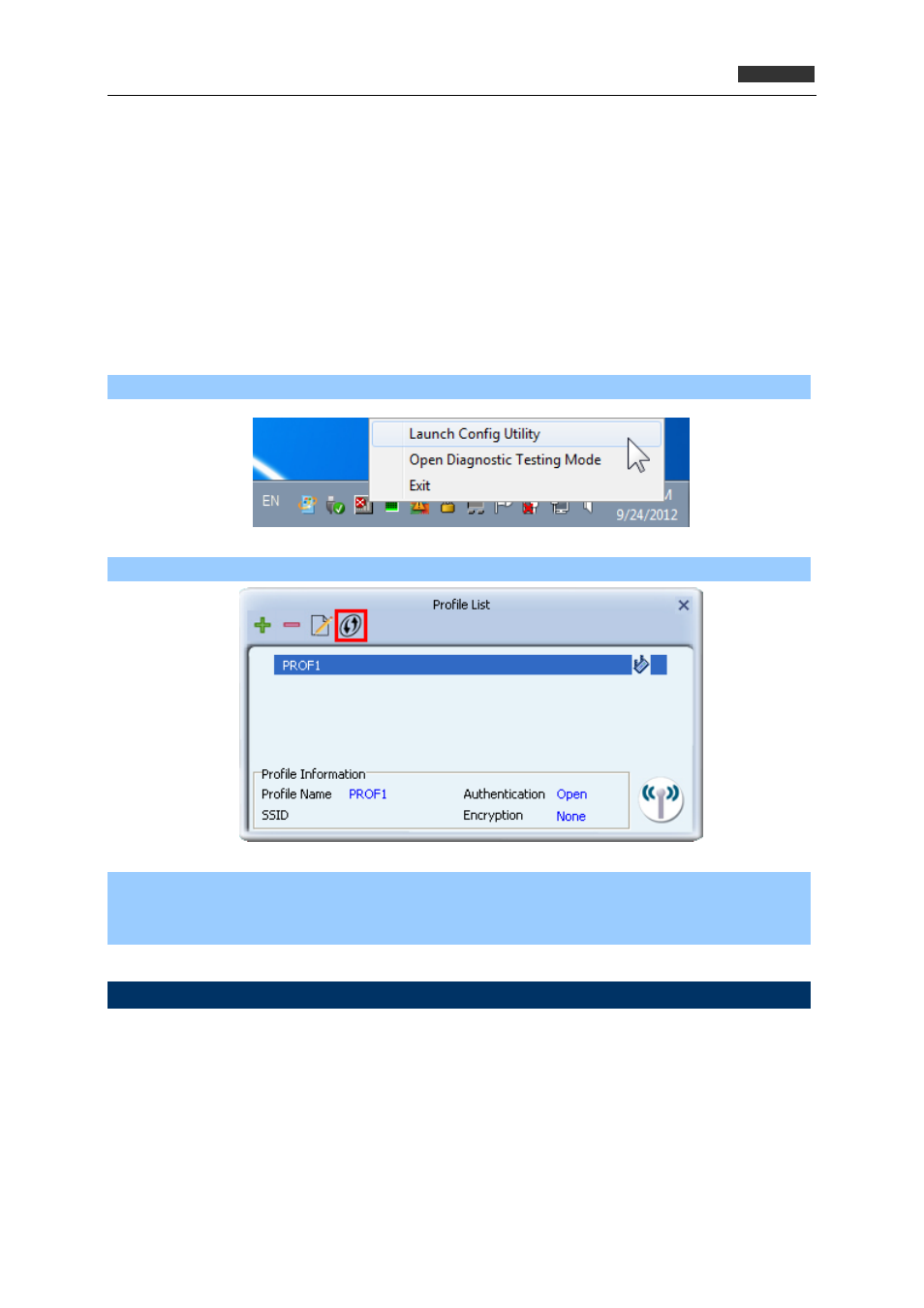
300Mbps Dual Band 802.11n Wireless USB Adapte
r
WDL‐U700
4.4 Wi-Fi Protecte
Wi-F
wirel
ickly an
u
wan
blish a secure connec
t and
setup data encryption by your o
There are two kinds of WPS meth
onfig
(PBC)”. Please follow the instruct
WPS-supported wireless access
d Setup (WPS)
i Protected Setup
ess network more qu
t to esta
(WPS) is the latest wireless network technology which makes setting up
d easily. If you have WPS-supported wireless access point, and yo
tion to it, you don’t have to configure the wireless access poin
wn self.
od supported, “PIN Input Config (PIN)” and “Push Button C
ions below to establish the secure connection between
point and the PLANET wireless adapter.
Step 1. Right-click PLANET wireless utility icon, and click “Launch Config Utility”.
Step 2. Go to Profile List, and then click “WPS” icon.
Step 3. You can choose which WPS method to use, Push-Button Configuration(PBC) or PIN /
numeric code, and WPS-supported wireless access point must use the same method. See
the next two chapters for detailed instructions of each WPS method.
4.4.1 Push Button Config (PBC)
This is the easiest way to establish secure connection by WPS, but if there’re more than one
WPS-supported access point using Push-Button config, please use PIN / numeric code instead.
a. To use the PBC method, select “Push-Button Configuration(PBC)”. Click the right arrow to save
your settings.
42